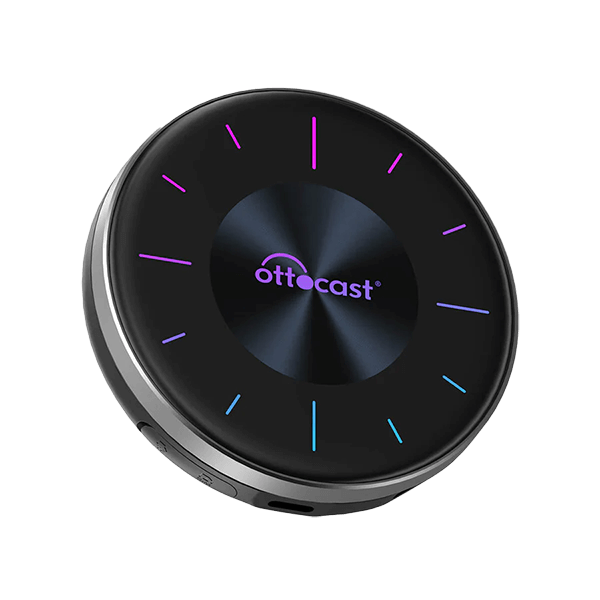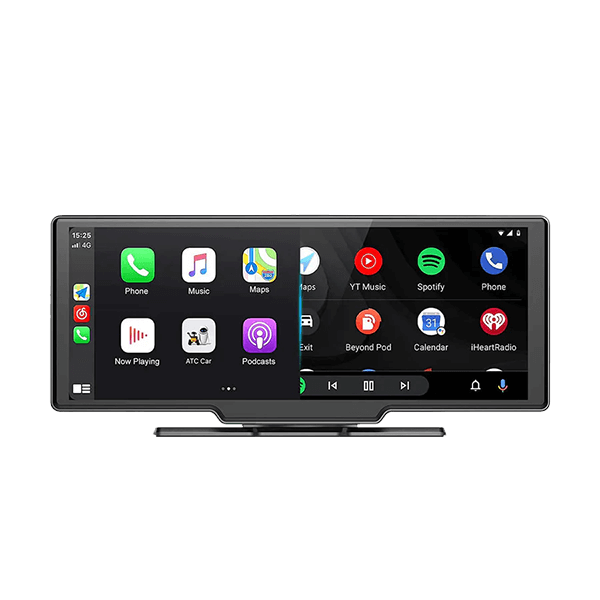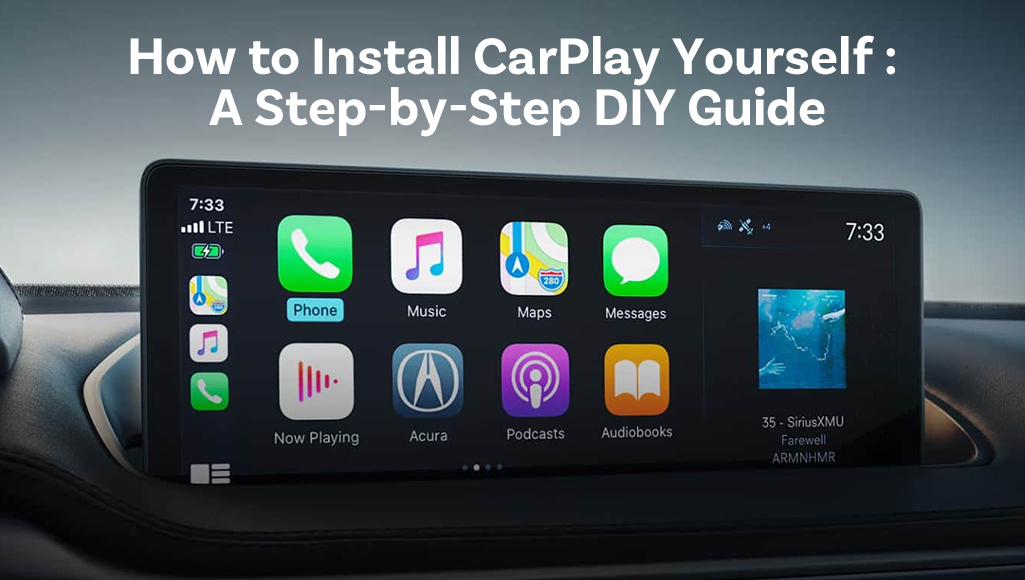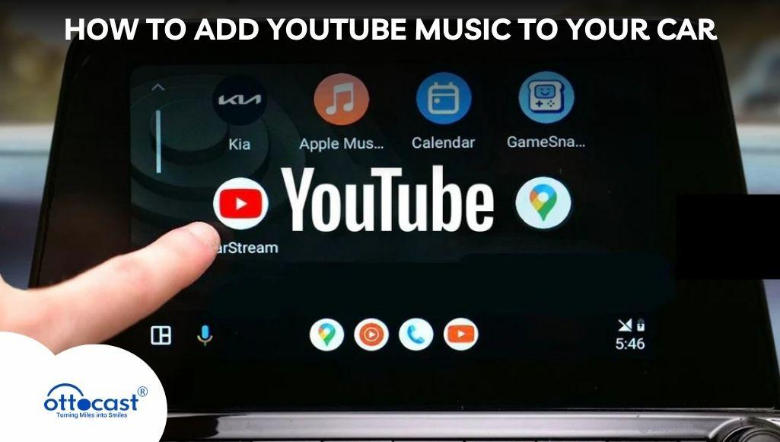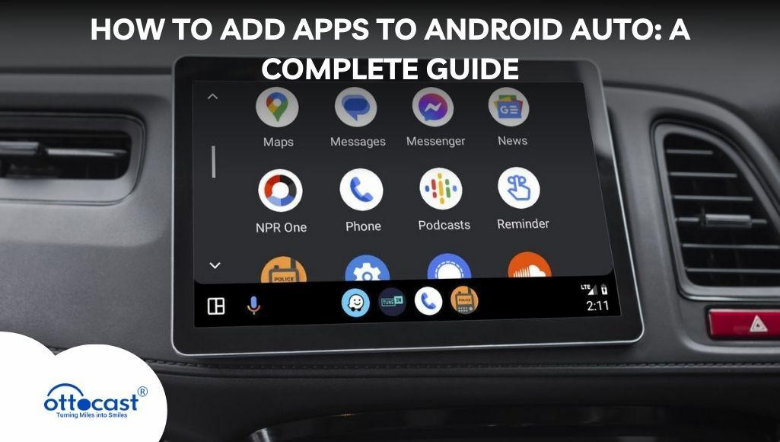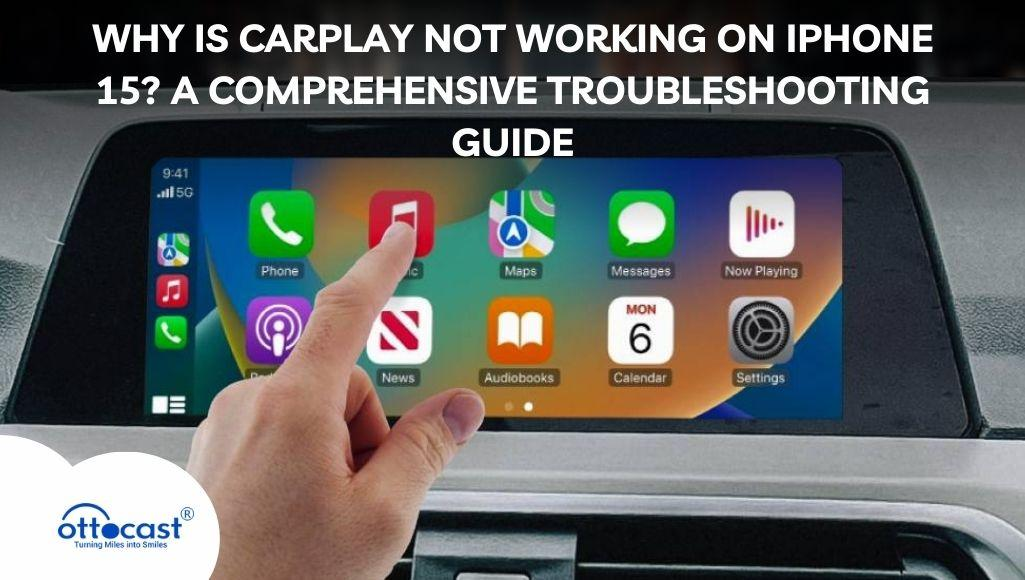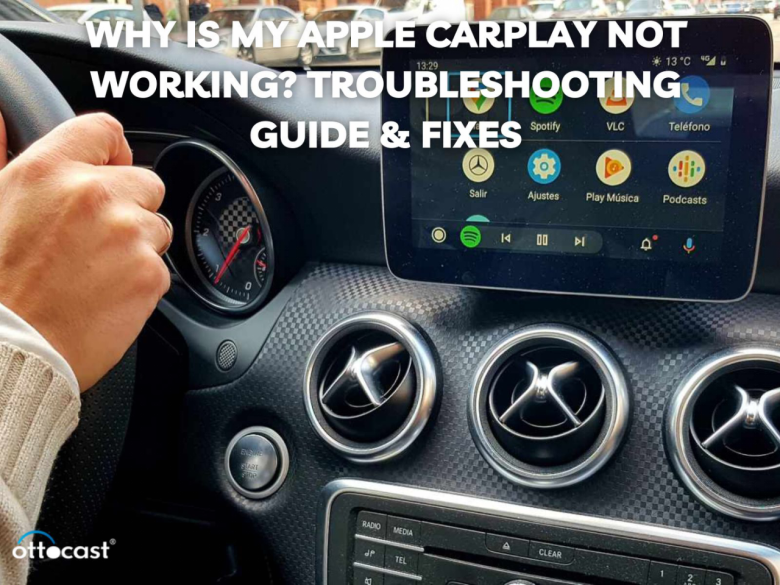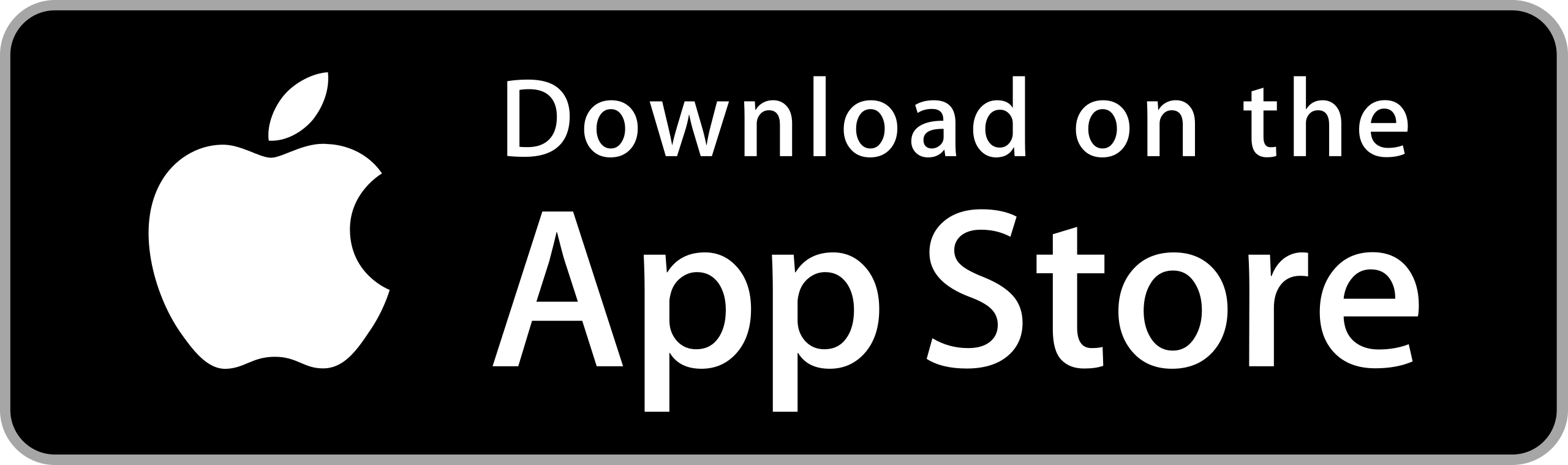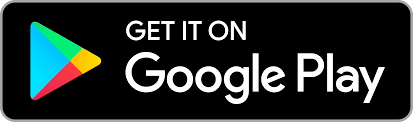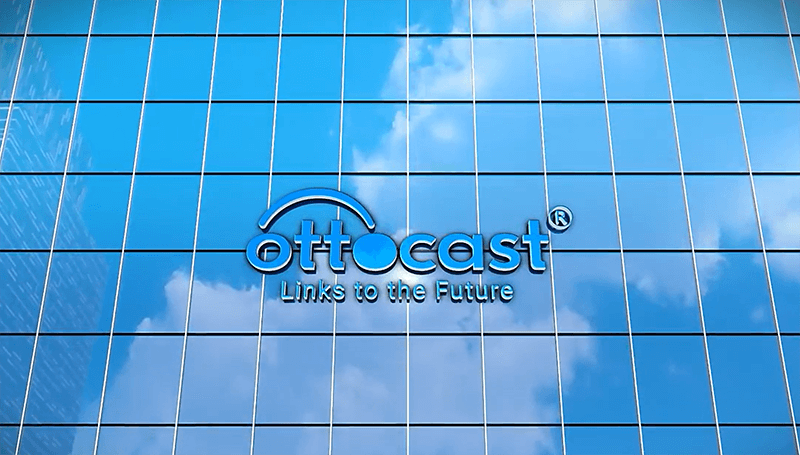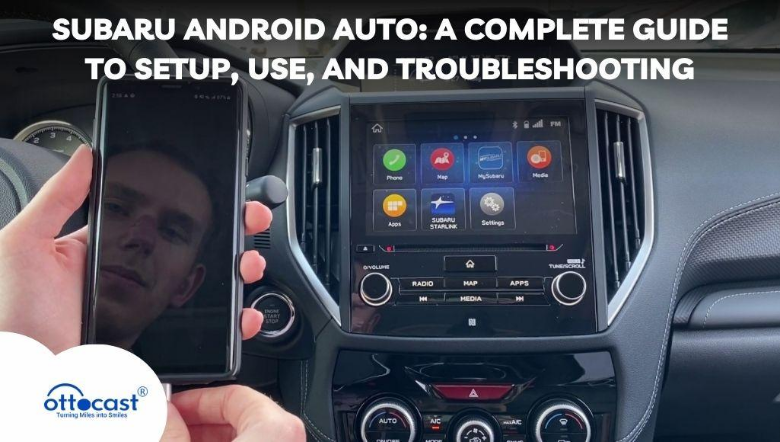
Android Auto allows an Android device to be linked to a car’s infotainment system providing the user with hands-free access to various apps like communication, music, and navigation. This feature is widely used by drivers who seek ease of use while driving and for safety purposes as well. Placing this smartphone feature into Subaru’s infotainment system improves the overall driving experience. This guide will focus on steps for setting up Android Auto, its compatibility, and troubleshooting for Subaru vehicles.
Understanding Subaru Android Auto
Key Features of Android Auto in Subaru
Subaru Android Auto contains some features that improve user experience along with making the driving process safer, some of these features include hands-free mobile calls, hands-free text messages, Hands-free navigation, and hands-free streaming of music. With Google Assistant, one can engage in hands-free phone calls, and text conversations, and use voice commands which means the driver’s focus remains on driving. Many traffic features are also provided through Google Maps and other great means of entertaining oneself during the drive, including your favorite music, Spotify, or podcasts, which are integrated through apps and guarantee entertainment throughout the journey.
Compatibility with Subaru Models
As long as these cars were recently manufactured, most Subaru cars are Android Auto compatible, however compatibility for specific models and years might differ. Specific models, such as the Outback, Forester, and Impreza Support Android Auto by default, and older models may require the car to be updated for it to work. Check that the range of your Subaru is compatible with the Android phone by reading the qualifications of your phone, such as if it is above Android 5 or not. Evaluate the version of the Subaru entertainment system in conjunction with the phone to see if the phone is compatible.
Setting Up Android Auto in Your Subaru
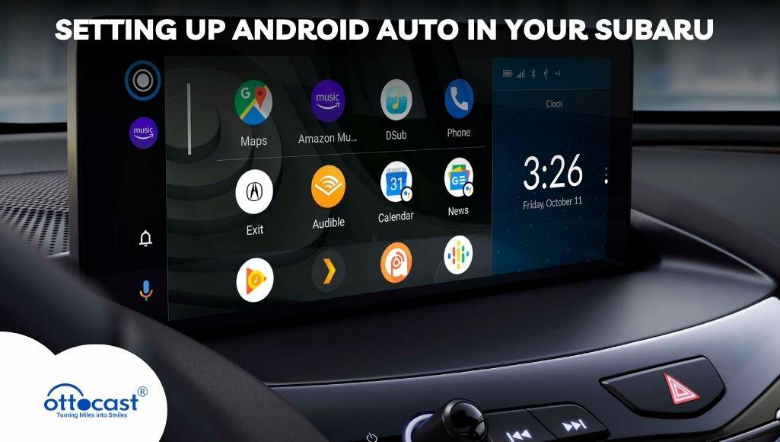
Preparing Your Smartphone and Vehicle
Make sure you have installed the most recent version of the Android System on your smartphone. As stated before, this phone should also be checked to see if it has Bluetooth and WiFi capabilities. Ensure that the car’s entertainment system is up to date as well. You can use the Subaru website or the dealership for this installation. Updating both devices will facilitate a smooth experience while connecting Android Auto with the Subaru.
Connecting Your Phone to Android Auto
While connecting Android Auto to your Subaru, it will require access to your contacts, location, and media so make sure you drop down all the necessary prerequisites before connecting the two devices. If for some reason the connection is disturbed or broken ensure that the USB type C or A is compatible with your Android phone. If your phone is Wireless Android Auto ready then turn on Bluetooth and Wifi while in the Subaru setting use the Android auto system, but if the phone is wired then simply connect the USB to the phone and Subaru and you’ll be ready to go.
Setting Up Android Auto in Your Subaru
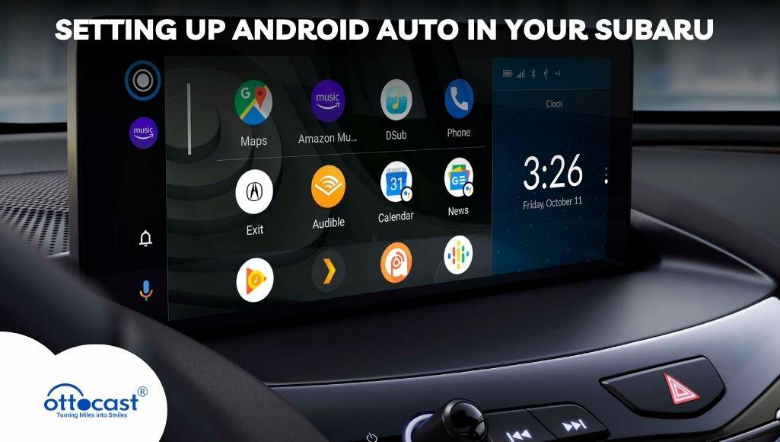
Preparing Your Smartphone and Vehicle
Make sure you have installed the most recent version of the Android System on your smartphone. As stated before, this phone should also be checked to see if it has Bluetooth and WiFi capabilities. Ensure that the car’s entertainment system is up to date as well. You can use the Subaru website or the dealership for this installation. Updating both devices will facilitate a smooth experience while connecting Android Auto with the Subaru.
Connecting Your Phone to Android Auto
While connecting Android Auto to your Subaru, it will require access to your contacts, location, and media so make sure you drop down all the necessary prerequisites before connecting the two devices. If for some reason the connection is disturbed or broken ensure that the USB type C or A is compatible with your Android phone. If your phone is Wireless Android Auto ready then turn on Bluetooth and Wifi while in the Subaru setting use the Android auto system, but if the phone is wired then simply connect the USB to the phone and Subaru and you’ll be ready to go.
Granting Necessary Permissions
When connecting your phone to Android Auto, make sure to grant the necessary permissions on your phone, including access to contacts, location, and media. To use Android Auto with your Subaru, you only need to grant permissions for apps related to navigation, music, and communication. This integration ensures smooth performance of the vehicle’s built-in systems. Granting these permissions also allows Google Assistant to respond to voice commands, making it easier to stay hands-free and focused on driving.
Using Android Auto in Your Subaru
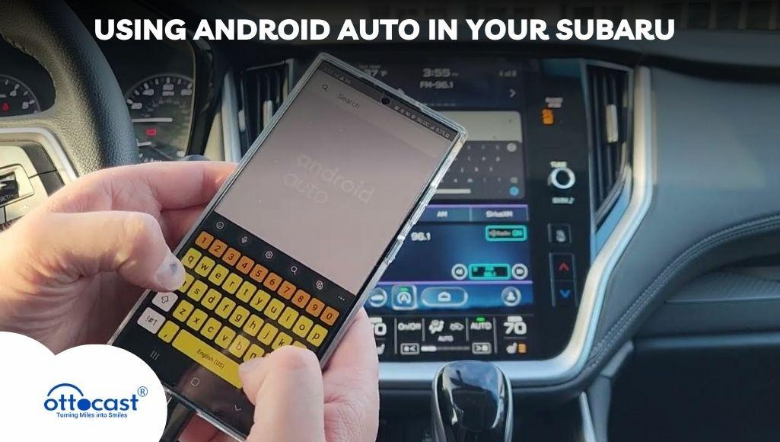
Navigating the Interface
After your cellphone is paired with the Subaru vehicle, the Android Auto interface is now controlled through your Subaru infotainment screen or via Google Assistant’s voice commands: Turn on navigation, enhance media, or send messages and place hands-free calls. Using “Hey Google” voice commands allows features to be used without holding the steering wheel. Android Auto in Subaru allows you to avoid distraction while driving allowing you to be both connected and comfortable.
Customizing the Android Auto Experience
Rearranging home screen app icons and apps in Android Auto on Subaru to fit your needs is a great way to personalize the system. Google Maps and music streaming applications such as Spotify can be set to be preferred applications. If you have a definite idea of how to arrange a layout, it reduces the time taken to find the applications that are more suitable in assisting a more comfortable ride as well as having faster access to the navigation and entertainment features.
Compatible Apps for Android Auto
Various apps for navigation, music, podcasts, newscasts, and productivity are compatible with Android Auto in Subaru. Some of them are Google Maps, Spotify, Waze, Let’s Chat and WhatsApp. If you want to have Subaru-specific integrations such as controls in the Subaru Starlink app, we have got it covered. You can also enhance your driving using these apps such as messaging and navigation by combining them with Android Auto.
A2Air Pro Wireless Android Auto Adapter: Upgrade Your Subaru Experience
The A2Air Pro Wireless Android Auto Adapter provides extra value as the communication between the devices is completely wireless. The add-on ensures the user’s device remains wire-free by enabling the car’s infotainment systems to be accessed through Bluetooth and Wi-Fi rather than the conventional system for Android Auto, which is connected via cable. Forget Bluetooth and Wifi, there’s no longer a need for tangled wires when using Android Auto for navigation calls, etc.
Avoid the frustration of needing to connect using wires, the device is attached wirelessly, when you get in the car it automatically reaches out to your phone eliminating any need for you to select a device, if you need your phone updated, don’t worry about it, the device has free software updates. With the A2Air Pro, you are provided wireless access to Android Auto during your time in the Subaru.
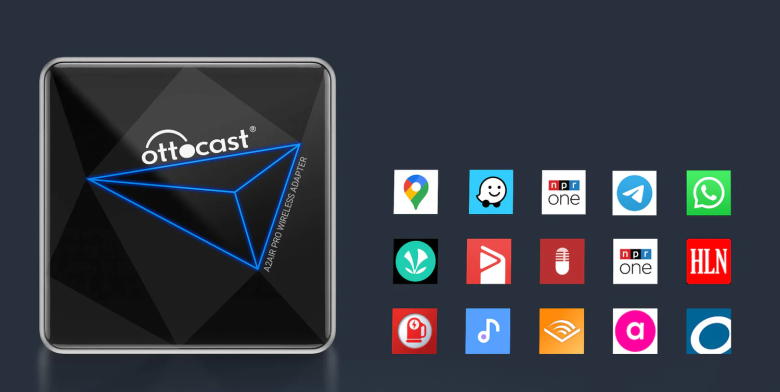
Troubleshooting Common Issues
Android Auto Not Connecting
In case the Android Auto integration with Subaru is not functioning properly, don’t panic, first, ensure you have your USB port and wire working properly. Should your Android Auto fail to function, the action you should take is to switch off your phone and the fooling system and then turn them back on. Also, make sure that both phones and vehicles have the most recent software. Resetting the Android Auto settings on your phone or updating them on your Subaru Android Auto system may also address these issues.
Audio and Screen Issues
Check if resistance was created by the USB or wireless connection if there was no audio or if the auto screen of the Subaru was flickering or lagging. If you set the audio settings of the Subaru infotainment system properly, audio delays or distortion can be fixed. The display settings can be adjusted to improve visibility during bright sunlight or insufficient light. With the correct team configuration and settings adjustments, most of the Android system displays for the Subaru spreads can be resolved.
Compatibility Problems
To make Subaru Android Auto work correctly the first step is confirming you have the latest software version on both the vehicle and phone. Changing the Android auto settings in your phone can perhaps fix the issue if it is a compatibility issue. Move to the nearest dealer and check to see if there have been any updates to the Subaru Android auto system. Synchronization between your phone and vehicle system is essential for primary performance.
Updating Subaru’s Infotainment System for Better Performance
The performance of Android Auto can be enhanced by the continuous upgrades of Subaru’s infotainment system. Visit the Subaru Starlink application or use USB and Wifi to update the software. You can also visit the dealership for the same purpose. This measure would ensure that the system is updated, enhancing the seamless user interface with Android Auto and fixing issues with the performance and connectivity of the system.
Advanced Tips for Optimizing Subaru Android Auto
For multitasking within Subaru, consider using split screen mode within Android Auto as it will allow for the simultaneous viewing of navigation and the music controls. To avoid too many distractions, ensure that the Do Not Disturb mode Is enabled While Driving. Voice controls will let you issue commands regarding the navigation, music, or messaging features in the system without the need to touch the screen, making it easier to operate the vehicle.
Safety and Legal Considerations
As a general rule, safety always comes first when using Android Auto on Subaru, voice commands or hands-free features make the safe use of this app possible while driving. It is essential to be aware that in some regions there are laws that ban the use of a telephone when driving. Ensure that the use of Android Auto on Subaru is not illegal in your area to eliminate the chances of getting distracted while driving. Do not ignore the general rules and try to use hands-free features as much as possible.
Frequently Asked Questions (FAQs)
Which Subaru models are compatible with Android Auto?
Most recent Subaru models including the Outback, Forester, Impreza, and Legacy are able to support Android Auto. Ensure that your automobile from the range of used cars near me is compatible with the system by checking the year of manufacture along with the version of the infotainment system since older vehicles may have to be up to date with software.
How do I enable wireless Android Auto in a Subaru?
To facilitate wireless Android Auto on your Subaru, Make sure Bluetooth and Wi-Fi are activated on your mobile phone first, on the infotainment system of your Subaru, navigate to the settings turn on the wireless Android Auto option, and follow the instructions displayed on the screen to set up the multicasting without a USB cable.
Why isn’t my phone connecting to Android Auto?
In case your Subaru is unable to use Android Auto on your phone, please check if the USB policy is being employed, and get the phone application on the phone as well as the system on the Subaru up to date, while it may seem logical some Samsung file may not be compatible with the system of Subaru. Turning off both appliances and updating them from time to time also helps curb these connection problems.
What are the best apps to use with Android Auto in a Subaru?
Some applications of being used on Android Google Maps to navigate, Subaru Spotify to stream music WhatsApp is being used for texting, and even Waze to monitor how much traffic is around you. All of these applications enable a simple and hands-free driving experience.
Do I need Subaru Starlink to use Android Auto?
No, you do not have to have Subaru Starlink to employ Android Auto. Though Subaru Starlink has an ability to assist with features such as controlling the vehicle remotely, or even informing the user when the car is due for maintenance, which will of course improve your Subaru experience more but is not necessary for Android Auto.
How can I update Subaru’s infotainment system?
Subaru recommends checking its official website or using the Starlink app to check for software updates for their Subaru infotainment systems. Updates can be made by connecting a USB drive, over Wi-Fi, or by visiting a dealership. The Subaru Automobiles can be flashed through USB drives as well as Wi-Fi and through the dealership.
Can I use Android Auto without a USB connection?
Android Auto appears to be compatible with wireless connections on certain Subaru models. Make sure Bluetooth and Wi-Fi are turned on your phone and your Subaru system can support wireless Android Auto as well. Such toggles allow infotainment systems access without the use of wires.