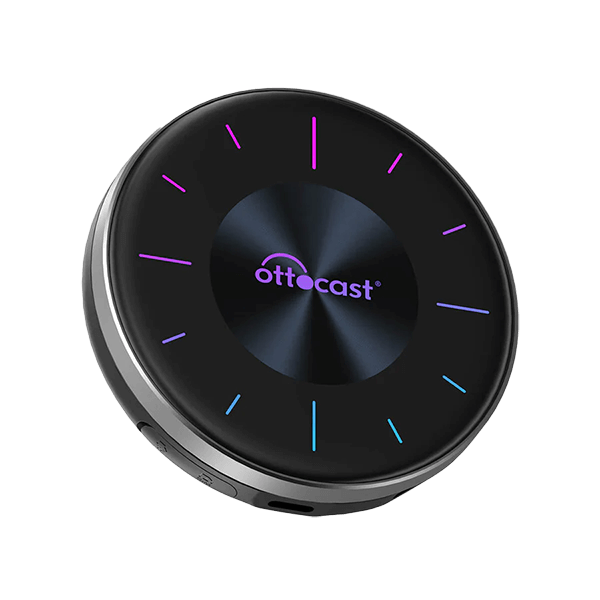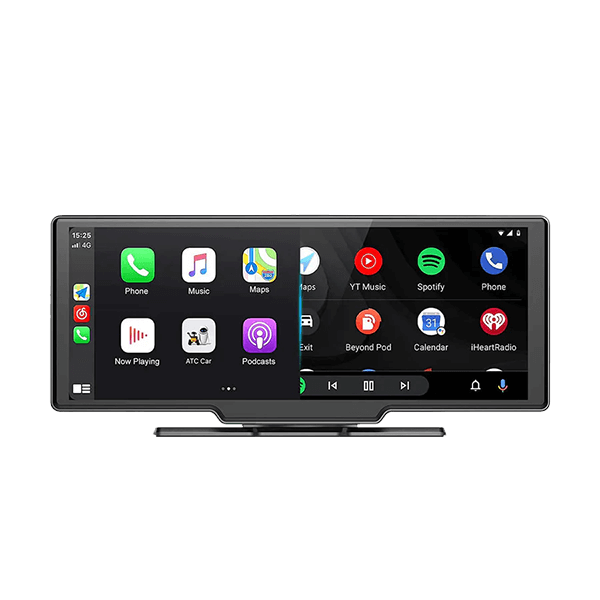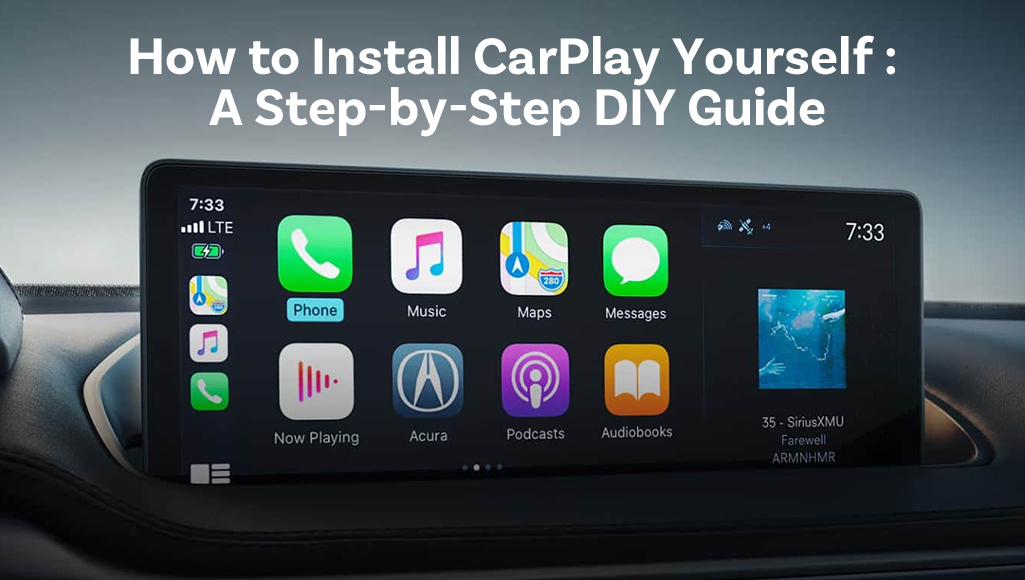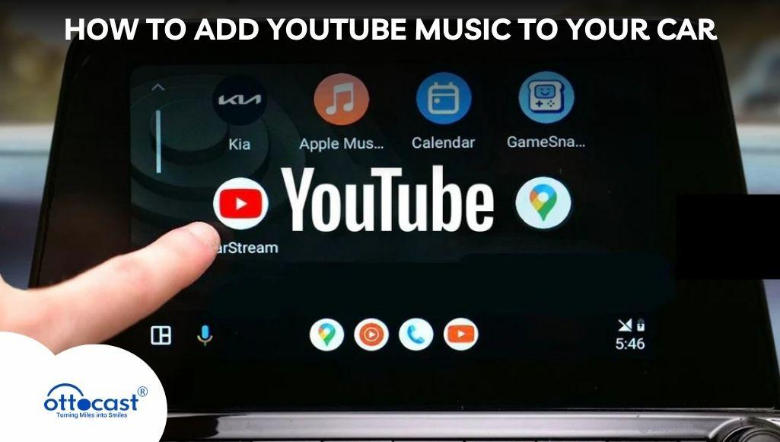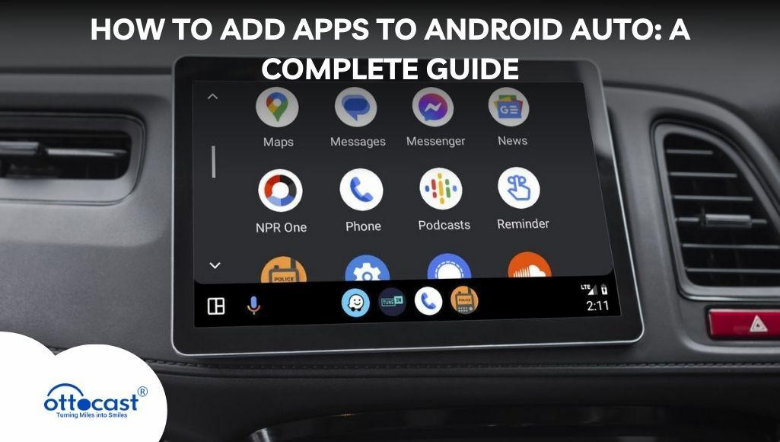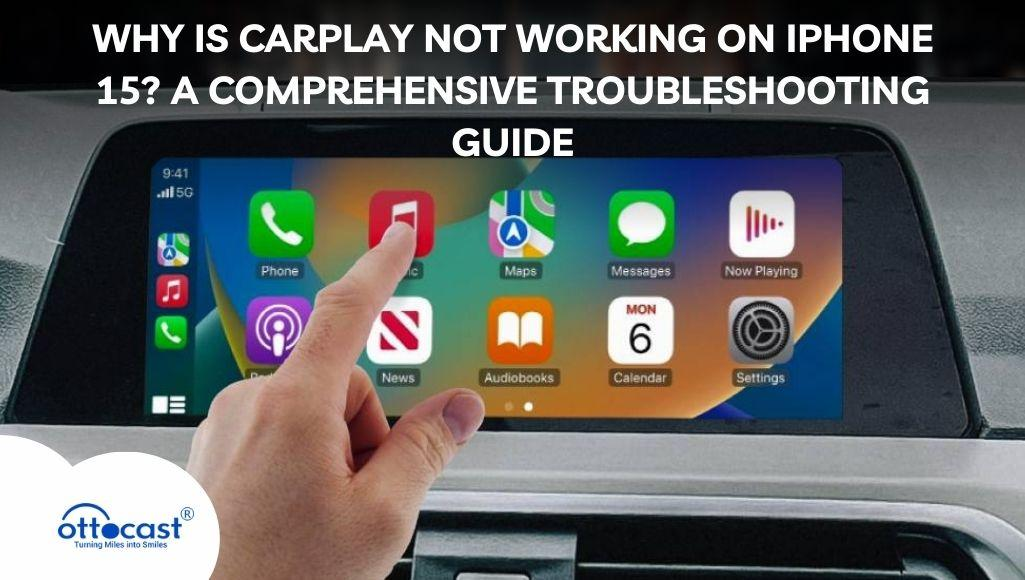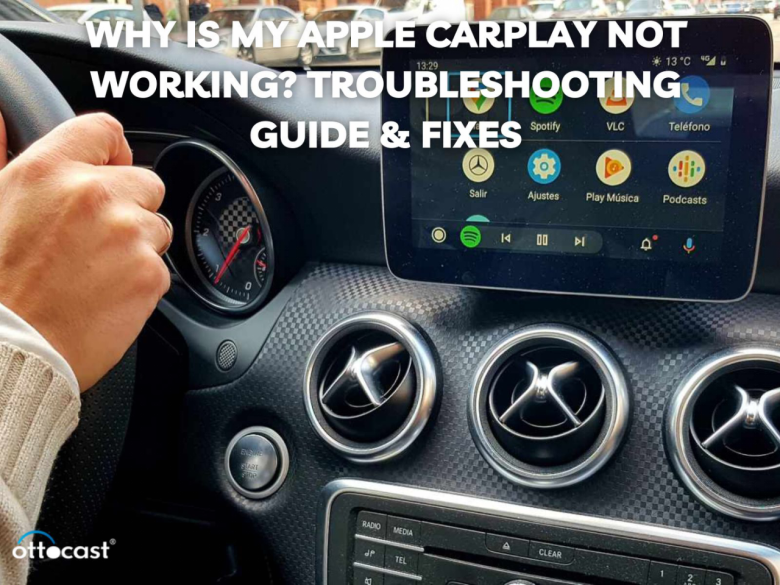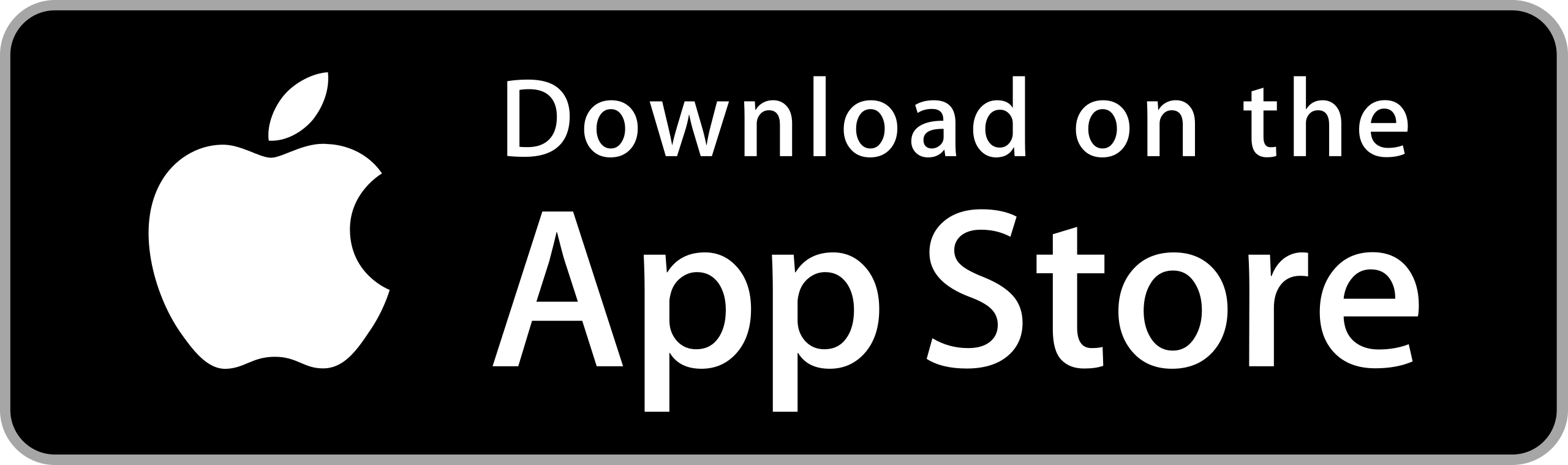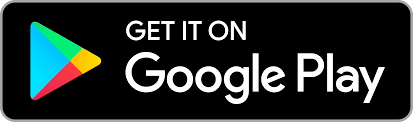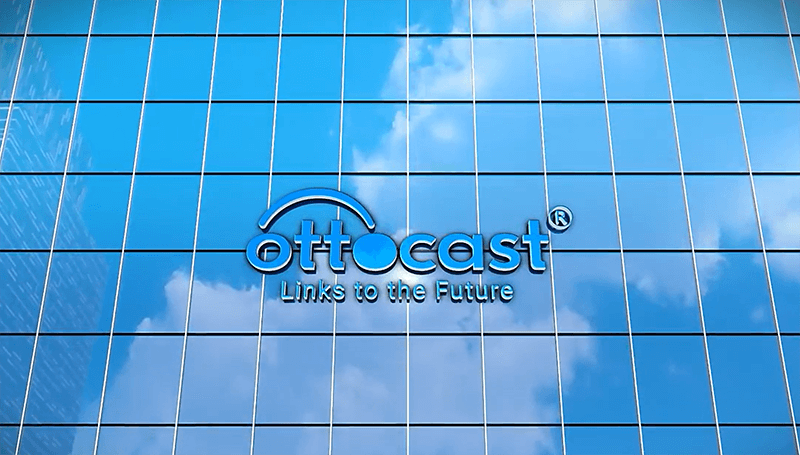Apple CarPlay is essential in minimizing distractions and ensuring that drivers have voice control and hands-free options by offering integration between the phone and the car. The system has regular updates which ensure that new apps are available, and the performance of the system has been improved, making the overall experience of driving much safer and convenient. The updates also help in new features being added to the system offering an improved overall experience.
Understanding Apple CarPlay Updates
What Does an Apple CarPlay Update Include?
Apple CarPlay allows for voice integration with multiple apps on the phone including Messages, Maps, and Music. Using these apps makes it much easier for people to drive as they are able to make use of new tools which help in improving the performance of the car, and the features the app has to offer. Regular updates ensure that there are no bugs in the app and that multi-app compatibility is improved.
How Apple CarPlay Updates Work
In order to get the new updates for Apple CarPlay, the apps that you use need to be updated on your phone. This can be done by going to the settings of your phone, updating it, and improving its performance. Other manufacturers offer updates via USB/SD for other infotainment systems. You should always keep your iPhone and infotainment system up to date in order to enjoy the latest features and performance improvements.
Preparing for the Update
Checking System Requirements
To begin with, remember that to update Apple CarPlay, you must ensure that your iPhone meets a minimum operating system specification of iOS version 7.1. Furthermore, it is critical to verify that your car has been updated to the newest version. Rather, some vehicles may need an additional software patch in order to operate with iOS devices. Many of the compatibility issues with CarPlay are frequently solved by ensuring that all parties involved have the most up-to-date software available.
Backing Up Your iPhone
Last but not least, always remember to back up your iPhone before updating Apple CarPlay using iTunes or iCloud. By doing this, you ensure that personal data such as messages, contacts, and apps remain intact during the update. During an update, there is always the chance of failure, making the backing-up process essential. During and after the update, we have the ability to recover the settings or data that may have been lost.
Setting Up the Environment
To facilitate a smooth update, please ensure that the iPhone is charged above 50% and has access to a steady Wi-Fi connection. This step is important as it ensures the update can be downloaded and installed quickly. For those who are working with wireless CarPlay, please ensure that Bluetooth and Wi-Fi are turned on for the car’s infotainment system and the iPhone. A secure setting also assists in avoiding any disturbances while the update is being conducted.
Steps to Update Apple CarPlay
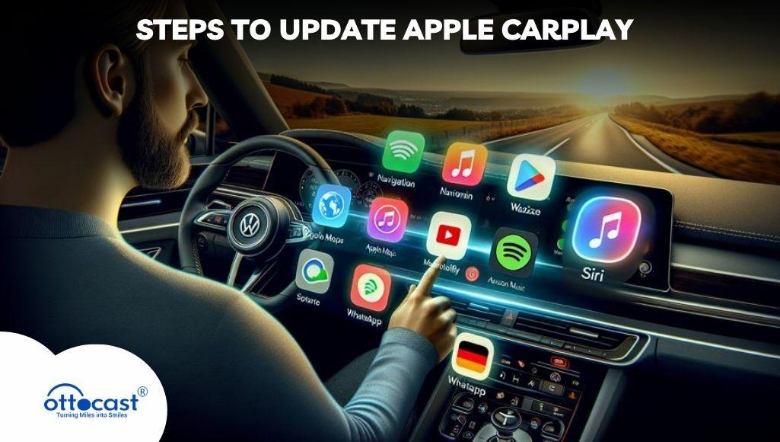
Step 1: Update Your iPhone’s iOS
Check first if you have the latest version of iOS installed on your iPhone because if you don’t, then you will not be able to initiate the update. After these steps have been taken, go to Settings > General > Software Update menu and check whether the new version is available. If one is, download and install the version by completing all the steps given on Apple’s website. Your iPhone will automatically download and install Apple CarPlay features whenever you connect it to your car, meaning that these features will also be improved and have new functionalities.
Step 2: Update Your Vehicle’s Infotainment System
To ensure everything works in perfect harmony, check if both the iPhone and the vehicle need to be updated. After updating your iPhone, check the Pony Antivirus System if the vehicle’s infotainment system needs an update as well. Most car manufacturers provide software via their apps like the Toyota Entune, Hyundai Bluelink, or an SD/USM. It is recommended to update both devices to use CarPlay which would result in faster operation and to ensure compatibility.
Step 3: Reconnect Your iPhone to CarPlay
Once these steps have been completed, plug your iPhone into your car again. If you are trying to connect using a wired connection, make sure the USB port is properly inserted. For wireless CarPlay, remember to turn on both Wi-Fi and Bluetooth on your devices. After these steps are completed, check the updated system to make sure everything is working and the update is installed correctly.
Customizing Apple CarPlay After the Update
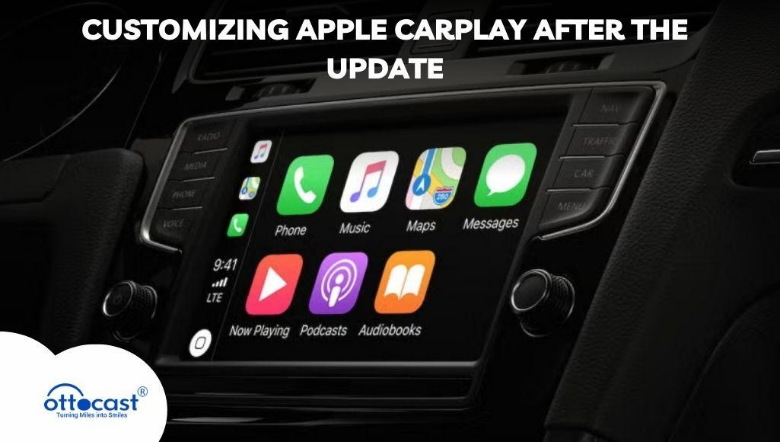
Organizing Your CarPlay Apps
After completing the previous steps, you would be allowed to rearrange the apps that were displayed on the CarPlay screen. Depending on your preferences, the app icons can be reorganized, unwanted apps can be hidden or new apps can be added. Such customization further makes the in-car experience much smoother as the apps being used mostly are at the fingertips. The new version may even offer new layouts or options for the existing apps which can make the use of the CarPlay interface much better.
Exploring New Features
Newer versions of Apple CarPlay updates should come with added features improving voice commands, adding other new apps to the list, and having better navigational capability. New functionalities like better maps or more music services are available. Siri’s voice recognition may be upgraded too, which gives you more control over your unit. With the update, you qualify for using these added features thereby improving your in-car experience.
Top Wireless CarPlay Adapters for Seamless Driving
CarPlayClip Wireless CarPlay Adapter
The CarPlayClip Wireless CarPlay Adapter is an extraordinary device that allows wired Carplay functionality to be wireless while having a display screen of 1.6”. The device ensures an easy switch from wired Carplay to wireless whilst simultaneously adding a smart display to the vehicle. The dust does have some personalization as the small screen will show personal photos, a digital clock, and album covers. Along with this, it comes with a 360-degree vent clip aroma diffuser that gives nice fragrances for a much better driving experience. In addition to this, the device is embedded with intelligent chip technology allowing for stable and quick connections, thus allowing for an enhanced Carplay feature for your vehicle.

Mini Wireless CarPlay Adapter
Mini Wireless Carplay Adapter is a small compact device that plugs straight into the OEM Carplay system to turn it into a wireless system. This stylish device helps to make calls, and listen to music, and gives solid directions all without wires. This device is compact and installation is a breeze which means it provides the seamless and quick response that every wireless customer is looking for. Mini Wireless Carplay Adapter can also be found along with other vehicles as OEM/ODM which makes it easier for customers. Those who are in search of a simple wireless Carplay solution will be satisfied with this device.

Ottocast U2 Air Wireless CarPlay Adapter
The Ottocast U2 Air Wireless carplay adapter has proven to be the best CarPlay solution making it possible to enjoy the car without the clutter of physical looks as it transforms wired CarPlay to wireless. It has built-in Wi-Fi and Bluetooth that provide a good connection and uninterrupted stream of music among other things. The device saves effort by automatically connecting to a phone after it has been set up. The other great feature is that it provides wireless free software updates and lets you enjoy the latest features. With Ottocast U2 Air, ordering a wireless CarPlay device from anywhere in the world becomes very easy.

Troubleshooting Common Issues
Apple CarPlay Not Working After Update
For Carplay to work properly, be sure to completely turn off your iPhone and car infotainment system. Also, check that the required CarPlay access is enabled in the car settings (see under “Allow CarPlay” in the subsection General Settings > Carplay). If the problem occurs again you can try reinstalling and reinstalling the last update or debugging the connection.
Connectivity Issues
However, remember that the two equipment to be paired must be updated before attempting the connection. In order to prevent compatibility issues, ensure that your iPhone and car entertainment system are on the latest versions of the software available.
Compatibility Problems
In cases where the system of the car does not allow for the use of wireless Carplay, it can still be made using a wireless Carplay adapter. The Ottocast wireless CarPlay adapter allows users to constantly stay up to date with wireless car technology regardless of their car model, it is an excellent investment that enhances, for example, functionality is the Ottocast wireless CarPlay adapter, you don’t need to despair your car doesn’t support wireless its there for you.
Frequently Asked Questions (FAQs)
How do I know if my Apple CarPlay is up to date?
In order to verify whether or not your Apple Carplay is up to date with the iOS, first check to ensure that your iPhone is running the latest version of the iPhone. This is essential in such a scenario since Carplay updates rely on the iPhone being updated so if any changes were to be made on the iPhone with its latest versions, CarPlay would indirectly be updated as well.
Can I update Apple CarPlay without updating my iPhone?
I am sorry to say but the answer is no, foremost compared to iPhone CarPlay updates are integrated into iOs. Because features are periodically added or improved, your iPhone will always be connected to the internet unlike your CarPlay which will periodically show specific new features, CarPlay when linked to an iPhone that hasn’t been updated in a long time, won’t receive new updates. New features for your car’s infotainment system also require iPhone compatibility updates.
What should I do if my car doesn’t support the latest CarPlay features?
If your car does not support the latest CarPlay features, you should check the manufacturer’s website for an update to the infotainment system. If this is not available then you should look into wireless CarPlay adapters like Ottocast, as they will add support for more features than what the old systems with an older mobile iPhone will be able to do.
Why isn’t my iPhone connecting to CarPlay after the update?
If CarPlay still does not connect after updating, try restarting both the phone and the car’s infotainment system. Also, make sure the CarPlay permissions are set correctly and Bluetooth and WiFi are working properly. You might have to go back to your previous settings or even reinstall updates to rectify this issue.
Do all car manufacturers provide infotainment updates for Apple CarPlay?
Not every car manufacturer updates their infotainment systems on a regular basis, and not every car is equal in that respect. Certain manufacturers like Hyundai and Toyota incorporate updates with their apps such as Bluelink and Entune. Most likely, there will always be manual updates through a USB, SD Card, or similar means. Refer to your vehicle’s manual.
Is a wireless CarPlay update possible?
If you have a built-in wireless CarPlay, it will update on its courtesy of CarPlay iPhone updates. Contrary to built-in wireless support, a wireless adapter such as Ottocast enables a wireless connection in the car if it doesn’t support it built-in and allows the vehicle’s operating system to update by changing the connected iPhone to the latest one.
How often are new Apple CarPlay features released?
With each new Apple iOS update, which happens every year, new features are built into the system. These updates may include the addition of new app integrations, improved functionality, and additional customization options for Apple CarPlay. It is possible to receive minor updates during the year to fix bugs and improve performance, but major updates occur every 12 months when new iOS versions are released.