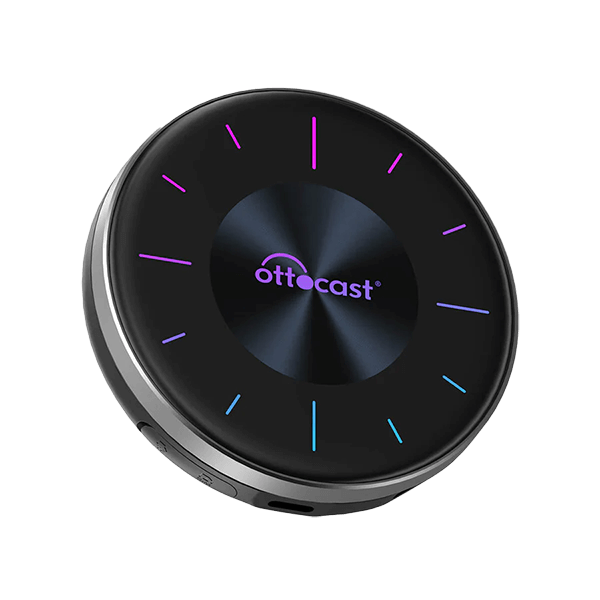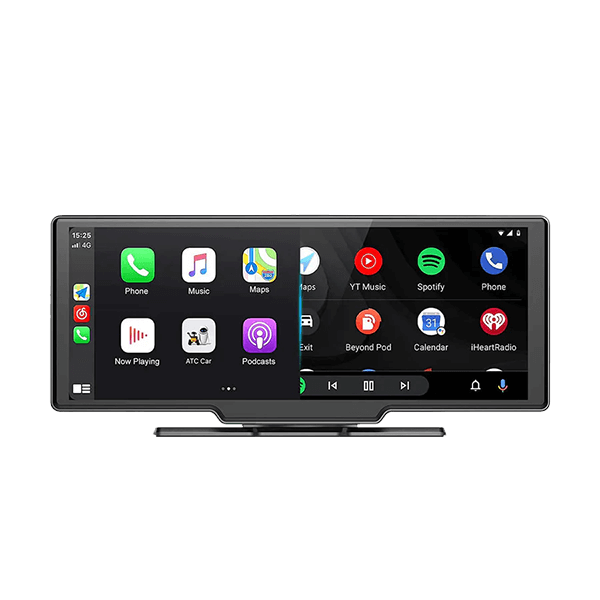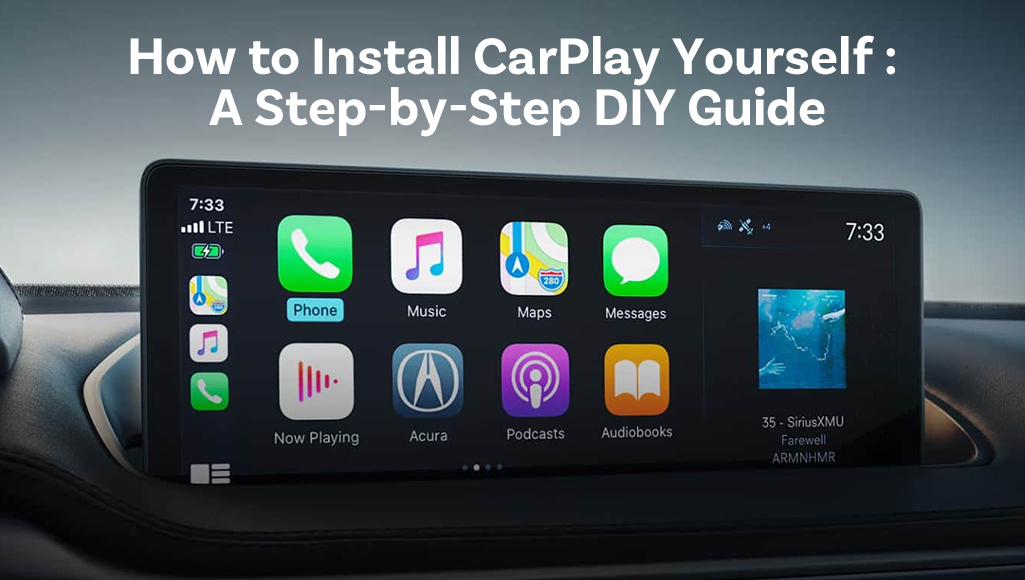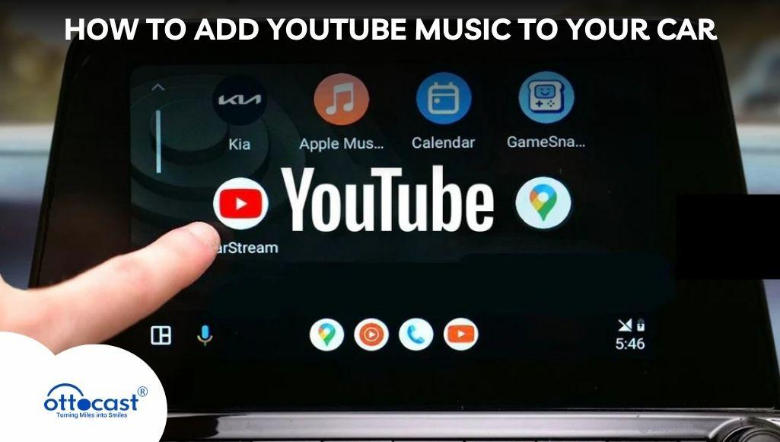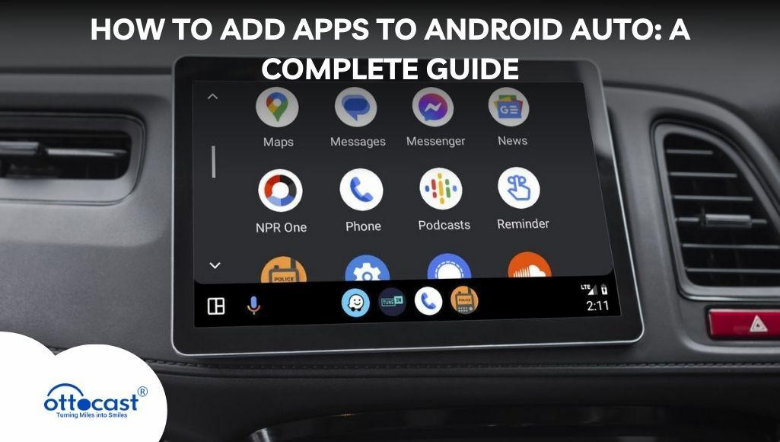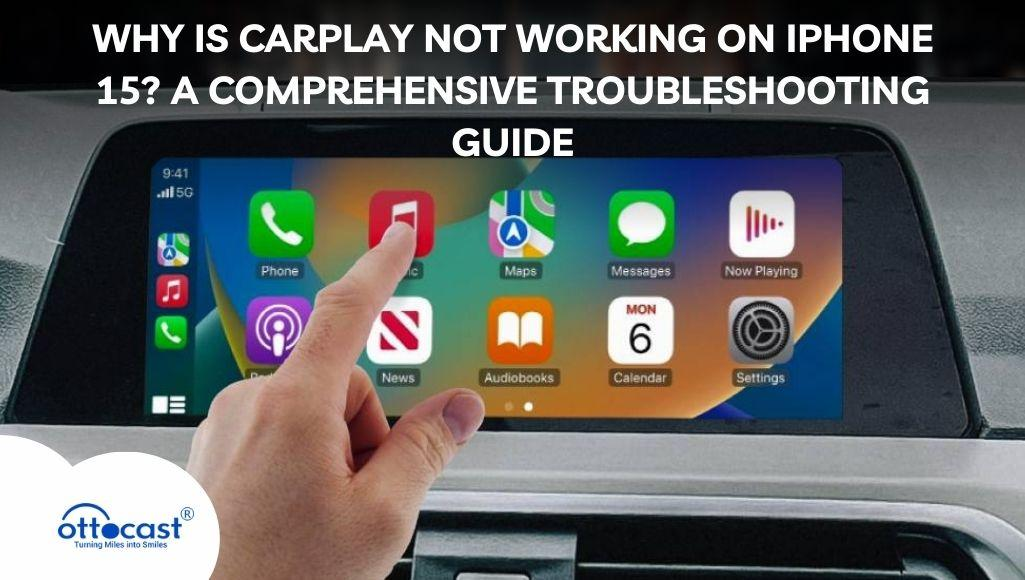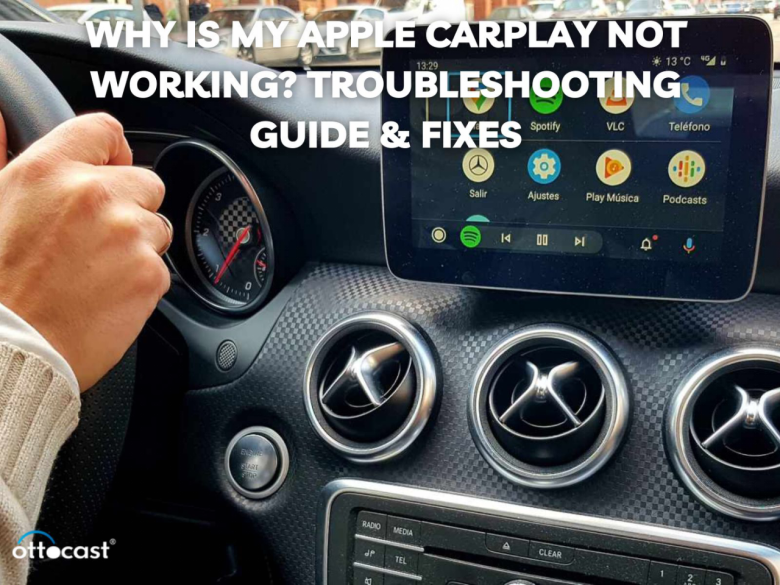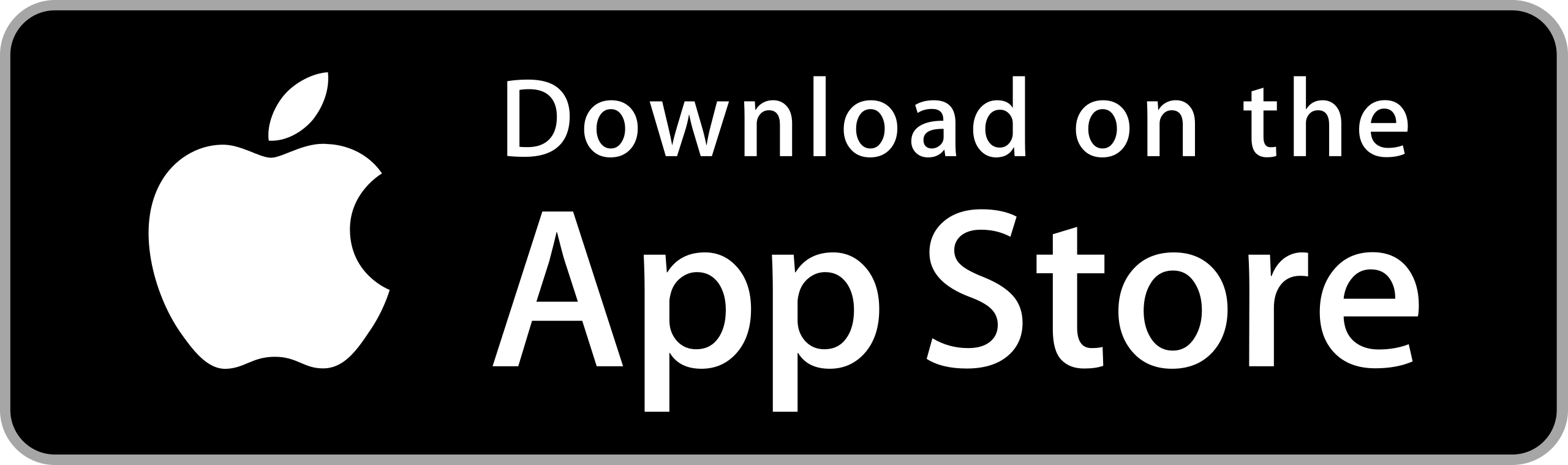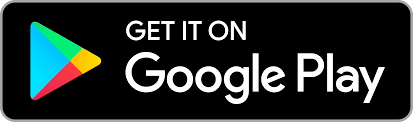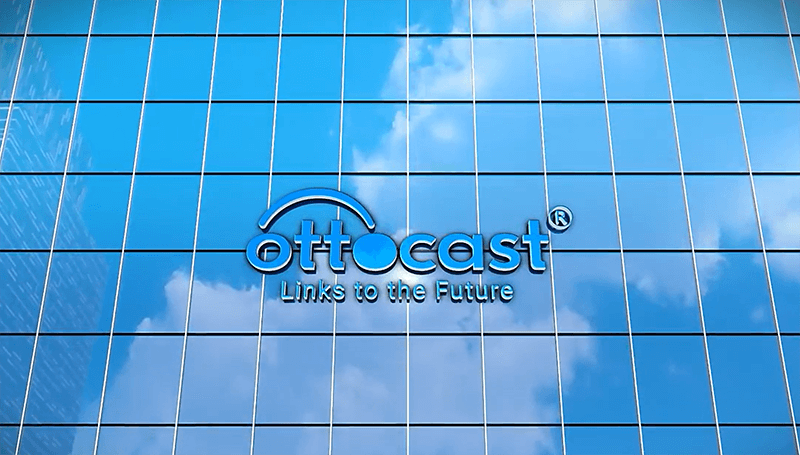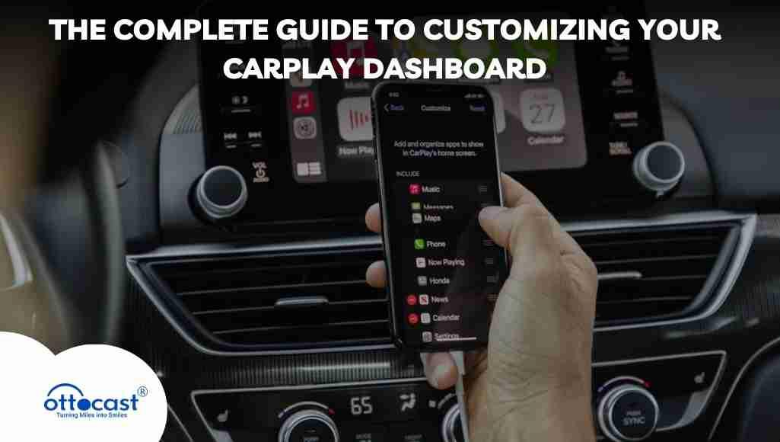
Introduction
The CarPlay dashboard is a seamless way of integrating the capabilities of your iPhone into your car further, enhancing your driving experience by bringing along your crucial apps and services on a convenient, easy-to-use screen. It’s not just about changing icons around to customize your CarPlay dashboard; it’s creating a personalized layout that resonates with your style of driving and enhances your in-car experience. Customization is allowed for it in the application of choice so you can make the layout to suit your regular use of apps and also allows options for the readjustment of the display. You may also control the notifications so that distractions are kept at bay. The CarPlay dashboard lets access navigation and music and reception of messages and media. This guide will cover all of your customization options for your screen, so you can generate a perfectly personalized CarPlay screen.
Section 1: Getting Started with CarPlay Dashboard Customization
To begin personalizing your CarPlay dashboard, first, you have to set up your car’s CarPlay. If your car supports a wired connection or wireless connection, it is quite a straightforward process to link your iPhone with the CarPlay. Connect your iPhone via a USB port or establish wireless CarPlay if this option is supported on your model of car. To unlock the full potential of your CarPlay customization is through compatibility; so, to begin with, you need to make sure that your iPhone model and iOS version are supported for use with CarPlay and that your car’s make and model have it. After this is set up, you can start pouring some personal touches into your CarPlay screen, making this simplified and organized dashboard revolve around your needs and preferences.
Section 2: Customizing App Layout on the CarPlay Dashboard
One of the major benefits of a customized CarPlay dashboard is the flexibility to maneuver around the icons of the applications you use most, so they’re quickly accessible without distracting you from driving. First, start by changing up the layout of your CarPlay dashboard so that the main applications you use are at the top where they’re easily accessible, like navigation, music, and messages. The layout can be as personalized as needed by just dragging and moving the icons on the home screen of your CarPlay. It allows you to minimize apps so you may just have those applications with which you would be interacting—the remaining gets hidden because you do not use them often. This way, it provides you with a stylized screen that makes it easy to find what you are looking for by personalizing your app layout. The CarPlay screen is intuitive and flexible to suit your arrangement.
Section 3: Personalizing Dashboard Widgets and Shortcuts
Widgets give one quick access to the most essential information and thus improve one’s experience of CarPlay. Also, from the CarPlay dashboard, you can add widgets for apps like music, maps, and even calendar events, such that any information one needs is always right in one’s view without moving through applications. Further from this, the CarPlay screen can be customized by repositioning widgets at your convenience such that you will place them for optimal viewing. Besides, shortcuts to frequent locations visited can be added for faster navigation and easy reach. All of these can be achieved by revising the layout design of the widget, so your home screen in CarPlay will be more functional and organized in keeping your key information reachable while concentrating your sight on the road.
Section 4: Enhancing Navigation Settings on the CarPlay Dashboard
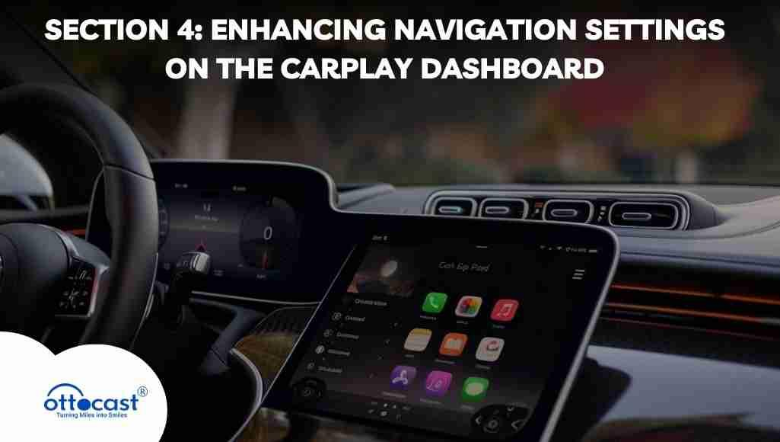
Navigation is one of the core features of CarPlay, and you can customize the navigation settings to best fit your needs. Whether it’s Apple Maps, Google Maps, or Waze, you can always choose and set up your preferred navigation app using CarPlay. Customize the map display with 2D and 3D views, and low-light driving, and you can also make some zooming for finer details. Set traffic alerts to give you real-time information on your route, and choose routes that avoid tolls or highways if you so desire. All these make the navigation on your CarPlay dashboard customized for maximum experience, providing you with the information you need at any given time to ensure safe travel every time.
Section 5: Customizing Media and Audio Options
The dashboard of your CarPlay gives you several options, so you get the best possible use out of media experiences—listening to your favorite tunes or even audio versions of your favorite books or podcasts. Choose a popular app from one of the three, like Apple Music, Spotify, or Audible, for example, to set up your preferred media source. Customize your CarPlay home screen by organizing playlists for drive time or ordering media controls for easy access. CarPlay also provides media control for notifications with the ability to regulate when and how alerts appear on the dashboard so they do not happen too frequently and distract you from the road. With these media settings, you can set up an audio environment to your taste and entertain you without causing distractions on the wheel.
Section 6: Enhancing CarPlay with Adapters for a Customizable Experience
However, this can bring ease, personalization, and enhanced functionality to your drive. Whether you need a compact solution, a unique display, or cutting-edge speed, there are adapters specifically designed for CarPlay according to what you are looking for. Here’s a look at three of the top CarPlay adapters that can make a difference in the in-car experience:
The compact size and plug-and-play give wireless CarPlay solutions to the driver for a smooth transition from wired. It is well suited for those who consider simplicity, giving easy access to fully cable-less CarPlay and smooth navigation or hands-free calls with adequate music streaming. The portable design makes it suitable for drivers on the move. OEM/ODM options ensure a personalized fit and arrangement.
Features:
- Simple and Plug-and-Go Wireless Car Automobile CarPlay Conversion. Just make the OEM conversion to a wireless automobile setup immediately.
- Portable Design: Extremely pocket-friendly and easy to fit into almost any automobile for fast and hassle-free installation.
- Smooth Functionality: Receive hands-free calls, navigation, and media streaming without any shakes.
- OEM/ODM options available fit the specific requirements. Mini Wireless carplay adapter is ideal for busy drivers who want a simple and reliable wireless experience on their car.
For more –Mini Wireless CarPlay Adapter
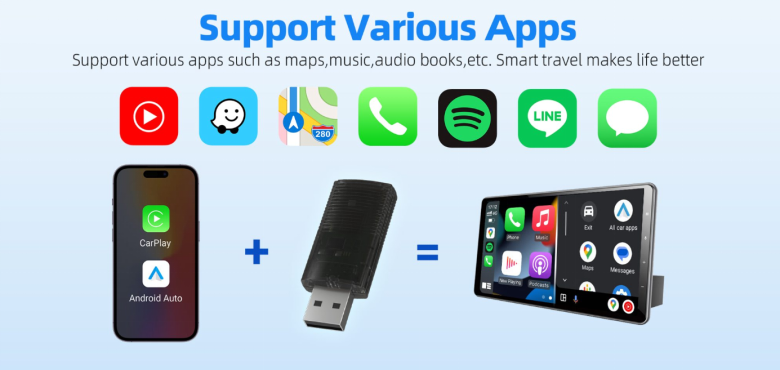
CarPlayClip Wireless CarPlay Adapter
The CarPlayClip is one of the innovative choices that comes with a revolutionary 1.6-inch display first adapter with a screen. This smart display lets you display on its face album art, a digital clock, or even your photos; it brings a personal flavor to your dashboard. It has been designed with an immersive experience in mind, and it features a 360° vent clip diffuser for refreshing scents, so you’ll never drive anywhere you don’t want to. Advanced chip technology ensures fast connectivity and really fast performance for the internal CarPlayClip.
Details:
- Wireless Freedom: Upgrade from wired to wireless CarPlay with wireless freedom.
- Smart Display: Albums, digital clocks, or personal photos appear on a sleek screen.
- Vent Clip Diffuser; Integrated 360° diffuser, diffusing fragrance throughout your ride.
- Compact & Versatile: The adaptable screen is a combination of functionality and style.
- Fast Connection: The CarPlayClip Wireless Adapter is equipped with an intelligent chip that makes sure it is stable and performs quickly with CarPlay.
- The perfect device for drivers who want to add functionality as well as some style to their car’s CarPlay experience.
Check – CarPlayClip Wireless CarPlay Adapter

OEM CP85 Wireless Carplay Adapter
With faster, reliable and easy connectivity, your car’s wireless upgrade will have an Ottocast CP85 for connecting CarPlay. Bluetooth and WiFi connect automatically for a seamless ride every time you get into your vehicle. Use an increased speed of 30%, receive OTA updates, or have customized designs—all of which sport the compact, no-hassle solution to clutter up your dashboard and be at the forefront of convenience. Try this adapter on any CarPlay-enabled vehicle to enjoy a smooth, uninterrupted wireless connection.
Please visit- OEM CP85 Wireless Carplay Adapter
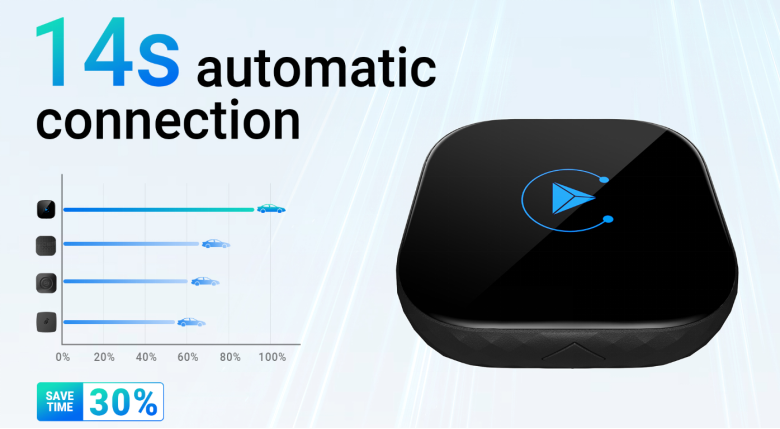
Section 7: Managing Notifications for a Seamless Experience
A notification can be great to have on the CarPlay dashboard. It is through managing them that one ensures minimal interruptions on the wheel. Customize what each app can send as a notification, so you decide which ones to appear on your CarPlay screen and how to make them look. For a safer drive, turn on Do Not Disturb While Driving mode; it silences non-essential notifications and lets you keep your focus on the road. You can also turn off non-essential alerts so that when you’re driving, you’ll only be receiving critical information. You can have a CarPlay dashboard with the alerts you want without breaking your concentration, using customizable notification settings.
Section 8: Personalizing Siri and Voice Command Options

Siri’s hands-free support on CarPlay lets you navigate and take care of tasks by voice command without using your hands for it at all. You can configure Siri to turn on specific actions that you typically use voice commands for, such as setting a destination or sending an email. Siri will go further by personalizing recommendations based on your usage of the apps and showing relevant suggestions directly on the dashboard of CarPlay. You can also create Siri shortcuts for actions such as navigation, music playback, or messaging so that you can perform key functions with just your voice without touching the screen. Personalizing Siri on your dashboard will keep you focused and in control through a responsive, voice-activated system.
Section 9: Adjusting Display and Appearance Settings
The CarPlay dashboard allows you to customize how you would like its appearance by displaying whether light or dark mode should be applied, depending on your preference or day. There are wallpapers available so you can add a touch of personalization, thereby letting your CarPlay home screen stand out. Modify your brightness settings according to changes in lighting. You either adjust the levels manually or allow them to be modified using the ambient light level set automatically. These display adjustments can make you have a pretty customized and working CarPlay display, enhancing your driving experience with a comfortable eye-to-screen look.
Section 10: Troubleshooting CarPlay Customization Issues
If any applied customizations on CarPlay are not working or failing, there is a set of diagnostic fixes that you can apply in addition. Sometimes, the smallest issues may be solved by simply restarting. If the problem doesn’t disappear after the reboot, then reset your CarPlay dashboard to the main settings. Sometimes, this can solve more complex problems related to changes done on the device. Finally, update both your iOS and your iOS-compatible applications regularly since new versions can resolve compatibility problems and enhance functionality. Troubleshoot your dashboard by following these troubleshooting tips to keep your CarPlay dashboard fully customized and in working order for an excellent in-car experience.
Summary
A customized CarPlay dashboard provides several benefits, including better organization and personalization, an increase in safety, and a decrease in the difficulties of use. App icon customization for easy access, widgets for access to important information, navigation and media preferences, and management of notifications can make your CarPlay screen perfect for you. Options for changing the display and voice control will allow your dashboard to turn CarPlay into more than just a screen; it will become a valuable driving tool molded to your needs. Applying these customization tips will transform your experience with CarPlay, making every drive safer, more enjoyable, and more convenient.
Frequently Asked Questions (FAQs)
Can I customize the CarPlay dashboard with any app?
Not all applications are supported on CarPlay. Only apps that have been optimized for CarPlay, such as navigation, messaging and audio apps, can be accessed on the CarPlay dashboard for safe in-car use.
How do I add or remove apps from the CarPlay dashboard?
There are times when you might have three pages of applications to navigate while driving. Open your iPhone to Settings > General > CarPlay, select your car and tap Customize. You can add, remove, or reposition applications reflecting the selections made on the CarPlay dashboard.
Is it possible to rearrange the CarPlay dashboard layout?
Yes, it does. You can swipe and even reorder app icons in your CarPlay settings on your iPhone to help sort it out according to how you prefer them laid out, so the most used ones will be at the top so you can find them most conveniently while driving.
Can I use a third-party navigation app on CarPlay?
Yes, it does. You can choose the preferred navigation application and open it right from the dashboard of your CarPlay.
How do I change the wallpaper on the CarPlay dashboard?
To change the wallpaper of CarPlay, open the screen of your car to access its CarPlay settings, then go through the options and look in Appearance or Wallpaper for the option to make a personal choice from the given options for a different look.