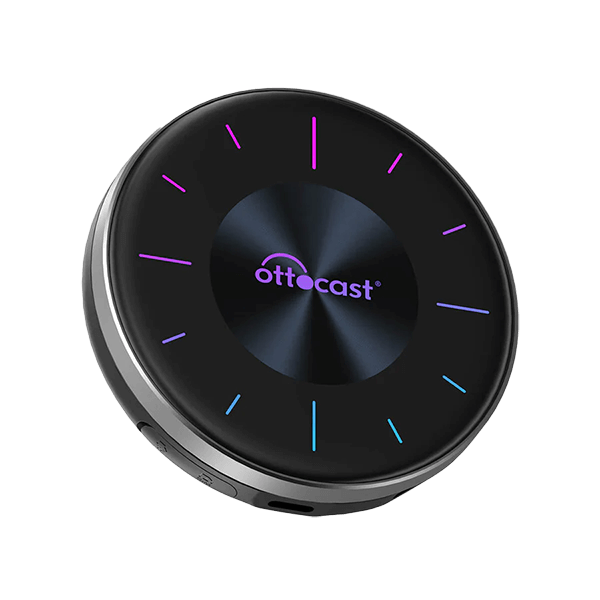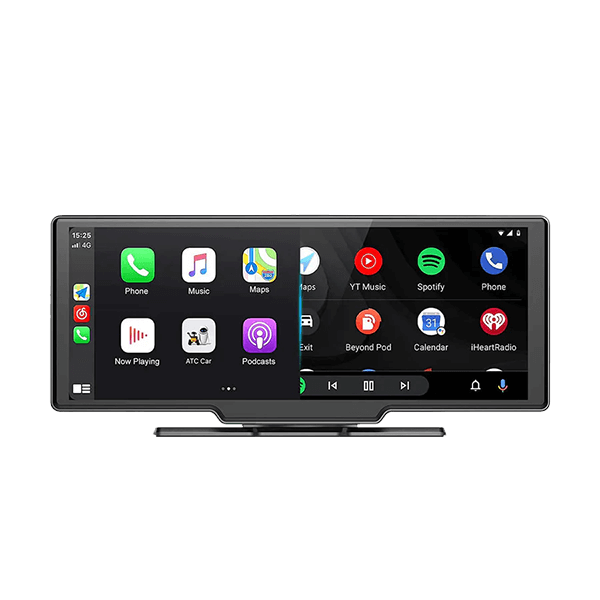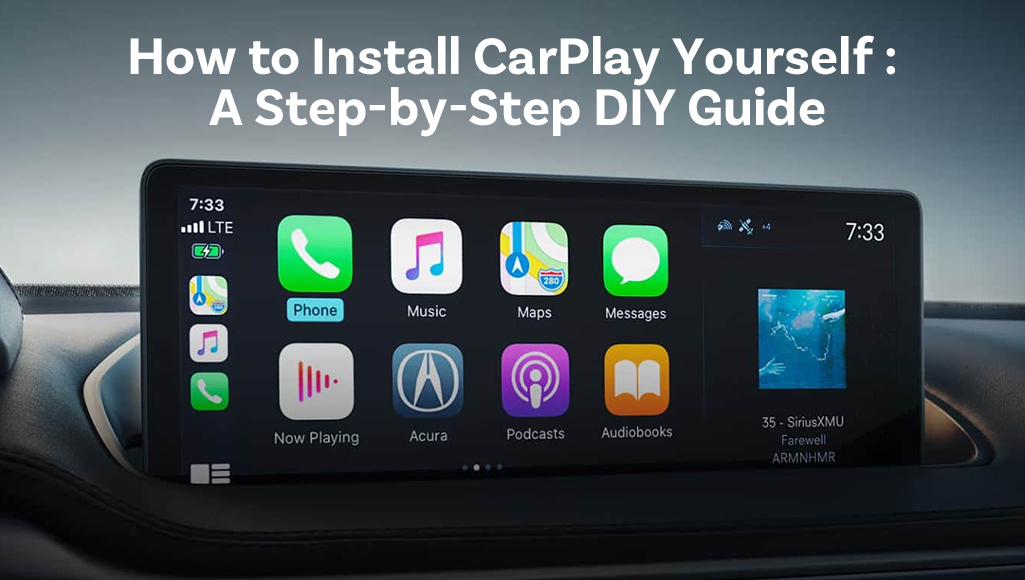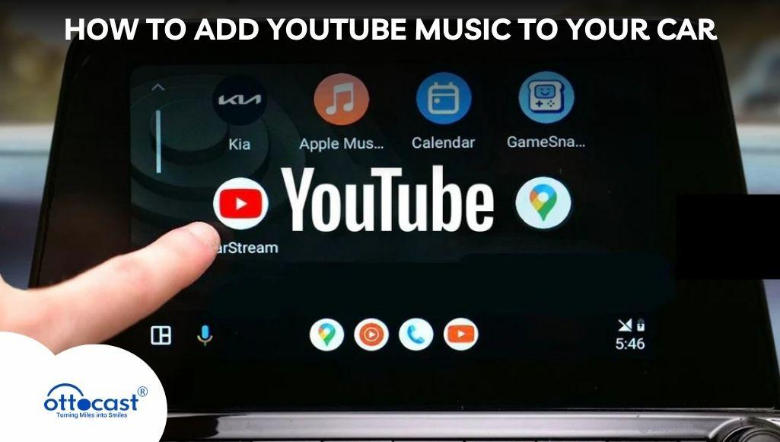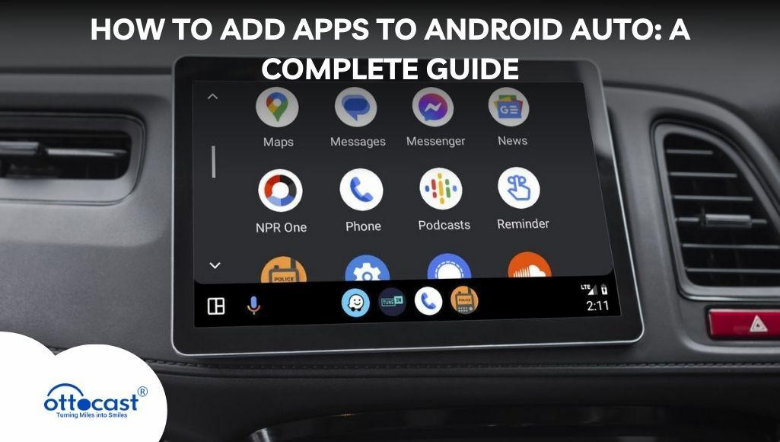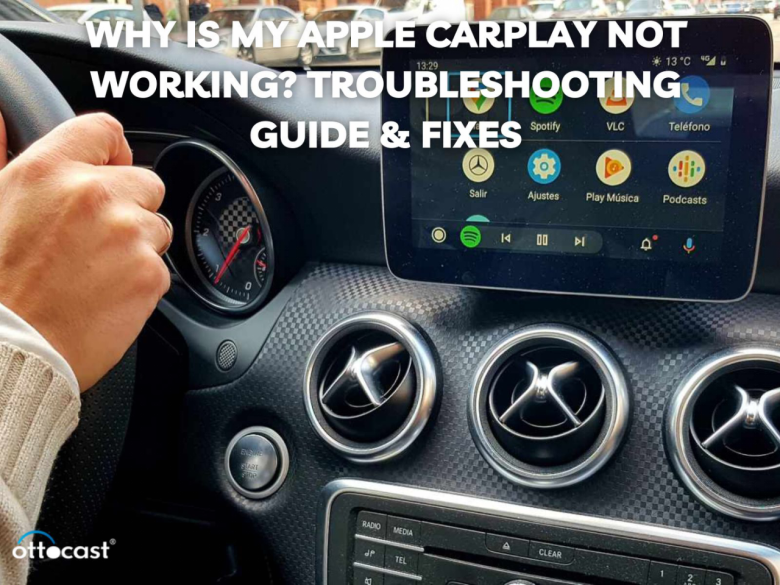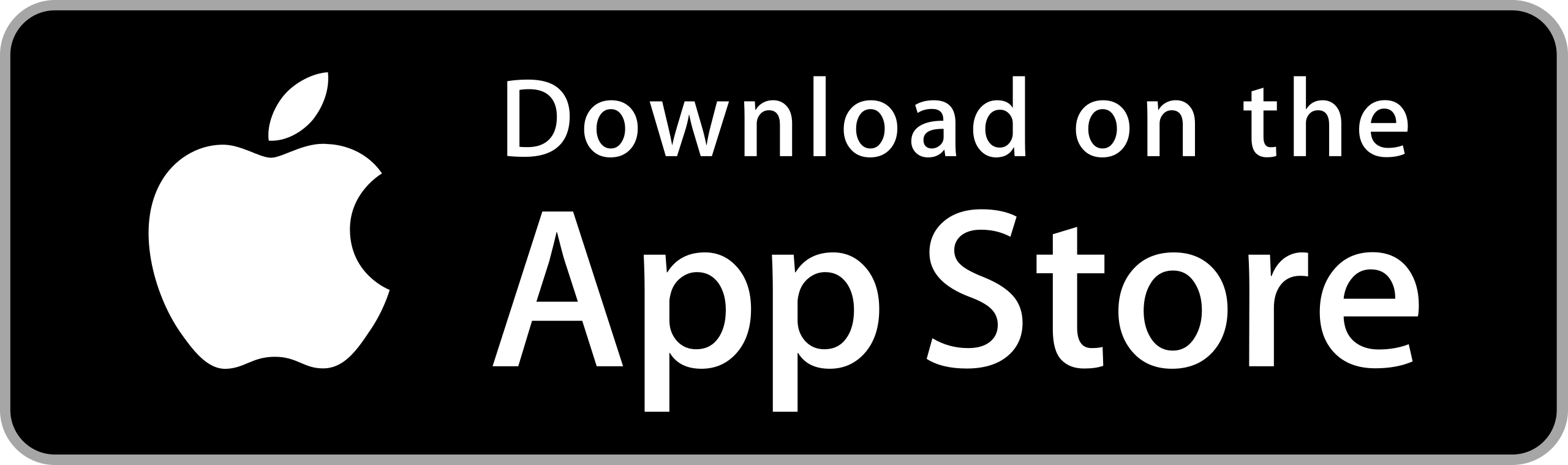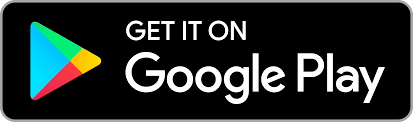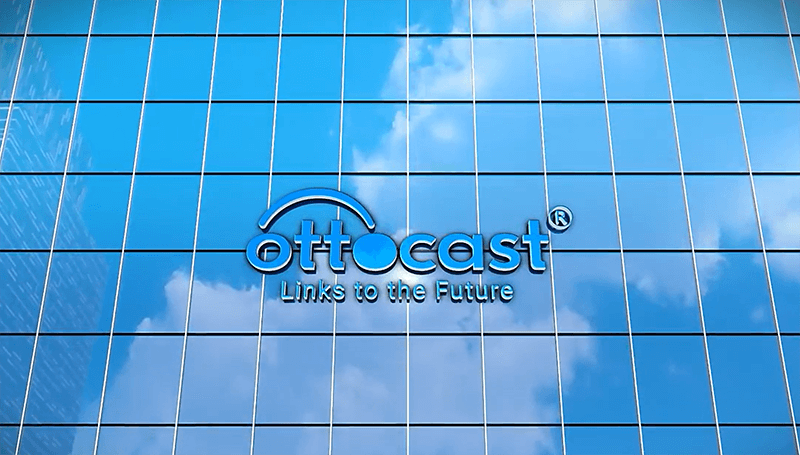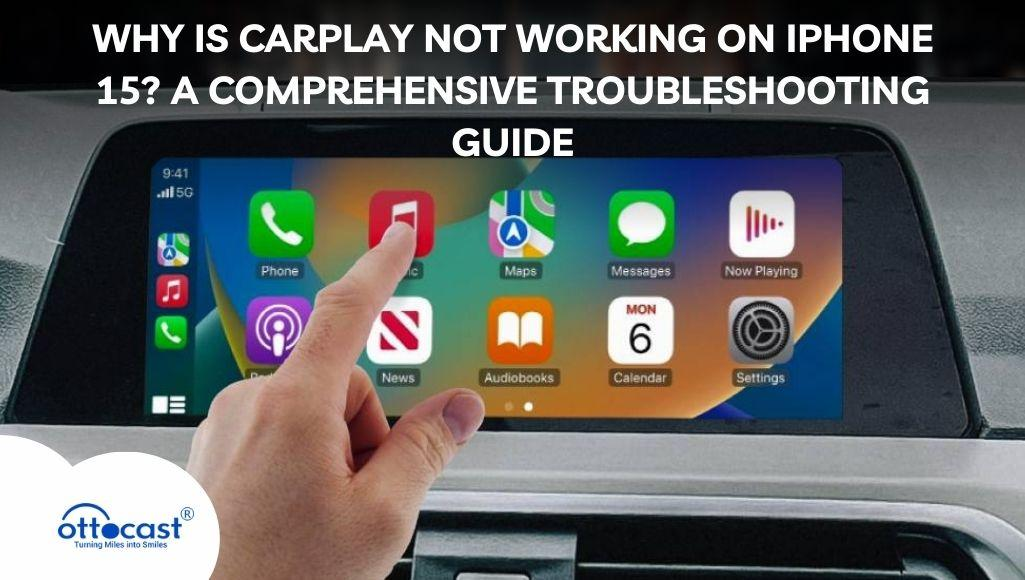
Apple CarPlay enables a driver to control selected iPhone applications on the car’s audio and multimedia system such as navigation and music. Unfortunately, iPhone users report the same problems with the iPhone 15, including disconnections, blackouts, and sound issues. The following guide will help you troubleshoot your Apple CarPlay and iPhone 15 connection problems. Good troubleshooting of Wi-Fi and Bluetooth connections ensures enhanced navigation, communication, and entertainment experiences. Read on to discover how to solve the problem of CarPlay not working on an iPhone 15.
Understanding Apple CarPlay on iPhone 15
Users of iPhones can use their cars as remote controls to access their maps, calls, messages, and music with the help of Apple CarPlay. The new iPhone 15 comes with new features like Siri, which has better integration with the device, together with better wireless connectivity. Sadly, one can also expect trouble when Apple Carplay is not working on an iPhone 15 due to system incompatibility or software bugs. As always, meeting the system requirements for the available iOS and car firmware is still a prerequisite for having the seamless CarPlay experience.
Common CarPlay Issues on iPhone 15
Much more worried are those who report that the iPhone 15 CarPlay is totally useless and gives disconnections, blackouts, and other annoying behavior. Additional common issues are getting no sound, failing to activate Siri, failing to load applications, and even not answering guided turns. If CarPlay with iPhone 15 isn’t functioning, reasons like a mismatch settings, damaged accessories, or bad connections could be at play. Knowing how to troubleshoot greatly helps alleviate bad performance with CarPlay.
Basic Troubleshooting Steps
Whenever Apple CarPlay isn’t responding on your iPhone 15, the first step is confirming that your CarPlay is compatible with your vehicle. Check CarPlay settings to ensure it is turned on and power cycle both your iPhone and the infotainment system. Update the iOS or the car’s firmware in order to eliminate any bugs. If the problem persists, try a different USB wire, a different port, and then gauge the performance of CarPlay with another iPhone to pinpoint whether it’s a device issue.
Fixing CarPlay Connection Issues
With the iPhone 15 Pro, if CarPlay is not working, ensure that both Bluetooth and Wi-Fi are turned on. You may try resetting network settings and removing and then adding new CarPlay connections. As a troubleshooting novice, try alternating between wired and wireless CarPlay and see if it works. Connection issues with certain cars involve a deeper look into the settings of the infotainment system. In case Apple CarPlay is not functioning with iPhone 15, try following these steps, and the connectivity issues should be sorted.
Addressing CarPlay Audio and Sound Problems
If the iPhone 15 is not responding through CarPlay sound issues are the new normal, make sure to verify the volume of the car stereo and how muted it is along with the iPhone’s audio output. Test if the music apps are operational and investigate if there are any issues with the Siri microphone. Power cycling the infotainment system works wonders when CarPlay malfunctions sound wise and eliminates the hassle for you while driving.
CarPlay App Issues and How to Fix Them
If your iPhone 15 CarPlay is having a hard time working with apps, ensure all the apps are thoroughly updated and compatible as well as manage app permissions. Reorganize the CarPlay apps and watch for crashes from third-party apps. You might opt to power cycle the iPhone and change or even completely uninstall the troublesome apps. Keeping apps updated for CarPlay usage helps in smooth navigation, music playing and even messaging.
CarPlay Display and Screen Problems
A black screen or flickering issues may be the symptoms of CarPlay not working on iPhone 15. The infotainment unit needs to be rebooted, and the other possible steps include adjusting CarPlay display settings as well as checking screen resolution compatibility. If the screen stops responding, recalibrating settings or removing and reconnecting CarPlay might rectify the situation. Driving becomes a lot safer and clearer concerning navigation when the display is stable.
Troubleshooting CarPlay Navigation Issues
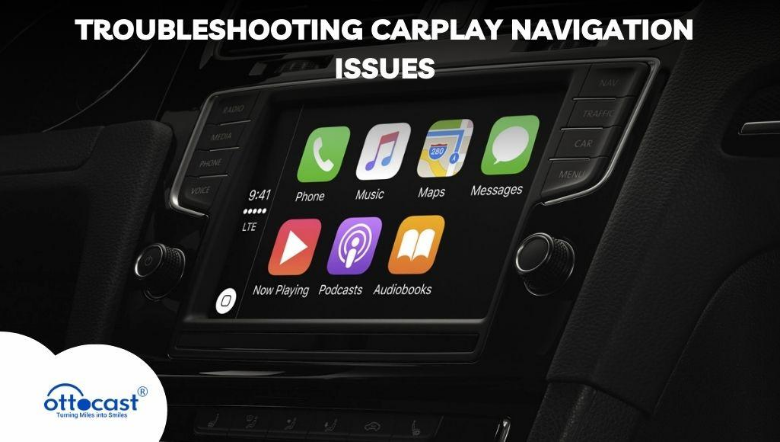
If Apple CarPlay ceased to work with an iPhone 15 for navigation purposes, then verify the signal strength from the GPS in Apple and Google Maps. Fix the location calibration issue, solve the navigation, and enable real-time traffic updates. Many times route accuracy issues get solved when you restart CarPlay or when you reinstall the maps application.
CarPlay Not Working After iOS Update.
Post iOS upgrades, CarPlay not working on iPhone 15 could be an outcome of software bugs. Apple needs to address the patches, or help users roll back to a previous version which sometimes allows the devices to function post updates. Having Apple resolve issues does require some jumping through hoops for users, but waiting does help with post-update CarPlay fails.
Wireless CarPlay Not Working on iPhone 15
If iPhone 15 Pro CarPlay wireless functionality is not working, check if the car model is compatible with the device and if the Bluetooth or Wi-Fi settings are correct. Other devices can cause a distraction by the networking disabling chances and making it impossible to reset the network before you connect. Having a reliable wireless CarPlay connection improves the driving experience because it eliminates having to depend on cables.
Wired CarPlay Issues and Solutions
To resolve the wired CarPlay issues on your iPhone 15, make sure that you are using the correct USB port as well as an Apple certified Lightning/ USB-C cable. It would be best if you also cleaned the iPhone charging port as well as the car’s USB port to allow for effective connection. Oftentimes, trying a different cable or port fixes connectivity issues.
CarPlay Not Recognizing iPhone 15
In cases where Apple CarPlay is not working with the user’s iPhone 15 and it is undetected, one should check for possible system errors or settings that might have been corrupted. It is advisable to reset the car’s infotainment system, check the functionality of the CarPlay on a different vehicle, or reach out to Apple Support and the car manufacturer for help. Good diagnostics aid in the restoration of CarPlay recognition.
Fixing CarPlay Crashes and Lagging Issues
When lagging or crashing occurs, it might be advisable to close background apps that are suspected to be causing the interference. Performance can also be improved by restarting the infotainment system, releasing some storage space on the iPhone, and resetting the CarPlay system. Updating the iOS and apps is also helpful since it avoids the chances of slow CarPlay and unresponsiveness issues.
When to Reset iPhone Settings to Fix CarPlay
To solve the issue of CarPlay not working on the iPhone 15, one should reset the network settings and then all settings without erasing data. In extreme cases, one can reset the phone and restore it from an iCloud or iTunes backup. Resetting devices erases most persistent issues with CarPlay caused by corruption of system files.
Dealing with Car-Specific CarPlay Problems
These issues identified with the iPhone 15 CarPlay are specific to a particular vehicle. Each car brand, like Toyota, Honda, and BMW, might have their particular infotainment issues. Try searching for manufacturer software updates, restarting the system, or following brand-specific troubleshooting to get CarPlay working again.
Contacting Apple or Car Manufacturer for Support
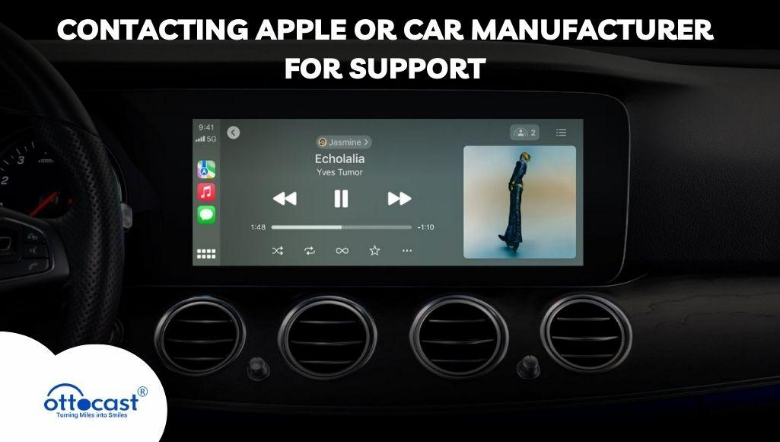
If you’ve tried everything and Apple CarPlay is still not functioning with iPhone 15, then get in contact with either Apple Support or your car’s dealership. Make sure to have the details of the iOS version, the model of the vehicle, and the symptoms of the error for a quicker resolution. Having professionals tackle the issue guarantees it will be solved appropriately.
Preventing Future CarPlay Issues
To ensure there aren’t any CarPlay problems with the iPhone 15, both the iOS and the car firmware should be updated. Also make sure that the wires and accessories used are Apple certified for reliability. Make sure that the infotainment system is maintained regularly and refrain from using third party applications that can alter the working of CarPlay.
Seamless CarPlay Experience with the Ottocast Wireless Adapter!
Having issues connecting CarPlay with your iPhone 15? The Ottocast Wireless CarPlay Adapter solves this problem in a fast and efficient way. Effortlessly connect to your favorite apps without the use of wires for pairing. Enjoy unrivaled OTT life with Ottocast today and drive with complete wireless CarPlay functionalities.
Ottocast U2AIR Pro Wireless CarPlay Adapter – Fast & Easy
The new Ottocast U2AIR Pro Wireless CarPlay Adapter is 30% faster than the previous models, offering unparalleled wireless convenience. This advanced device integrates Bluetooth and WiFi to convert wired CarPlay into a wireless experience, thus eliminating the hassle of nasty wires. Forget about annoying automatic connection delays, enjoy free software updates, and lightning-speed 5GHz speeds and processing. Ottocat U2AIR Pro offers a complete the complete-s wireless CarPlay experience, thus enabling smarter driving.

CarPlayClip Wireless CarPlay Adapter
Experience the first and only CarPlayClip Wireless CarPlay Adapter that comes with an interactive screen and revolutionizes your in-car experience. Connect to wireless CarPlay devices seamlessly without any wires with a device that goes beyond just connecting. This stylish device decorated with personal pictures, a digital clock, and album covers showcasing makes it a technologically advanced dashboard decoration, and the 1.6-inch smart screen makes it even better. Refresh your car’s interior with a long-lasting aroma on every drive with a 360° vent clip diffuser. Thanks to an Intelligent chip, instant connectivity is possible, delivering a smooth and reliable CarPlay experience like never before.

Mini Wireless CarPlay Adapter
With the Mini Wireless CarPlay Adapter, enjoy the streamlined freedom of full wireless CarPlay in a compact, plug-and-play solution. Effortless for connectivity, this sleek device instantly transforms your OEM wired CarPlay system into a wireless one for hassle-free navigation, hands-free calls, and music streaming. Enjoy fast processing, stable connections, and high-quality audio with the 5 G-powered audio adapter. Thanks to its support for USB and USB-C, this adapter is compatible with both older and newer vehicles, which increases adaptability to over 800+; 2016-2024 models. All you have to do is connect it, sync it via Bluetooth and you can enjoy endless wireless CarPlay sessions in your car without any hassle.

Summary and Key Takeaways
The ability to use CarPlay definitely makes one’s driving more convenient, but having Apple CarPlay not working on iPhone 15 can be a real bummer. Connection issues can be minimalized by updating frequently as well as having the right settings and troubleshooting methods. If the issues are more persistent, have Apple deal with it or the car manufacturers. Having the best-practiced guidelines for use ensures there are minimum chances of losing the CarPlay experience.
FAQs
Why won’t my iPhone 15 connect to CarPlay?
When CarPlay does not connect, confirm that it has been enabled in settings, it is being used with an Apple certified USB cable, check if the iOS and car firmware have been updated, and do a simple restart of the iPhone and the infotainment system.
How do I reset CarPlay on my iPhone 15?
The proper way to reset Your CarPlay is through Settings > General > CarPlay. Select Your car and tap Forget This Car. Afterward, you can reconnect with the USB or Bluetooth and properly set up the CarPlay for it to function well.
Why does CarPlay keep disconnecting?
Poor cables, Bluetooth interference, or even old firmware can cause frequent disconnects. Try changing the USB port, resetting the network settings, and confirming that both the iPhone and car system’s software are up to date.
Can I use CarPlay wirelessly with all cars?
The answer is no, only vehicle owners of compatible cars can use wireless CarPlay. For information, check your car’s manual or the manufacturer’s website, If it is not supported, you can either use a USB connection or an adapter like Ottocast which allows wireless functionality.
How do I update my car’s infotainment system for CarPlay?
For firmware updates, contact the dealership or check the manufacturer’s website. Some updates install automatically if you are connected to Wi-Fi, or you can get them done at the dealership, while some need to be downloaded via USB.
Why is CarPlay audio not working in my car?
If the CarPlay is not working due to audio issues, settle the volume of the car stereo, disable Bluetooth, set the desired audio output, and reboot both the iPhone and infotainment system.