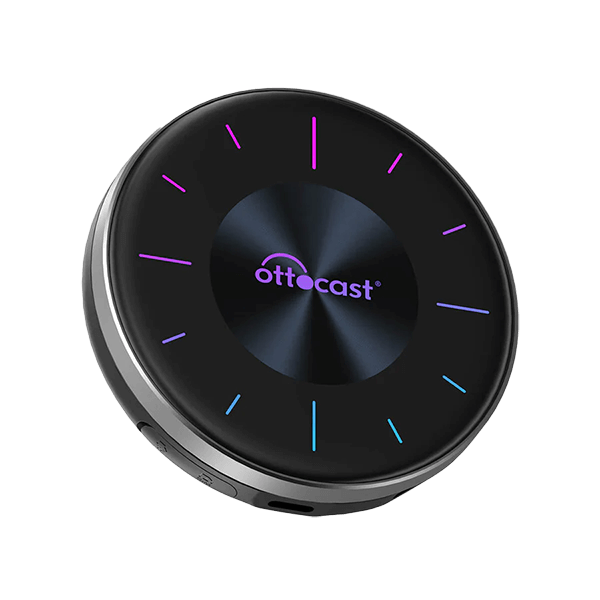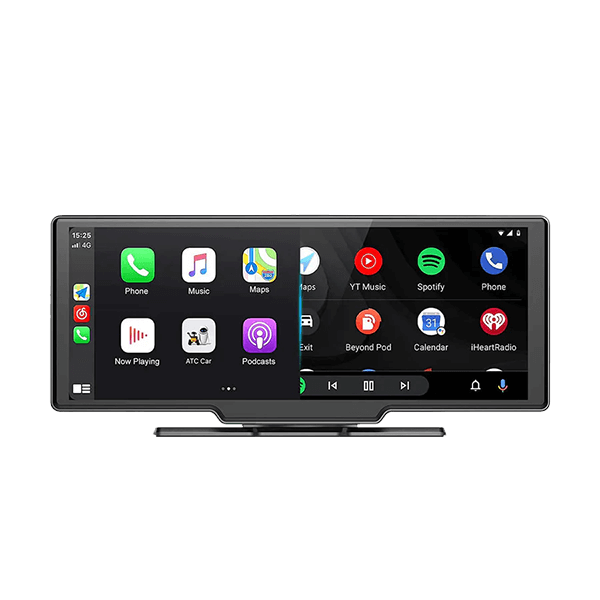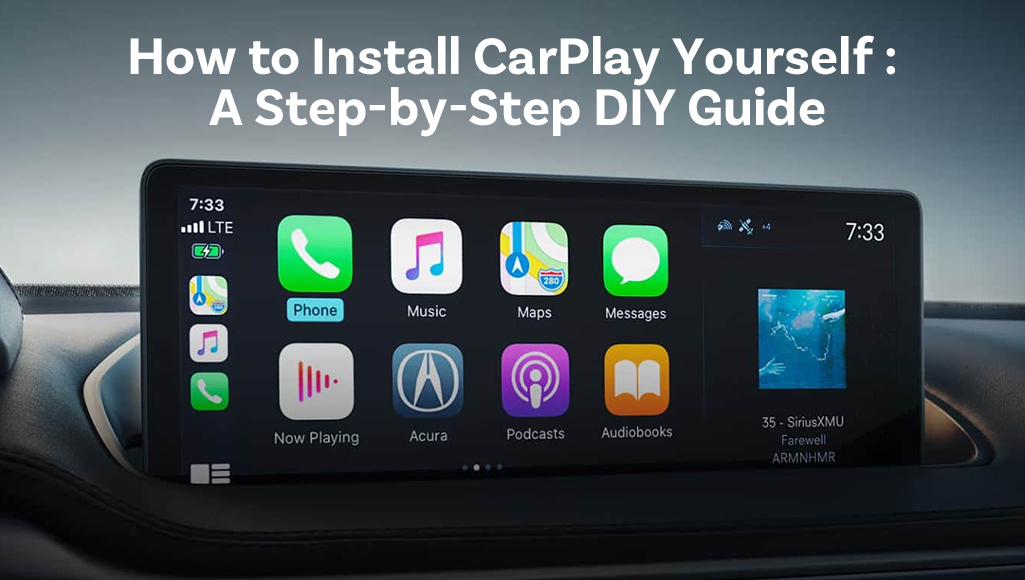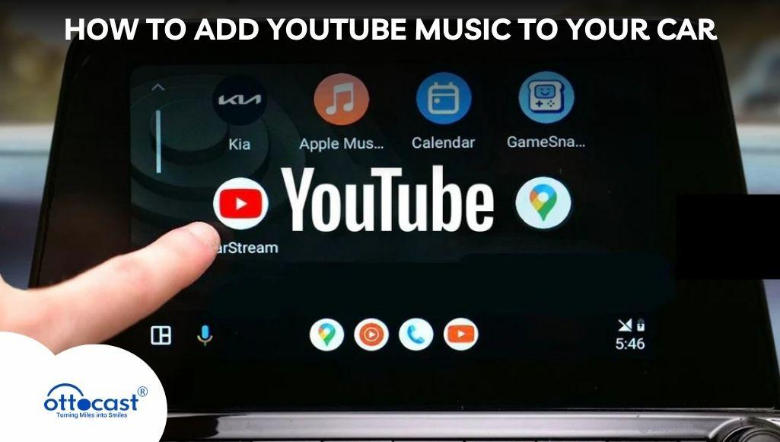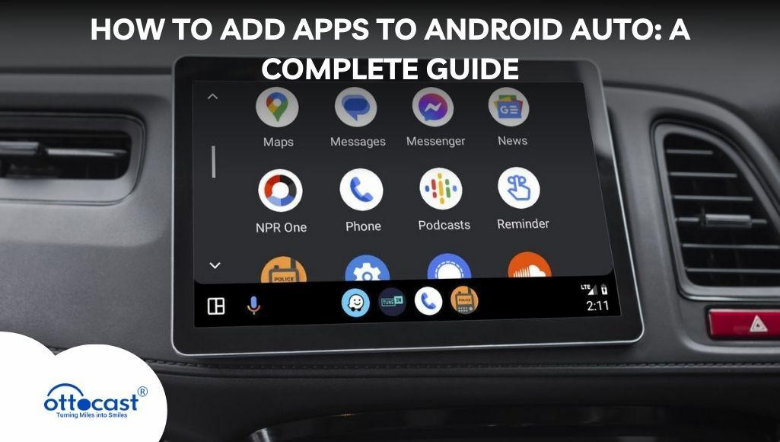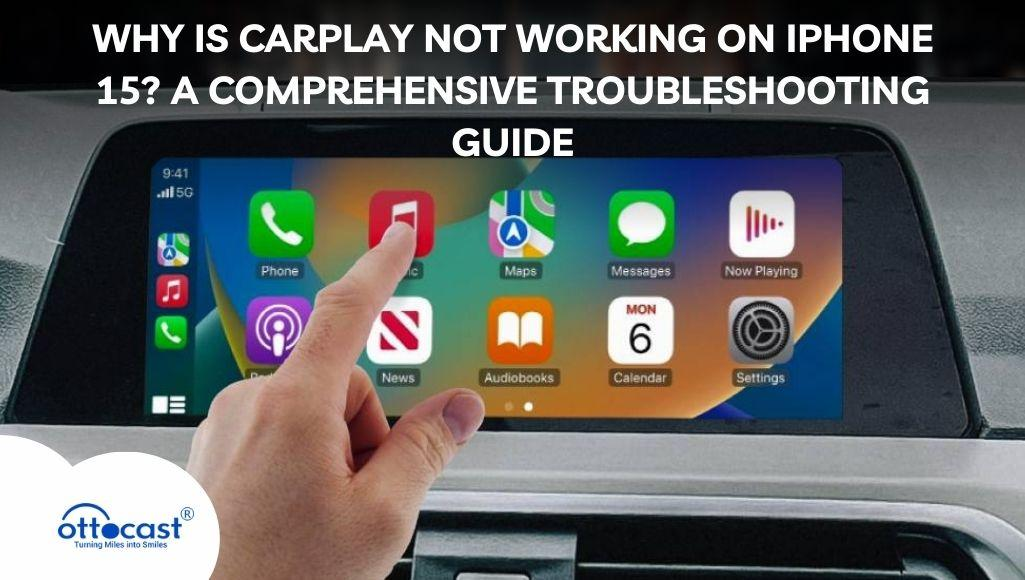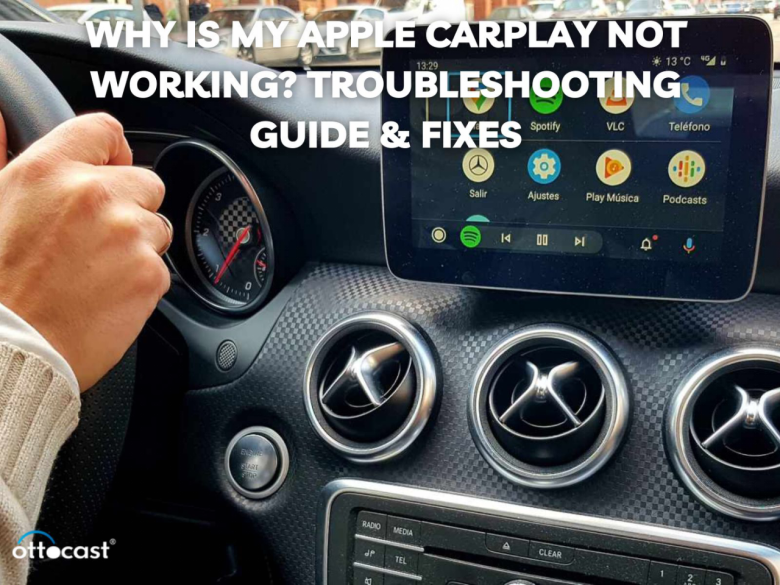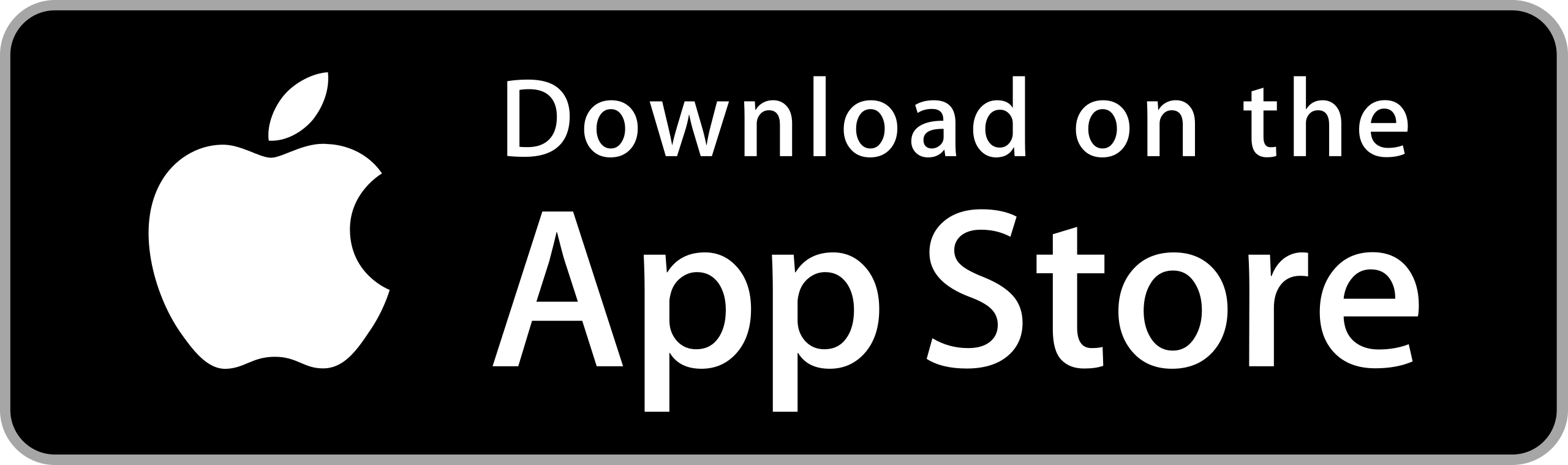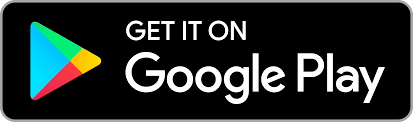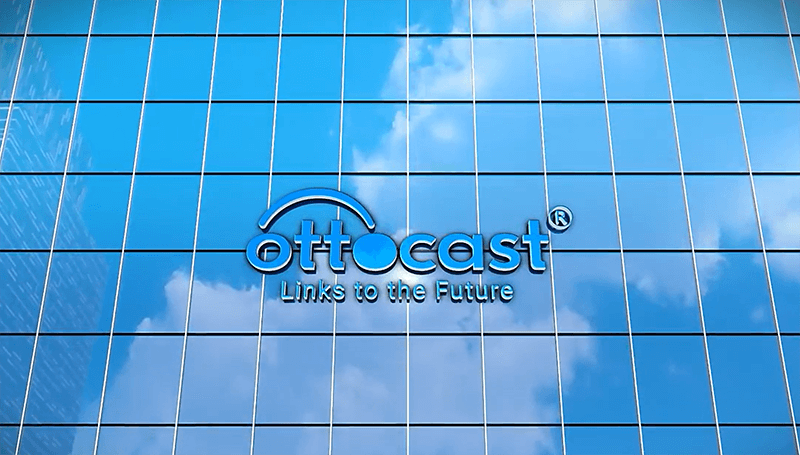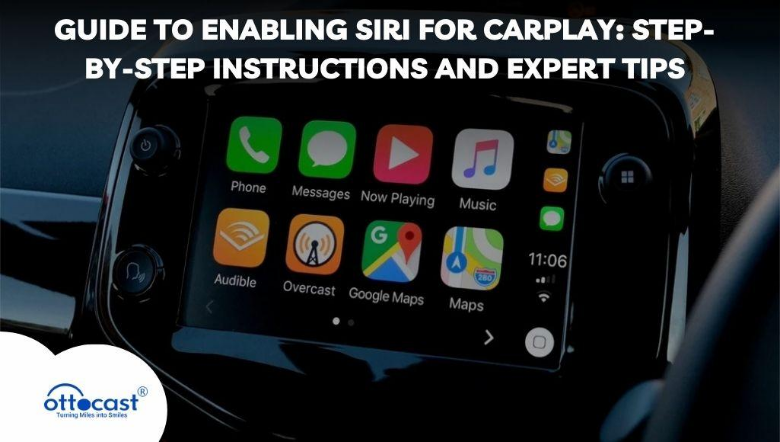
Introduction
Apple CarPlay turns the infotainment in your car into an intelligent hub and an interactive hub. By allowing Siri for CarPlay, you would have hands-free functionality right at your convenience and to keep you safe on the roads. You could drive completely without touching your phone as the calls, messages, navigation, and media controls are all left to Siri. Hence, knowing how to enable Siri for Apple CarPlay is very important to integrate it smoothly. Distractions aside, besides that, Siri enhances comfort doing things around. It may be a matter of having directions or managing music so you can check messages. Siri will get it done safely. The post covers step-by-step instructions with useful expert tips on setting up Siri for CarPlay so that all capabilities used are at full for safe and sensible driving.
Setting the Stage: Prerequisites
First of all, ensure that both your iPhone and car system meet the requirements to use Siri for CarPlay. For instance, the supported iPhone models include the iPhone 5 and later running iOS 7.1. Besides, your car must support Apple CarPlay, usually featured in cars produced after 2014. To begin with, check whether your iPhone is updated to the latest version of iOS. Do this by going to Settings > General > Software Update. Keep your device updated for compatibility and smooth operations. Before learning how to turn on Siri for CarPlay, one has to set up the iPhone and the infotainment system right. This ensures all kinds of distractions disappear from your driving experience.
Getting Started with CarPlay and Siri
To begin with Siri, one needs to get their iPhone connected to CarPlay. To do this, they may use a wired connection by connecting the phone to the car’s USB port using a USB cable. They can use wireless CarPlay if their car supports it; they need to pair their iPhone via Bluetooth and Wi-Fi. Finally, they need to enable Siri for CarPlay on their iPhone. Visit Settings > Siri & Search then you can enable “Listen for ‘Hey Siri'”, also “Press Side Button for Siri, and ensure the switch on “Allow Siri When Locked” to unlock Apple CarPlay hands-free. It keeps things in order like navigation, calls, and music, therefore, the ride is smoother, and it is more enjoyable to know how to turn Siri on for Apple CarPlay.
Configuring Siri for CarPlay
Enable Siri, and optimize settings from then on. Use CarPlay while allowing access for Siri via Settings > Siri & Search to turn “on” permissions that include “Allow Siri When Locked.” Fine-tune settings even more for convenience, for instance: Pick preferred Siri Language and Accent options for further speech; turn on Voice or other type of feedback—Audio and Voice or Visual depending on choice End. This is how you set up Siri to your needs and hence get a personalized experience while driving. Whether it is routing or entertainment, you can use Siri for CarPlay to its fullest, with your hands on the wheel and your eyes on the road.
Troubleshooting Common Issues
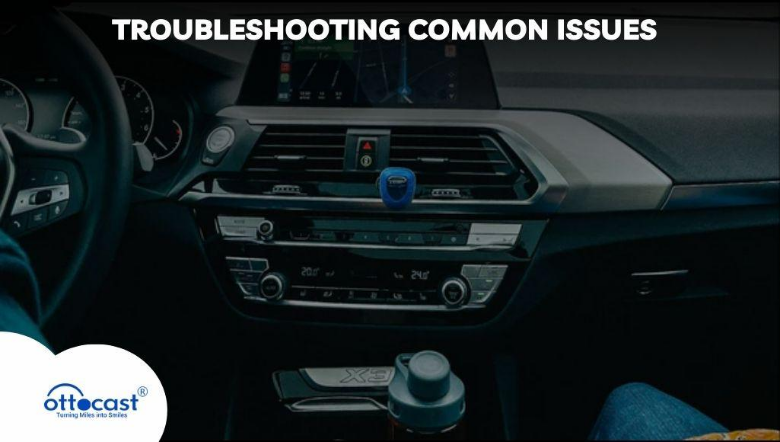
Having trouble enabling Siri for CarPlay? Here are some common issues and their solutions.
CarPlay Not Detecting iPhone:
Ensure that your phone and the car system are compatible. Check the cables for a wired connection or re-pair the device for wireless connections. Reset the CarPlay in Settings > General > CarPlay, if necessary.
Siri Not Responding in CarPlay:
Make sure Siri is active and the microphone is set. Go to Settings > Siri & Search to adjust the permissions for Siri, as well as reset Siri & search settings if issues occur.
Knowing how to get Siri up and running on an Apple CarPlay is also to understand how to troubleshoot and make voice control problem-free in your car.
Maximizing Siri’s Capabilities with CarPlay
Having set Siri, you can now discover your full potential with CarPlay. You can use Siri to say “take me home” or find ways to avoid traffic. You get real-time traffic information that adjusts directions in real-time as well. For entertainment purposes, you can use Siri to command apps like Apple Music, Spotify, or Podcasts. You can let Siri play specific song genres or episodes without drawing your attention away from driving. Communication is also eased out by Siri. In one go, you could either text or call up some person by saying something like, “Hey Siri, text [name]” or “Call [name].” Understanding the activation of Siri for CarPlay means that you benefit completely from these features by being productive and safe with the drive.
Advanced Features for Power Users
For those who want to make Siri work better for them, there are advanced features. Many third-party applications, including WhatsApp, Waze, and Audible, support Siri when connected to CarPlay. Let these apps be accessible through Settings > CarPlay for more options. It is also possible to define Siri Shortcuts for custom tasks. You can set an action such as starting your favorite playlist or heading to work, which automatically happens via the CarPlay connection. Moreover, features of automation provide the capability of preloading favorite apps or routes. Know-how about turning on Siri for CarPlay allows power users to be able to configure their in-car system to their utmost convenience and efficiency.
Recommended Products for Enhancing Siri and CarPlay Experience
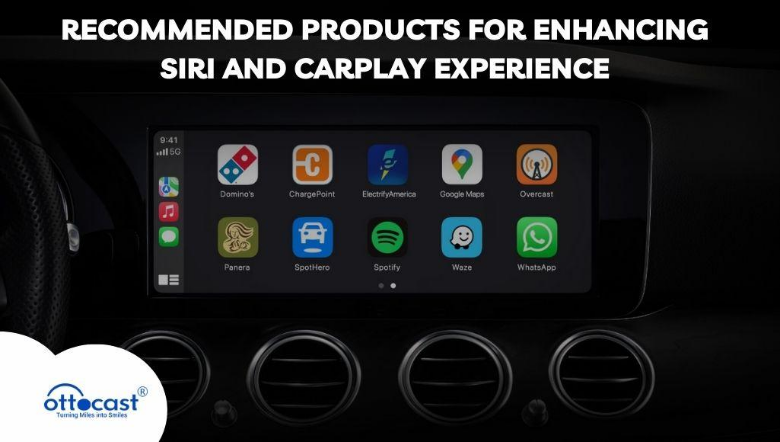
U2AIR Pro Wireless CarPlay Adapter
Introduction:
Upgrade your car with the new U2AIR Pro Wireless CarPlay Adapter. It is 30% faster than the old U2AIR model, thus giving a smoother and more efficient ride by converting your wired car play into wireless.
Key Features:
- Enjoy wireless car play via Bluetooth and Wi-Fi without more chords.
- Perfect Play: Stable and uninterrupted performance every time.
- Automatic Connection: No manual setup is required every time.
- Free Software Updates: Stay up-to-date with easy upgrades.
Please visit- U2AIR Pro Wireless CarPlay Adapter
CarPlayClip Wireless CarPlay Adapter
Introduction:
Revolutionize your drive with the world’s first wireless CarPlay adapter that comes with a built-in screen. Stay connected and stylish with this compact, multi-functional gadget.
Key Features:
- Wireless Liberty: Switch from wired to wireless CarPlay easily.
- Smart Display: View album covers, digital clocks, and personal photos on a smooth 1.6″ screen.
- Fresh Drive: The 360° vent clip diffuser provides a refreshing fragrance.
- Customizable Screen: Personalization to Your Style.
- Instant Connectivity: Experience faster and more stable connections with advanced chip technology.
For more – CarPlayClip Wireless CarPlay Adapter
Car TV Mate Pro – HDMI Multimedia and Wireless CarPlay Adapter
Introduction:
Upgrade your car’s entertainment system with this 2-in-1 HDMI multimedia wireless CarPlay solution, ideal for all streaming and gaming enthusiasts.
Key Features:
- Input HDMI: Connects directly to in-car screens for game consoles and set-top boxes.
- Carplay through wireless: Convert your existing wired CarPlay to a wireless experience.
- It’s good for screen mirroring and multimedia access, with improved entertainment performance.
- It’s a one-stop shop, with the fitting HDMI input besides the wireless CarPlay.
Visit – Car TV Mate Pro
Mini Wireless CarPlay Adapter
Introduction:
Mini Wireless CarPlay Adapter- Tiny plug-and-play adapter that attempts to convert your car’s OEM wired CarPlay into wireless. For smooth navigation, music streaming, as well as for hands-free calls.
Key Features:
- Tiny Design: Small and portable.
- Easy setup: simply connect and get instant wireless CarPlay.
- Smooth Performance Lag-free navigation and audio streaming.
- OEM/ODM: Custom configurations are available.
- Ottocast App Support: Download the application from the Apple Store or Google Play for this.
Have a look – Mini Wireless CarPlay Adapter
Staying Safe with Siri and CarPlay
The core reason for using Siri with CarPlay is safety. Siri minimizes distractions as you can control navigation, music, and communication with just voice commands. So your focus will be on the road. However, at the same time, there is a need to know about Siri’s limitations. The app or complex task Siri may not support, so simply stick to simple, clear commands for an accurate response. It is a matter of convenience to learn how to activate Siri for Apple CarPlay, but it can also be an instrument enhancing road safety if used well. With Siri, your driving experience would be very hands-free and distraction-free.
The Future of Siri and CarPlay
With continuous iOS upgrades, Siri and CarPlay are getting smarter and further integrated. Recent updates to Siri include improved voice recognition capabilities, increased compatibility with apps, and proactive suggestions. Future updates may see advanced AI capabilities that help Siri predict needs based on a driver’s habits or integrate deeply with third-party apps. Apple’s expansion into augmented reality may well expand the visual interface with CarPlay. Knowing how to turn Siri on for CarPlay keeps you in an excellent position to welcome advancements, and your driving experience remains in step with technology. The greatest convenience and innovation are always forward with each update.
FAQs
What is the minimum iOS version required for Siri on CarPlay?
The device must be an iPhone with a minimum iOS version of 7.1 to work on CarPlay. The more recent the iOS, the better the compatibility and performance of CarPlay. Therefore, even older devices such as the iPhone 5 support it, making it available on almost all modern iPhones.
How can I enable CarPlay on a non-compatible car system?
You can use aftermarket products like a CarPlay adapter or an infotainment upgrade if the systems are incompatible. Such products as the Ottocast AI Box or even third-party head units made by Pioneer and Kenwood bring the CarPlay functionality that you will be able to use Siri and CarPlay seamlessly on older or otherwise unsupported vehicles.
What apps can I use with Siri on CarPlay?
Siri integrates with the following applications: Apple Music, Spotify, Google Maps, Waze, WhatsApp, Messages, and Podcasts, and other applications like Audible to access audiobooks. Since these apps are fully integrated, you can use them through CarPlay without using your hands, thus allowing safe use while driving.
Can I use Siri on CarPlay without an internet connection?
No, Siri must be connected to the internet to receive and execute voice commands and to retrieve information. Some features, such as listening to downloaded music or navigating using preloaded maps within navigation apps, such as Google Maps, will work offline. Connect to Wi-Fi or cellular data for maximum Siri functionality on CarPlay.
How do I switch between multiple iPhones in CarPlay?
To switch iPhones in CarPlay, disconnect the current device and connect the other iPhone via USB or Bluetooth. If both devices are paired, ensure the preferred one is selected in your car’s infotainment settings. Configuring each iPhone in Settings > General > CarPlay helps streamline future connections.
Is it possible to use Siri with other voice assistants like Alexa in the same car?
Yes, you can have Siri and other assistants such as Alexa at the same time in one car if they are connected to different systems. For instance, Siri is operating via CarPlay, while Alexa will work via a standalone device like Echo Auto. They cannot, however, be put into one voice command interface.