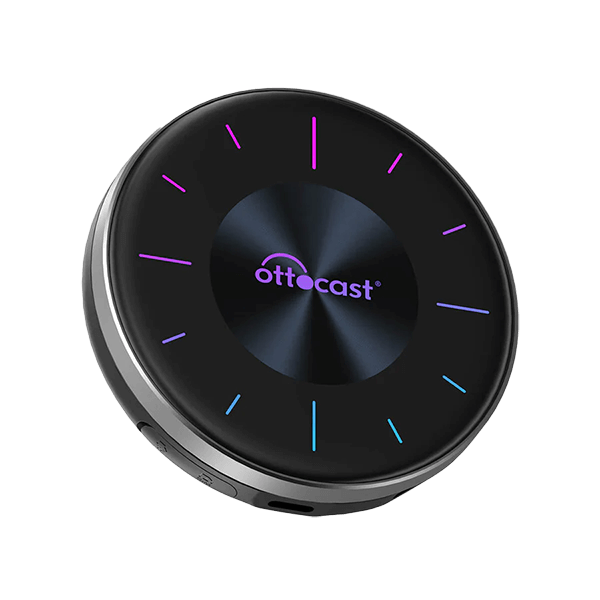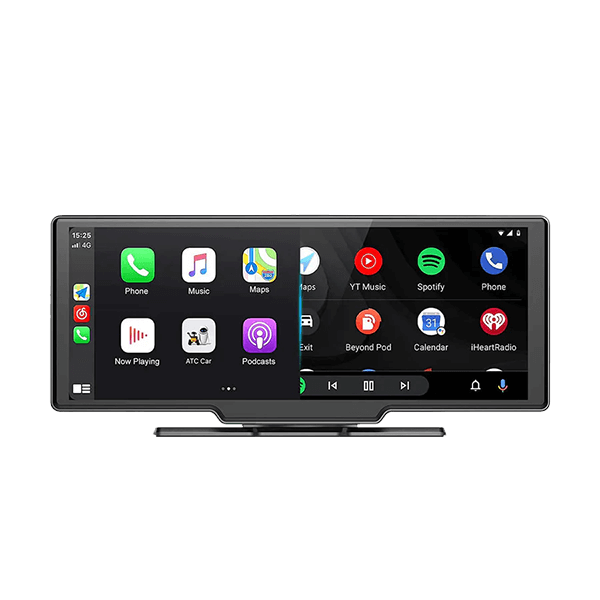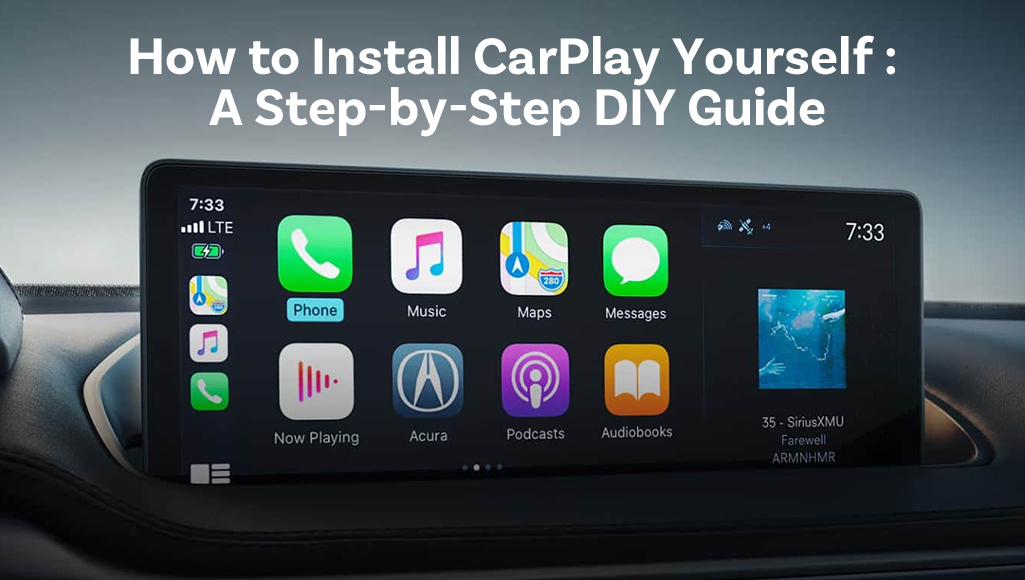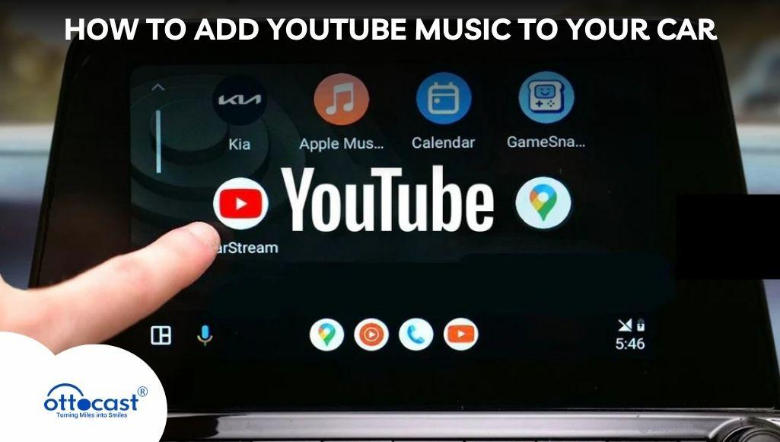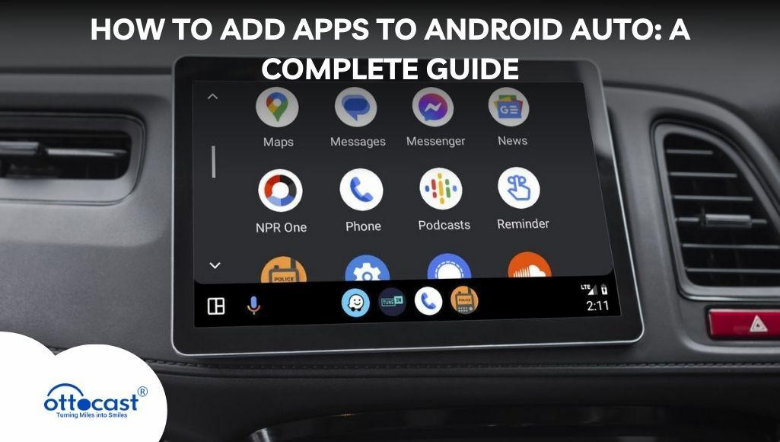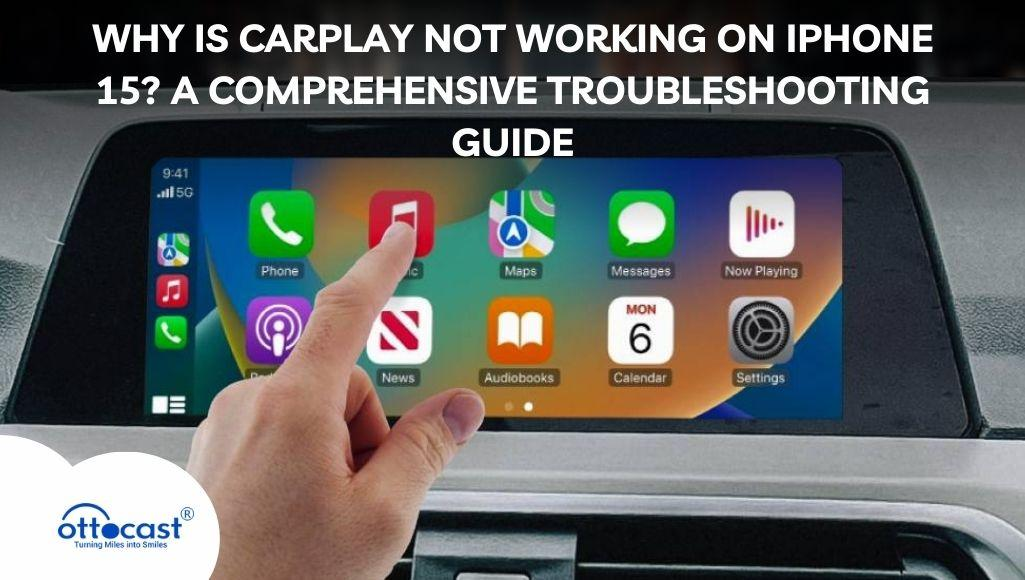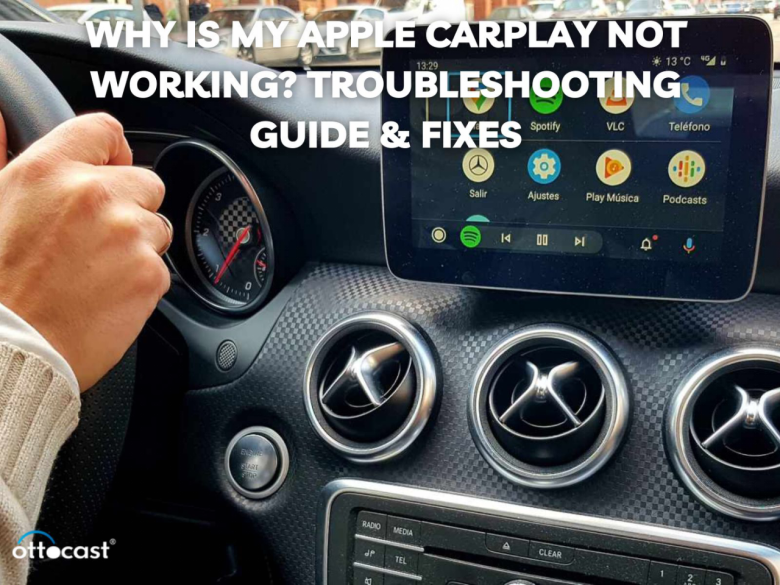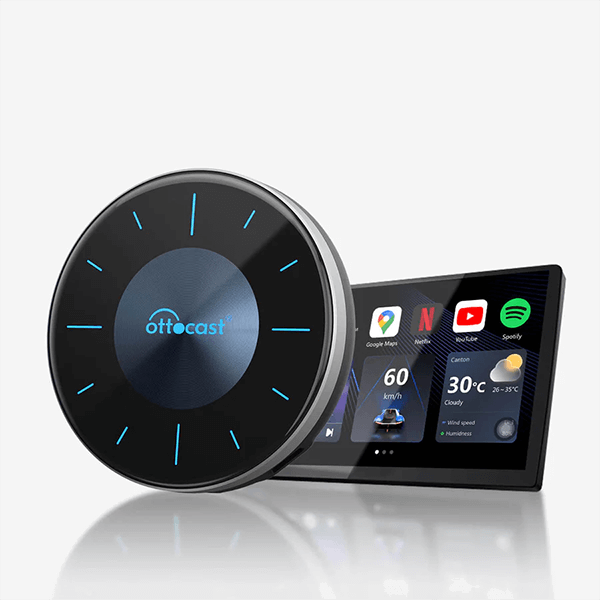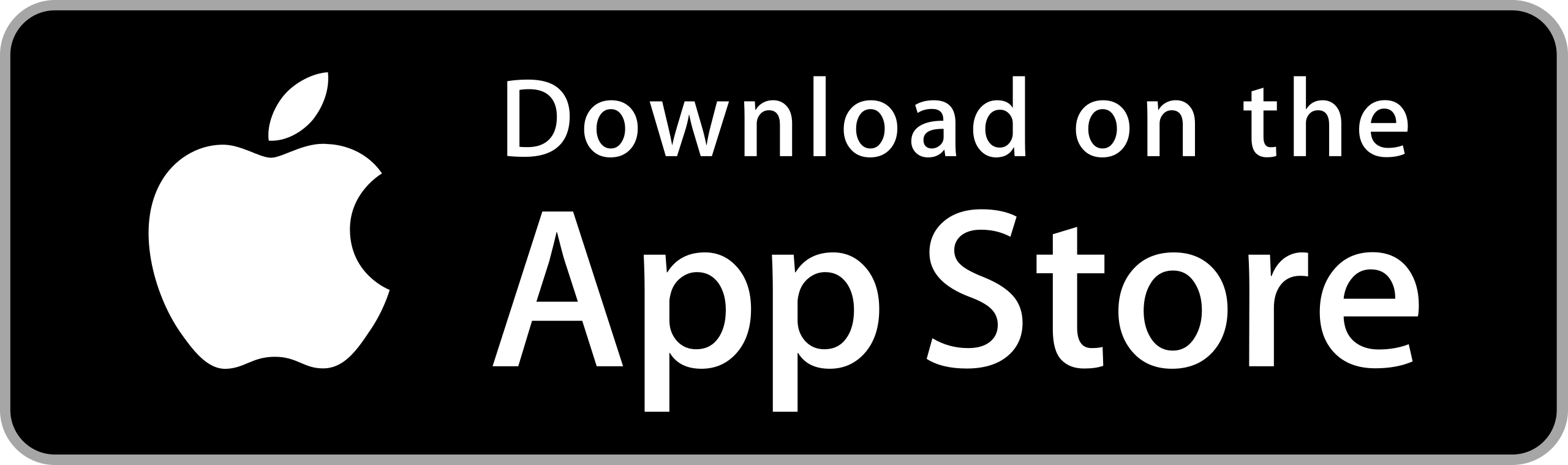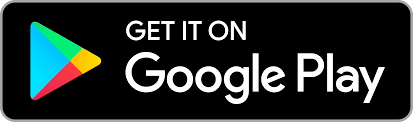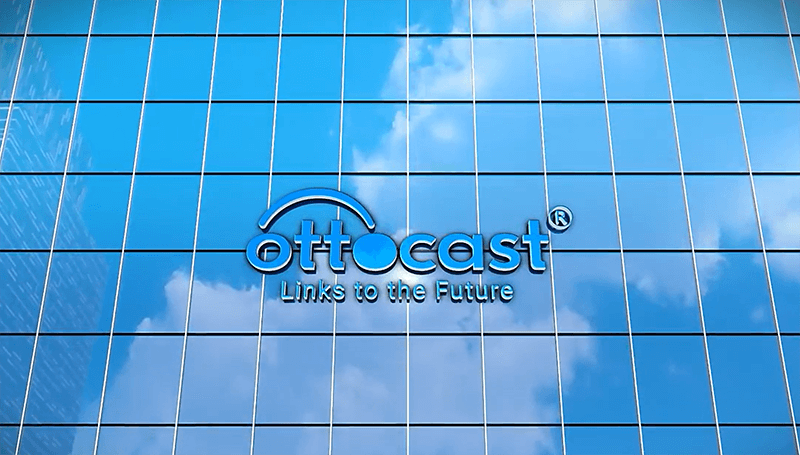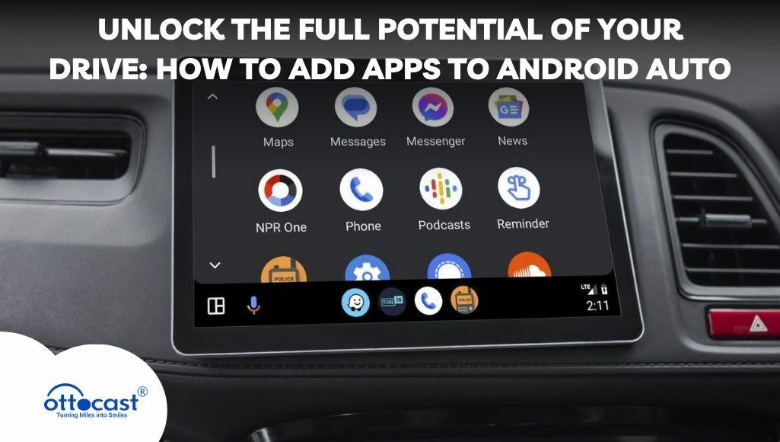
Introduction
Android Auto is a service that was designed by Google to allow drivers to use their Android phones in their vehicles. It improves the driving experience by providing access to various applications such as navigation, music, and communication. Simply linking the phone to the vehicle enables the driver to use compatible apps safely and efficiently. The main purpose is to minimize distractions to drivers, while still providing a voice-controlled interface for the more important functions. If you want to know how to use an application in Android Auto, you can do it easily and many times it is tailored to how you want to experience driving more.
Understanding Android Auto Compatibility
To download applications and update them, a stable internet connection is required alongside a car infotainment system that can support Android Auto. If your phone runs on an Android 6.0 system or higher, your only remaining concern is to ensure that your vehicle has the required compatibility which can be checked through a USB or wireless connection, most modern vehicles are equipped but still make sure it is.
Preparing to Add Apps to Android Auto
During the process of installing Android Auto and any desired apps, you will need to check out whether your phone meets the required version restrictions, and alongside that ensure that your phone has enough space and memory to support the applications. In case you have any doubts regarding the support offered by your car, compute the details provided by the manufacturer. After ensuring that the requirements are set by the car, commence with the primary setup procedure of your device.
Exploring App Options for Android Auto
When you start the setup procedure, it is important to have the correct apps added since it is how Android Auto works. For getting active traffic and even route information, Google Maps and Waze are good options. Google Maps gives exact turn-by-turn instructions but Waze helps you get away from traffic and other obstacles that are on the road. These apps also work perfectly with Android Auto, which allows you to set directions to destinations through your car’s audio display unit.
How to Add Apps to Android Auto
To start using Android Auto, simply find the Google Play Store on your Android phone and search for Android Auto-compatible apps. To filter the results look for “Android Auto navigation” or “Android Auto music” to search for compatible apps. For those apps to work with your Android Auto you have to select verified ones that state they are compatible. After installing the app, simply connect your phone to Android Auto and it will seamlessly work on Android Auto.
Troubleshooting Common Issues

If you’re having trouble finding other apps you may want to check a couple of things. First of all, check that the app itself works well with Android Auto. Certain applications might be unsupported or they might need to be updated in order to work on the device. Make sure that your phone and the car are wireless or have a USB connection. If the rest apps don’t show up, restart the phone or Android Auto, or clear the application cache. Learning how to install an app on Android Auto sometimes includes fixing such issues until everything works as it is supposed to.
Tips for an Optimized Android Auto Experience
After saving apps onto Android Auto, head to Advanced Settings to customize it to your liking for an improved driving experience. Select the primarily used apps, like the navigation app or music app, and change their position in the interface where the Android Auto later depends on your preference. This is to enable these apps to be accessed faster on the wheel. Utilize voice commands through Google Assistant for hands-free operation and rest assured as long as you are connected to the Play Store with automatic updates in the settings page, your apps are updated. Customizing your app display facilitates concentrating on driving as well as having important apps readily available.
Ensuring Safety and Compliance
Installing apps on Android Auto can be a solution to making one’s driving experience better but, remember, safety comes first. Restrict the application to strictly needed services like navigation or even hands-free talking when moving to avoid unnecessary intrusion. Voice commands through Google Assistant can help with concentration. Remember also the legal limitations of using apps while driving in other countries. It should be noted that certain applications could be banned when the vehicle is in motion, so it is crucial to figure out how to attach an application to Android Auto without breaking the local laws.
Adapters for Android Auto: Enhance Your Connectivity
OttoAibox P3 CarPlay AI Box
Personalize your driving experience with the brand new OttoAibox P3 equipped with the latest Picasou Series UI. This device supports CarPlay, Android Auto, and OttoDrive 2.0 giving you lots of versatility. It works on Android 12 and comes with 8GB RAM+128GB storage which guarantees unrivalled efficiency. High-End FOTA Online Updates further ensure you remain up-to-date with system features offering you convenience while on the go.
See more – OttoAibox P3 CarPlay AI Box

OttoAibox i3 Smart Android Box
For all BMW owners, the OttoAibox i3 is a paradigm shift as its technology is embedded with Android 12’s cutting-edge features along with the OttoDrive 2.0 interface. The device holds a Qualcomm Snapdragon 665 chip set, 8GB of RAM 128GB built-in storage, and Micro SD compatibility of up to 256GB. The I3 also makes it easy to watch YouTube, Netflix, Amazon Prime, Disney Plus, and TikTok whilst using Google Maps and Waze.
Check here – OttoAibox i3 Smart Android Box

Play2Video Pro Wireless CarPlay Android Auto 4 In 1 Box
With Play2Video Pro, seamlessly switch to wireless CarPlay and Android Auto and discard the need for any wires that would previously connect your vehicle. Allowing for effortless connection, wireless operation is ensured seamlessly for users of devices such as iPhone 6+ (iOS 10+) or Android 11+. The Play2Video Pro comes preloaded with applications like YouTube, Netflix, and Spotify allowing due to its mobile hotspot support for seamless streaming whilst also being able to enjoy a split screen feature. The device’s compact structure further allows for almost all car models to support it due to its 2GB RAM and 16 GB ROM set.
For more – Play2Video Pro
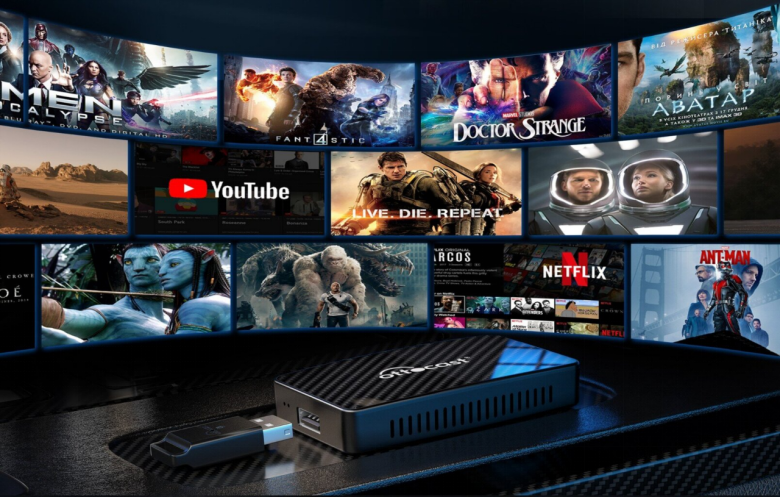
OttoAibox P3 Lite AI Box CarPlay
OttoAibox P3 Lite AI Box redefines the idea behind ‘in-car entertainment’. It comes with a sleek and beautiful design alongside an intuitive interface providing the user with ease of access as well as smooth functionality. The device offers the user a seamless experience through AI Box CarPlay, Android Auto, and OttoDrive 2.0, all on a single device. Additionally, its built-in FOTA feature aids in allowing the device users to keep their devices up to date by accessing the firmware update. The variety of functions combined in P3 exhibits great performance and speed which accentuates every drive with the help of navigating, listening to music, and so on.
See more – OttoAibox P3 Lite AI Box CarPlay
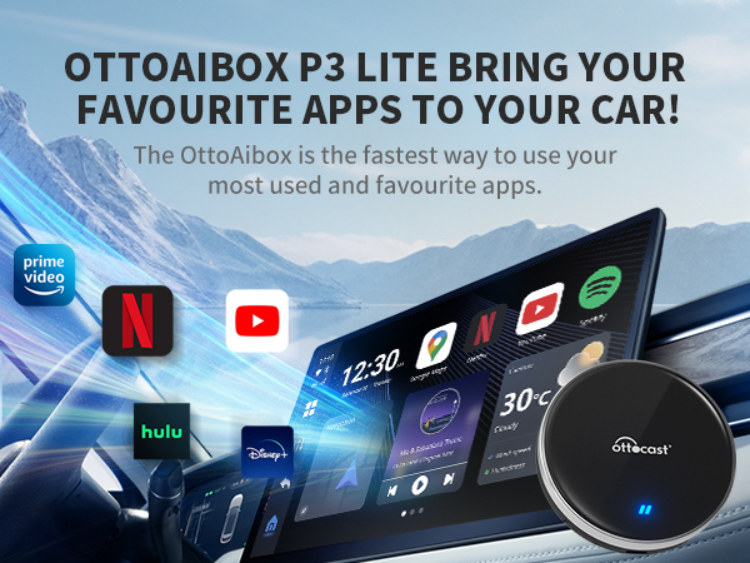
Future of Android Auto and App Integration
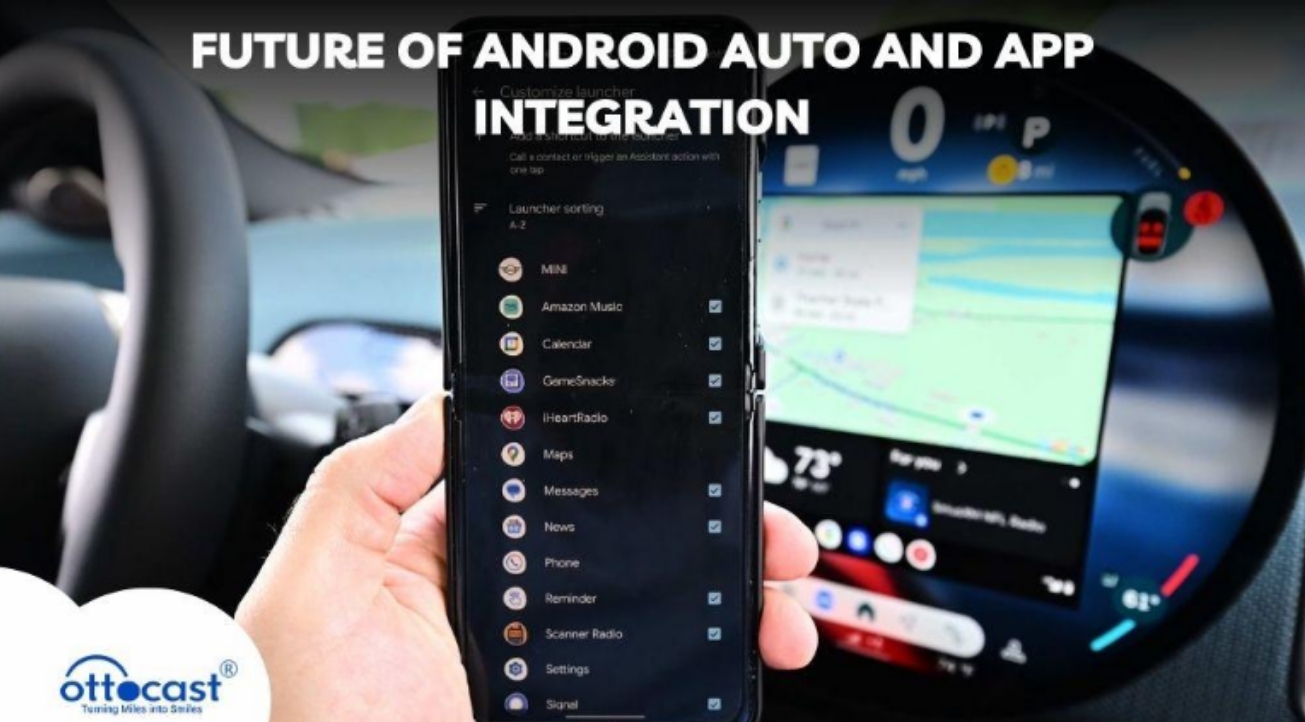
There is certainty around the fact that more integration along the lines of AI and other advanced technologies is bound to be present as Android Auto moves forward. Making calls or playing music while driving has always been frowned upon because it makes drivers lose concentration. New technology aims to reduce this drastically by creating apps that work through AI. Apps that can predict users’ driving style and where the users ought to go. With AI and machine learning evolving exponentially, the horizon shows a lot of potential for more intelligent applications that replace traditional ones that focus on safety more. So for people looking to integrate apps into Android Auto, it can be expected that AI-embedded apps will take their place.
Conclusion
People can easily personalize the applications in their cars, enhancing functionality and most importantly, safety. This is important because the focus remains on reducing distractions and making driving easier, the addition of apps into Android Auto can be simple, yet powerful. Android Auto, for instance, provides outstanding connectivity enabling users to easily switch between communications, navigation, music, and many other functions enabling it to act as a portal. The integration of apps into the car can make driving more enjoyable, efficient, and safe by removing the need to touch the phone.
FAQs
What are the best apps for Android Auto?
The driving experience gets enhanced by using popular applications like Google Maps and Waze for navigation, Spotify and YouTube Music for music, WhatsApp or Messages for communication, or listening Audible for audiobooks since they all enable drivers to talk, enjoy, and find their way with ease while on the road.
How do I update my apps on Android Auto?
If you want to refresh your applications through Android Auto, navigate to the Google Play Store, and whenever it’s applicable, find the apps and click on the “Update” option. You can make it easier for yourself by changing the settings in the Play Store so that apps automatically update as soon as a new version of the app hits the Play Store.
Can I use Android Auto without a compatible car infotainment system?
You can use Android Auto even without having a car that has an Android auto-friendly infotainment system since you can download the Android Auto app on your mobile device. But do keep in mind that some features might not be available and the overall experience won’t be suited for in-car use as Android Auto does through the car’s infotainment systems.
Why are some apps not showing up on Android Auto?
There are lots of apps that aren’t compatible with Android Auto as they were not designed for use in a car, ensuring the app is Android Auto updated and is also supported through it should fix the issues of compatibility with the auto. Furthermore, ensure that the smartphone and infotainment system display are not having connection issues or syncing issues that are preventing apps from installing.
Is it possible to use third-party apps on Android Auto?
Yes, as long as third-party apps are compatible with Android Auto, they can be used on Android Auto. They can be acquired from the Google Play Store, however, there are tons of third-party apps that are not designed for driving that can be downloaded, which means one has to be very careful while selecting the apps to use.
How can I remove apps from Android Auto?
In order to uninstall apps from Android Auto, open Android Auto Settings, tap Apps, and select which apps ought to be shown. All the installed apps from your phone or Android Play Store can be deleted or uninstalled to help you better streamline your in-car experience so that focus is the goal.
What should I do if Android Auto stops working?
If Android Auto is not working optimally, the first thing you need to do is restart the phone and infotainment, check the connection (wireless or USB), and whether there are any updates to download. Other than this, checking the cache of the app might fix many blocking issues as well.
Are there any data privacy concerns with Android Auto?
Including private contacts and your last known location, using Android Auto means sharing a lot of data/passwords that as a result can invade your privacy. Before using it, you must check the permissions, do regular updates, and only use applications that gather only what they need.
Can Android Auto work wirelessly with all cars?
As of now, Android Auto’s wireless functionality is not embedded by default in all cars. Ensure that your phone and vehicles have the latest software installed to facilitate wireless interaction between both devices.
How do I troubleshoot app compatibility issues?
First and foremost, update both Android Auto and the app to the latest version. If Android Auto doesn’t list the app as one of its supported ones, has permissions set for Android Auto only, or your phone would not connect to its OS, try debugging them.