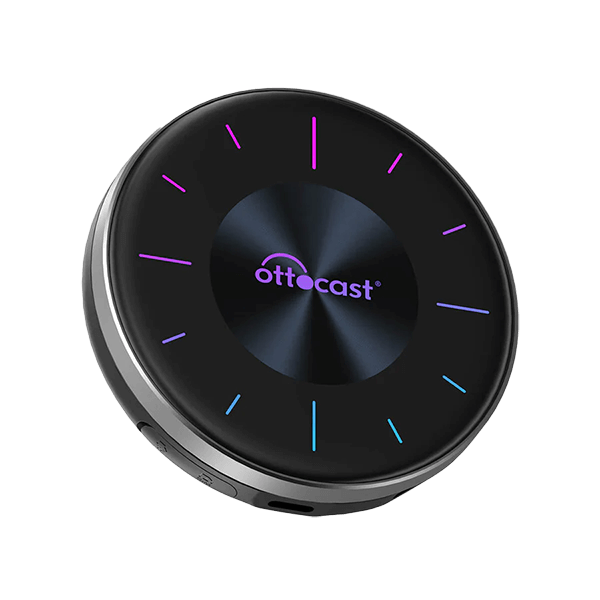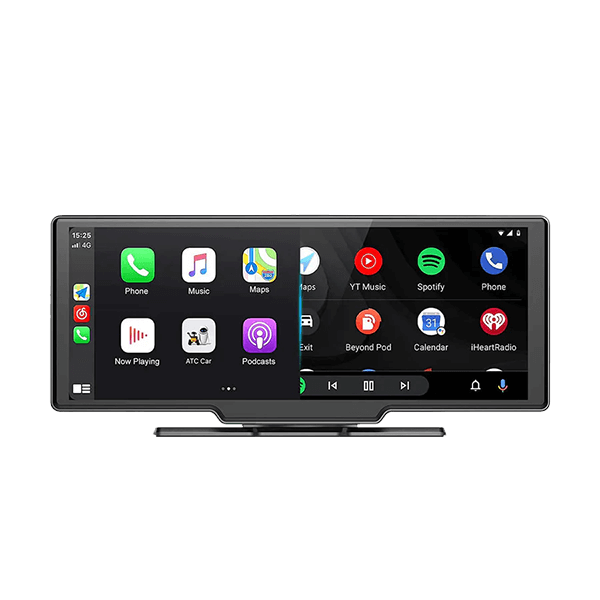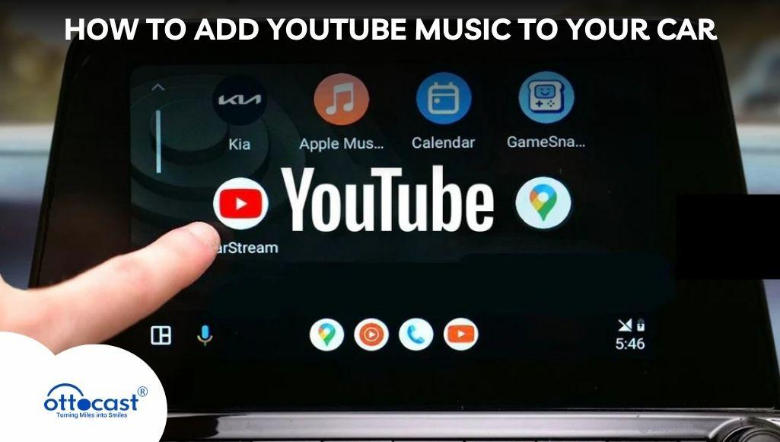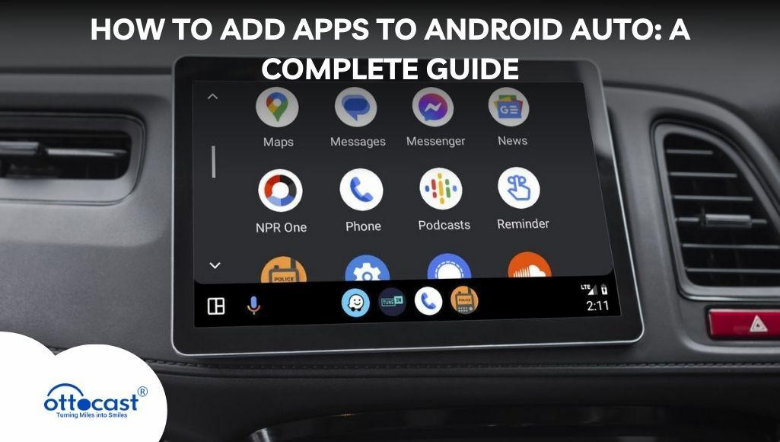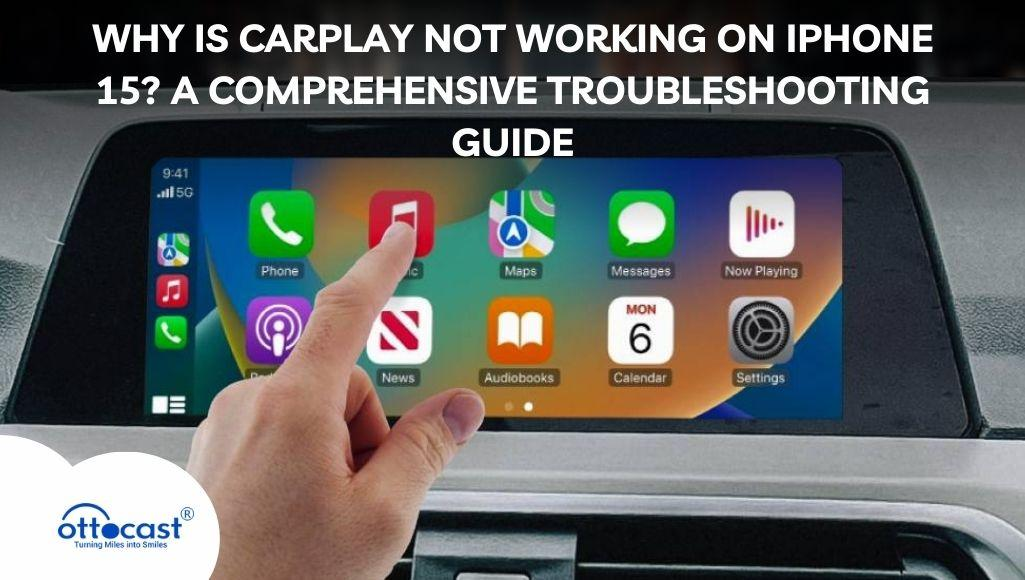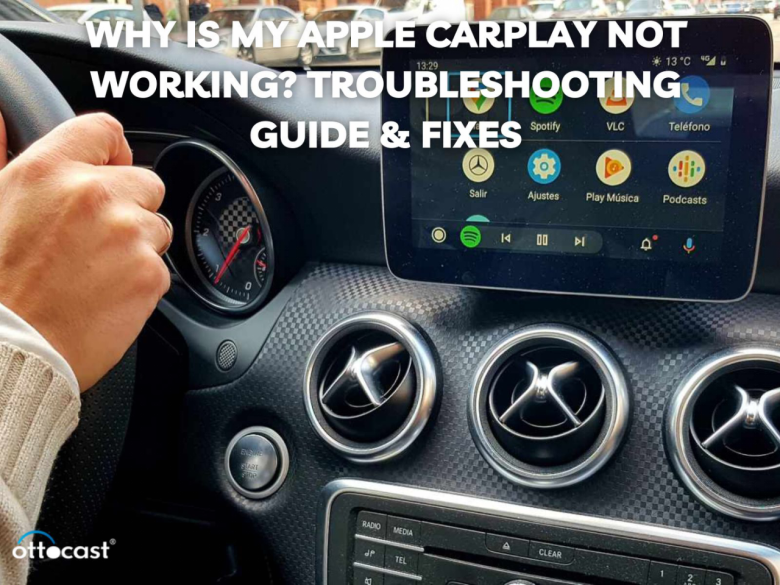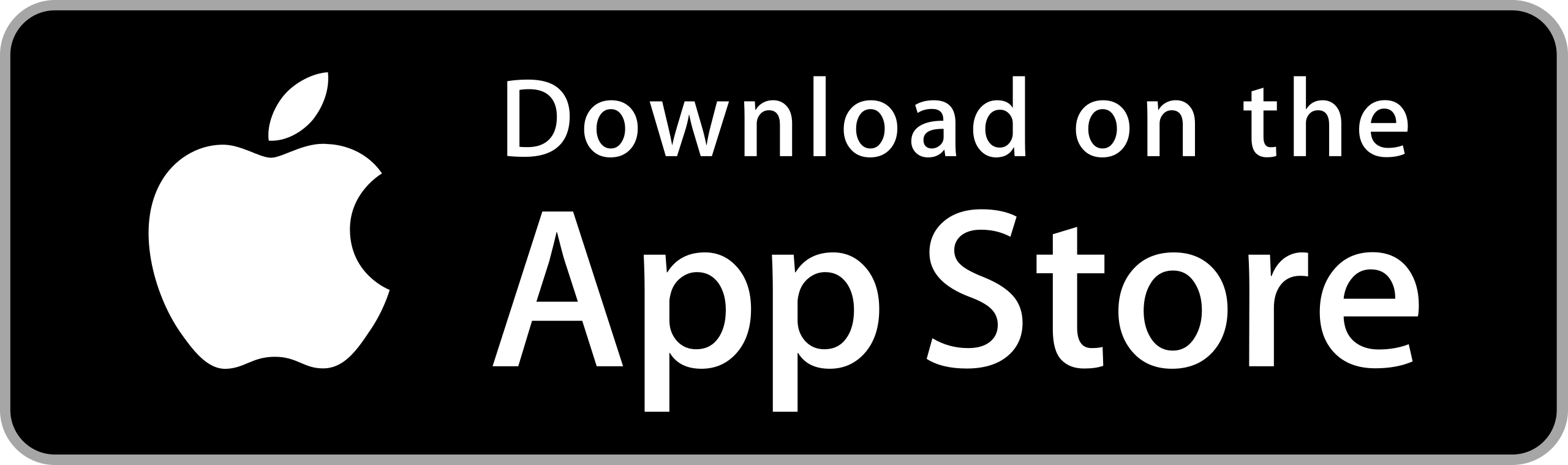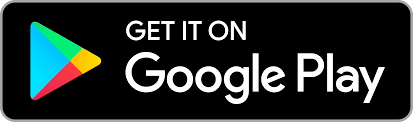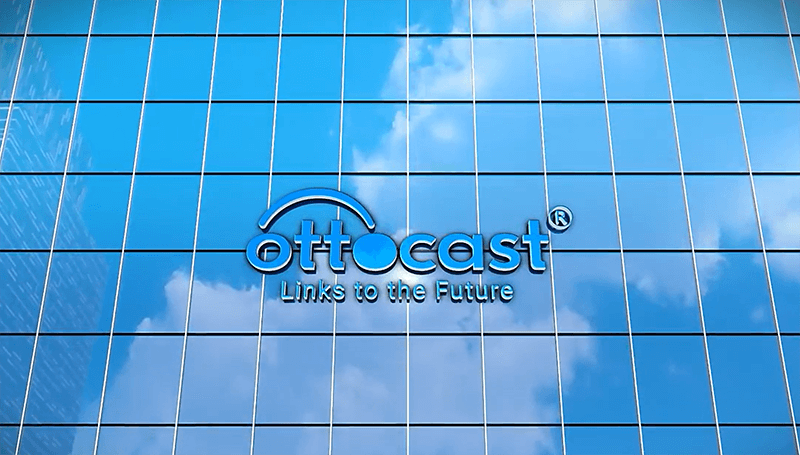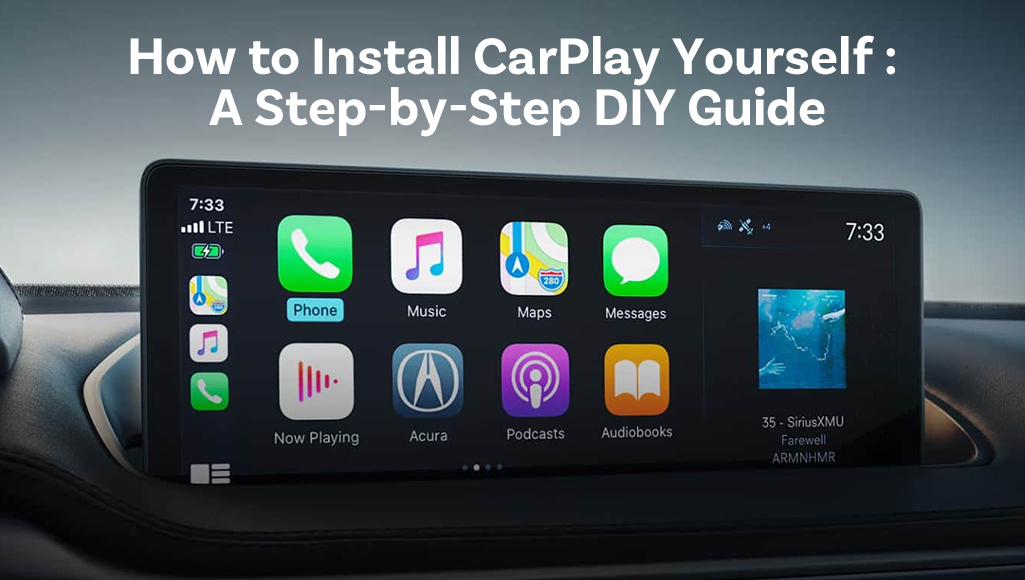
If you ever find yourself wondering, ‘Can I install CarPlay myself?’, the answer is yes. Knowing how to do do-it-yourself installation of CarPlay includes choosing the appropriate setting, preparing tools, and taking out the stereo. Upgrading an Apple CarPlay interface screen with a Do-It-Yourself approach leads to a more tech-friendly and infotainment car without paying the costs associated with a professional’s installation.
Choosing the Right CarPlay System for Your Car
OEM (Factory) CarPlay vs. Aftermarket CarPlay
While doing self-installation of CarPlay, you will have to choose between factory-made CarPlay or aftermarket Apple CarPlay screen. Factory-made systems are too expensive but they do offer better quality. The aftermarket offers affordable options with features such as wireless CarPlay. For some car owners with older rides, doing it yourself with an aftermarket unit is simple and cost-effective as they do not have to spend large sums on buying a new vehicle to upgrade the technology in the car.
Choosing an Aftermarket Head Unit
When it comes to installing CarPlay yourself, selecting the correct Apple CarPlay screen is very important. Pioneer, Sony, Kenwood, and Alpine are popular brands that offer a wide range of head units that can support wireless CarPlay. Units for these brands differ in their screen, audio quality, smartphone acceptance, and ease of installation which one should remember before purchasing.
Wireless CarPlay Adapters vs. Wired Systems
For those with a wired Apple CarPlay screen, they can use a wireless CarPlay adapter to make the screen wireless. Wired setups offer more stability and a better experience while using a wireless car provides more freedom. What options one chooses depend on their car’s features, preferences, and finally, budgetary constraints.
Tools and Equipment Needed for Installation
Basic Tools Required
If you wish to do it yourself at home, you will need an Apple CarPlay screen, screwdrivers, scribe tools, wire cutters, and crimpers to perform the installation. These tools allow the artisan to take off the old screen, join wires together cleanly and permanently, as well as put the new system on. Quality tools enable the craftsman to install with minimum tool-related damage being done to the dashboard parts as the object is delicate.
Additional Equipment
Basic tools must include a wiring harness adapter, dash kit, and mounting brackets, all of which assist in holding in place the new device which has Apple CarPlay. If a head unit supports navigation, a microphone and GPS antenna will greatly enhance voice command as well as location precision. If you are working with a wired system and plan on going to a wireless one, then a high-quality wireless CarPay adapter may be needed.
Safety Precautions
When attempting to hook up the device yourself, remember to remove the battery beforehand, this eliminates the risk of electrical shorts and other damages to the car wiring system. Be careful with wires as connecting them to the wrong socket renders the entire system useless. Make sure the insulation is done the right way so it prevents electric dangers. Damaging the electrical system of the vehicle is not good, following those safety measures ensures the Apple CarPlay screen works without causing issues.
Step-by-Step Guide to Installing a CarPlay Head Unit
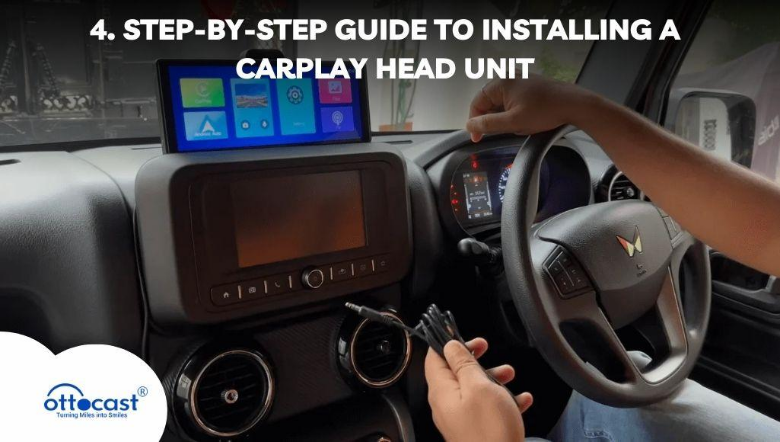
Removing the Old Stereo
The first step in doing so is taking off the existing stereo unit. Recognize your dashboard type, retrieve the trim removal tools, and gently unscrew the harnesses. While disconnecting the cables, exercise care not to damage your factory connections. It is essential to remove the previous unit properly if your goal is to install the new Apple CarPlay screen without any problem.
Wiring and Connecting the New CarPlay System
Correct wiring is one of the most important things to take care of when doing CarPlay installation on your own. Your vehicle’s wiring harness has to be matched with the new Apple CarPlay screen for powering, grounding, and audio wiring. In case your vehicle has steering wheel controls, plug in the CAN-Bus adapter to enable full integration.
Mounting and Securing the CarPlay Unit
When the wiring is done correctly for the Apple CarPlay screen, place it into the dashboard with the dash kit and mounting brackets. After the installation is complete, don’t forget to check all the wiring to make sure there are no loose ends. Proper mounting of the unit will help keep it stable during the drive and prevent vibrations from affecting the stability. Preventing problems with securing the wireless CarPlay unit properly eliminates system malfunctions and ensures that there is smooth infotainment.
Connecting and Testing the Display
After you fit the Apple CarPlay screen to the dashboard, switch on the system and see if it is responsive. Make sure the screen reacts to touch inputs as well as adjustments on brightness and angles. Confirm that wireless CarPlay works flawlessly by pairing the phone and checking hands-free functionalities. Checking all these parameters helps to avoid problems that would otherwise require multiple reworks after the installation.
Setting Up CarPlay After Installation
First-Time Setup and Pairing
After installing CarPlay on your own, connect an iPhone over USB or Bluetooth to get wireless CarPlay to work. Accept permissions for calls, messages, and navigation while following the setup instructions on the screen. To avoid compatibility issues, make sure your phone’s software is up to date.
Customizing CarPlay Settings
Activate the screen settings of Apple CarPlay and modify the app layout for easier access while driving. Arrange the apps in a way that works best for you, turn on Dark Mode, and change voice command settings. For those who utilize wireless CarPlay, automatic pairing can be configured to make subsequent connections easy whenever entering the vehicle.
Audio and Microphone Calibration
After Installing CarPlay by yourself, verify the audio clarity by using the equalizer. Be sure to check the microphone placement for clear commands and phone calls. When using wireless CarPlay, confirm that the Bluetooth and WiFi audio connections use smooth sound without distortion. Proper calibration improves the overall quality of your CarPlay screen so that the voice recognition for Siri is enhanced. This, in turn, makes it easier to use navigation, calls, and stream media while driving.
Installing a Wireless CarPlay Adapter
How Wireless CarPlay Adapters Work
An adapter for wireless CarPlay transforms a wired Apple CarPlay screen into a system that does not utilize cables. These adapters utilize Bluetooth and Wi-Fi to connect the user’s iPhone to the car’s infotainment system. Once paired, a wireless CarPlay adapter connects automatically at the start of the car, so there is no need for a USB cable for daily use. This enables simple and neater driving experiences.
Step-by-Step Wireless Adapter Installation
To set up a wireless CarPlay adapter, you need to plug it into the USB port, enable Bluetooth and WiFi on the iPhone, and follow the pairing instructions. Make sure that the adapter is compatible with the Apple CarPlay screen to prevent issues. Should complications arise, restart the phone and adapter and make sure to check for firmware updates.
Troubleshooting Common Issues
CarPlay Not Connecting
If the Apple CarPlay screen fails to connect, check the USB cable or wireless CarPlay adapter for problems. Restart the iPhone and the infotainment system while confirming the enabling of Bluetooth and WiFi. Certain vehicles require re-pairing of the phone after system updates. Ensuring and regularly updating the iOS and CarPlay firmware prevents connectivity problems.
Audio or Microphone Issues
If sound quality is poor or calls are unclear, adjust the volume on the Apple CarPlay screen audio settings. Make sure the microphone is positioned optimally to block background noise. For wireless CarPlay, make sure that Bluetooth and WiFi connections are stable. Most audio issues for sound dropping or lagging can usually be corrected by rebooting the infotainment system or updating the wireless CarPlay adapter firmware.
Screen Freezing or Lag
An Apple CarPlay screen can freeze or lag due to an older version of firmware, a weak wireless CarPlay signal, or an infotainment processor that works too slowly. Performance can be improved by rebooting the system, updating the software, or swapping the high-speed USB cable in wired setups. In case of usage of wireless CarPlay, make sure that the car’s Wi-Fi signal is not being blocked.
Fixing Steering Wheel Control Problems
If steering wheel controls stop operating after participating in the self-installation of CarPlay, ensure that the CAN-Bus adapter cable is secured properly. Some Apple CarPlay screens need manual calibration for the steering wheel buttons to work, and if they still do not work, check the settings on the infotainment system and apply any required software updates.
Advanced Customization and Additional Features
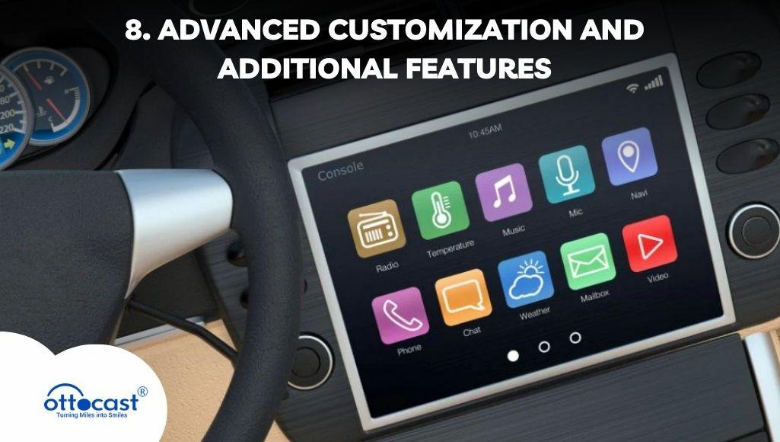
Installing a Reverse Camera with CarPlay
Adding a reverse camera to the Apple CarPlay screen improves safety and convenience. The camera is connected to the head unit, which displays parking guidelines when the vehicle is in reverse. Some wireless CarPlay units can automatically switch to the camera when the vehicle is shifted into reverse. Installing the camera at the optimum position improves the driver’s visibility and reduces blind spots when reversing, thus facilitating easier and safer parking.
Enabling Split-Screen Multitasking (If Supported)
Some Apple CarPlay screens allow a split-screen feature for multitasking, enabling the use of two applications at the same time, like Google Maps and Spotify. This CarPlay feature aids in navigation while simultaneously controlling music playback.
Adding Smart Voice Assistants (Siri and Google Assistant)
With the addition of Siri or Google Assistant to your wireless CarPlay setup, you can control navigation, calls, and music, all hands-free. Siri can be activated by either pressing the voice command button mounted on the steering wheel or saying, “Hey Siri.” Thanks to third-party apps, Google Assistant can also be accessed through some Apple CarPlay screens.
Using Third-Party Navigation Apps
When tapping your Apple CarPlay screen, you can select Google Maps, Waze, or Apple Maps for directions. Apple Maps is the default for CarPlay users, but a large portion of drivers tend to use Google Maps or Waze due to their superior real-time traffic updates. There are even some wireless CarPlay users who prefer offline navigation apps to eliminate data consumption.
Cost Breakdown and Budget Considerations
How Much Does DIY CarPlay Installation cost?
The price of a self-installed CarPlay system solely depends on whether you plan on buying an OEM or aftermarket Apple CarPlay screen. Aftermarket head units are usually priced between $200 and $1,000, but top brands like Pioneer, Kenwood, and Alpine tend to be pricier. In contrast, wireless CarPlay adapters are more affordable, costing around $50 to $200. By opting into the DIY installation, you won’t have to pay for labor which typically costs anywhere from $100 to $500, if professionally installed.
Comparing DIY vs. Professional Installation
If you are trying to figure out “Can you install CarPlay yourself?”, the answer is reliant on how skilled you are at technology. Both time and patience are crucial for a DIY installation, while it also saves money. Professional installation eliminates the guesswork but adds another layer of expense. Certain vehicles may need expert assistance because of complicated wiring.
Final Checks and Road Test
Ensuring Secure Installation
Before securing the mind-blowing technology of CarPlay, ensure that all screws and fasteners are properly secured. Rattles and connectivity problems are what loose Apple CarPlay screens cause. Furthermore, check that all wires are connected; and that they are well insulated. Wireless CarPlay is dependable, but only if it is set up properly.
Testing All Features
If you installed CarPlay by yourself, after you are done check if all the parts are properly put in place. Unsecured Apple CarPlay screens tend to rattle sometimes and might disconnect other times. Also, make sure all wires have been connected and are properly insulated; failing to do so can cause fires. Long-lasting stability and reliability are what a wireless CarPlay setup offers.
Taking It for a Drive
To finalize the installation, I suggest you take the car out for a short drive to see whether there are any system lags, sound problems, or disconnections. If you have been using wireless CarPlay, check if it automatically reconnects to the device after the car has been turned off. Check if the navigation updates in real-time and not after a few moments. Installing an Apple CarPlay screen in your vehicle makes driving easy because you can navigate, listen to music, and receive calls with minimal distractions.
Upgrade Your Ride with the Ottocast Adapter – Wireless, Seamless, Effortless!
Ottocast U2AIR Pro Wireless CarPlay Adapter – Fast & Easy
The U2AIR Pro from Ottocast is the next generation of passive adapters specifically designed to turn wired CarPlay systems into wireless ones. It has a 30% smoother performance than its predecessor model, the U2AIR. Ottocast screws the hassle of plugging in cables with built-in Bluetooth and Wi-Fi functionality. Automatic reconnection further simplifies the user experience by allowing the device to seamlessly connect when the car is turned on. Additionally, Ottocast’s frequent updates ensure that the U2AIR Pro is always optimized for the latest changes in CarPlay. For users wanting to transition their devices from wired to wireless, the U2AIR Pro is the ideal plug-and-play device.

CarPlayClip Wireless CarPlay Adapter
Allowing for even easier customization from the user’s end is the CarPlayClip Wireless Carplay adapter which claims to be the ultimate solution for seamlessly wireless CarPlay access thanks to the embedded screen. The 1.6-inch display features a variety of customizable content such as album art, a clock, and personal pictures. Not only does it look good but also thanks to the 360° vent clip diffuser, users can supply fresh scents to enhance their driving experience even further. Its design is compact, yet multifunctional enabling it to fit in seamlessly to any car interior. Utilizing the intelligent chip technology, it enables instant connectivity which allows for fast and stable CarPlay and ensures smooth transitions from wired to wireless CarPlay feature.

Ottocast U2AIR Wireless CarPlay Adapter – Best Buy
With the Ottocast U2AIR Wireless CarPlay Adapter, users can transform their wired CarPlay into a wireless version in a matter of seconds. It is one of the best-selling adapters and facilitates fast and simple switching. Using Bluetooth and Wi-Fi further allows wireless functionality, eliminating the presence of messy cords while ensuring a fast and reliable CarPlay experience. Connecting your iPhone to the car’s wireless CarPlay adapter is as simple as getting into your car. Ottocast’s wireless CarPlay adapter does this thanks to an automatic feature. With frequent free software enhancements, the adapter is guaranteed to work with new features of Apple CarPlay screens. For those wanting to upgrade their vehicle’s multimedia system at no extra effort, this adapter serves the purpose well.

Conclusion
Depending on the features of your vehicle and its budget, YouTube Music for a car can easily be added via diverse methods. Newer cars built in 2017 and later allow straightforward integration via Apple CarPlay or Android Auto, while mid-range vehicles from 2010 to 2016 fare well with Bluetooth or USB connections. You can enjoy YouTube Music through an AUX cable or FM transmitter for older vehicles built pre-2010. For hands-free streaming on the go, Amazon Echo Auto devices are portable and voice-controlled. YouTube Music can be enjoyed by everyone irrespective of vehicle type, which enhances every ride.
FAQs
Q1: Can I install CarPlay in any car?
The answer here is yes, many newer cars are compatible using either an aftermarket wireless CarPlay adapter or Apple CarPlay. It does depend on the car and headunit that has already been installed in the car.
Q2: Do I need to replace my stereo to get CarPlay?
In case the car does not come equipped with CarPlay by default, then the option of installing an aftermarket CarPlay screen does exist, as well as enabling the use with a stereo without having to repace it.
Q3: How long does it take to install CarPlay?
Depending on the type of car you have and the wireless CarPlay adapter or stereo that is already installed, it takes anywhere between one and three to install CarPlay in your vehicle.
Q4: Can I make wired CarPlay wireless?
Yes, it is possible to convert wired CarPlay into wireless CarPlay by using a wireless CarPlay adapter that connects through Bluetooth and Wi-Fi and allows you to integrate your iPhone without any cables.
Q5: Will installing an aftermarket CarPlay unit void my warranty?
Altering factory wiring by installing an aftermarket Apple CarPlay screen usually voids your warranty, but wireless CarPlay adapters do not modify wiring, making them safer.