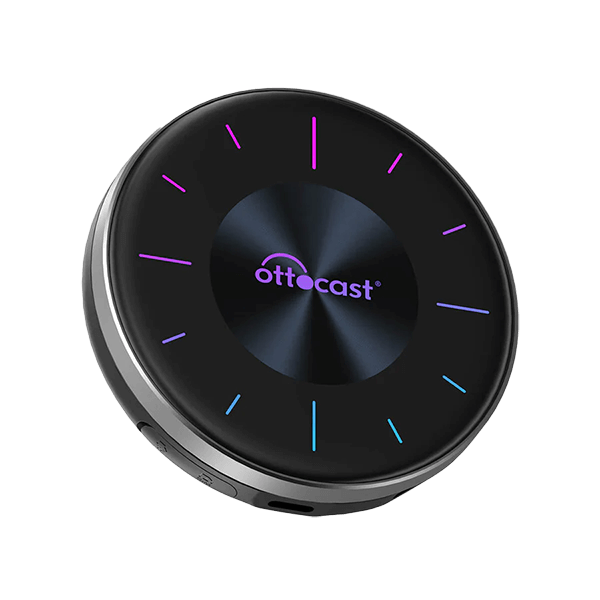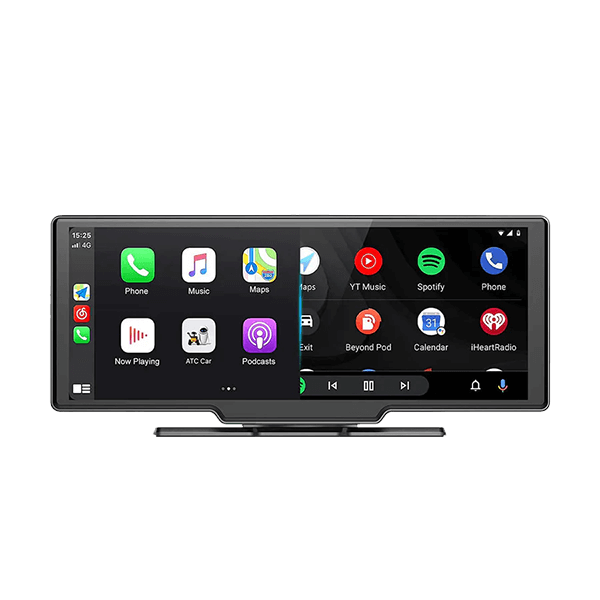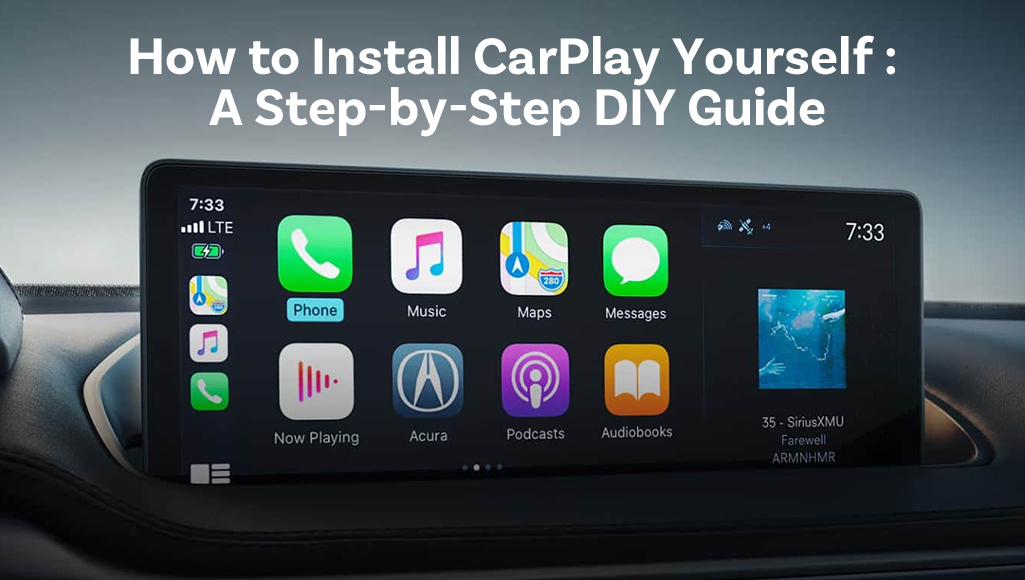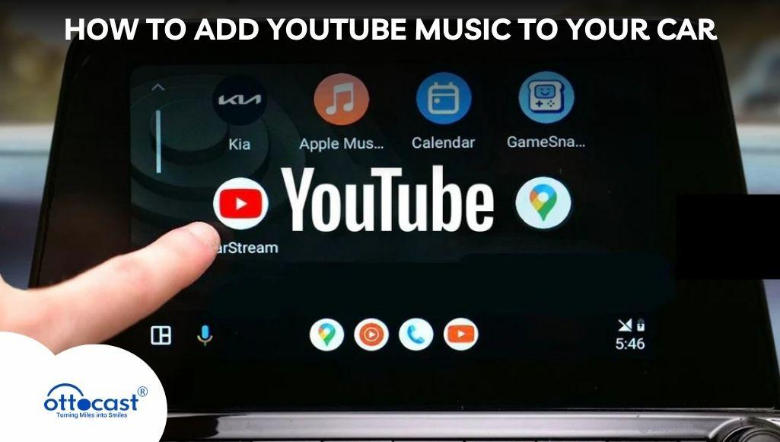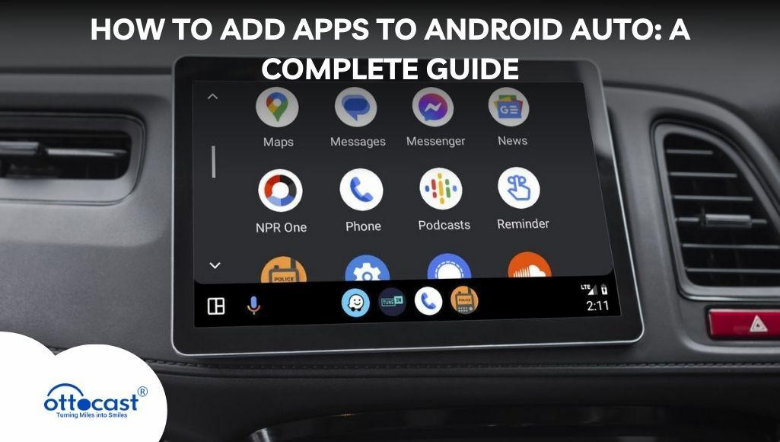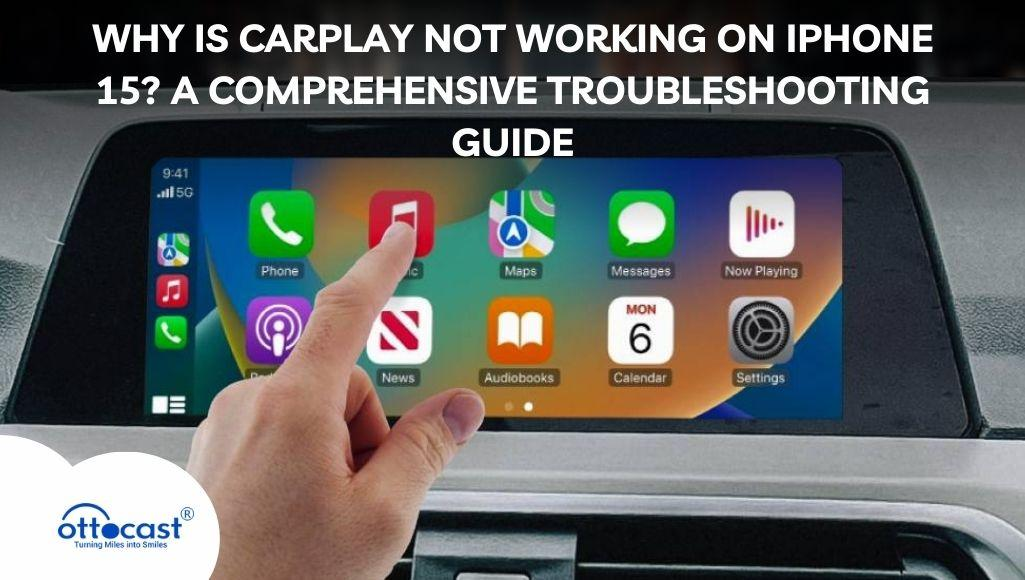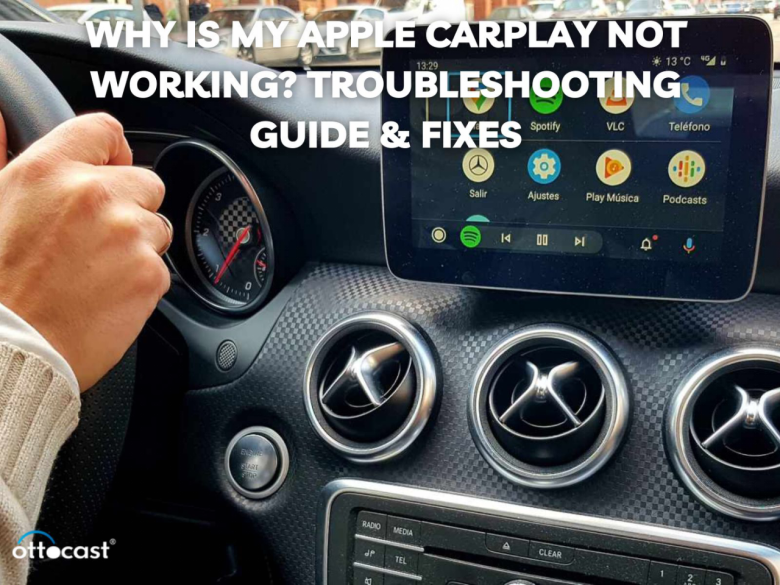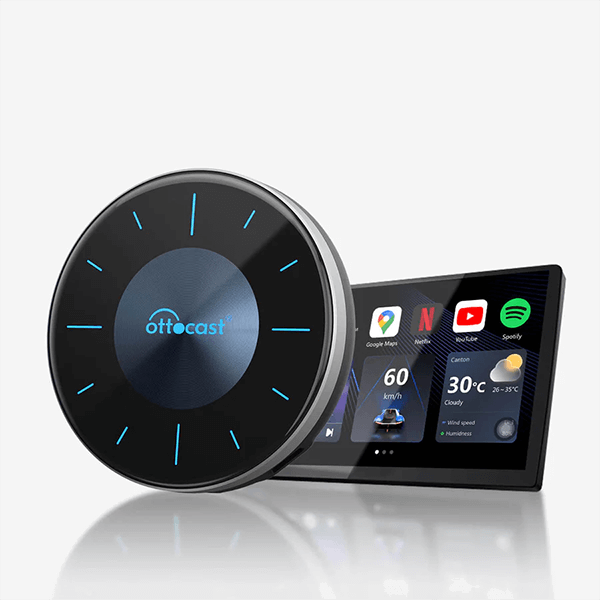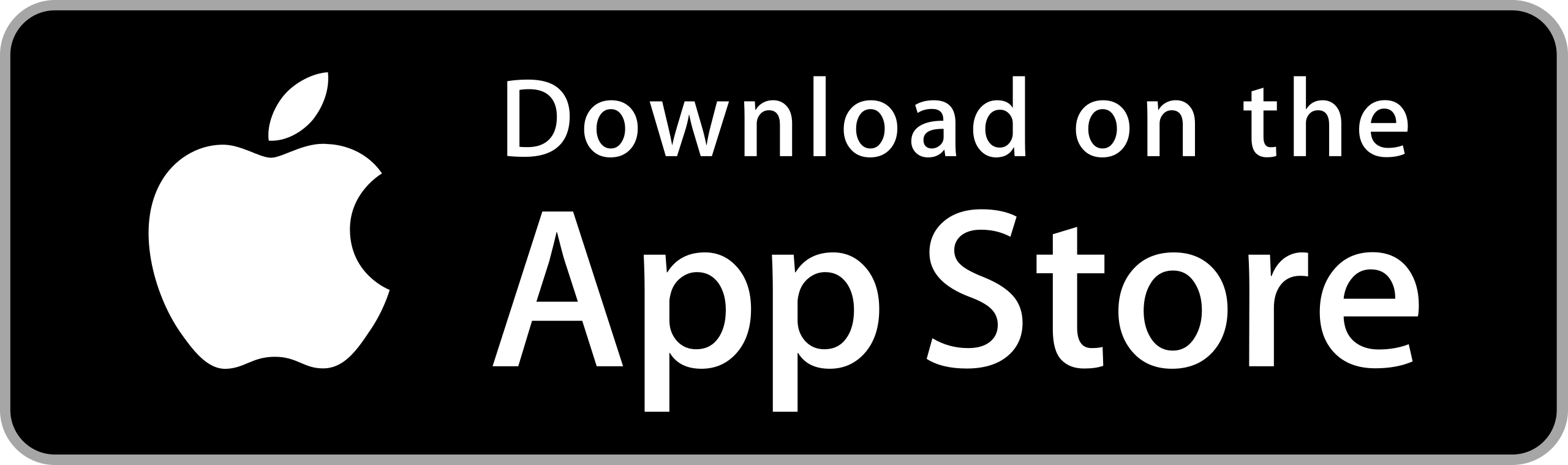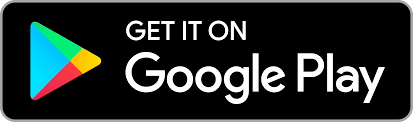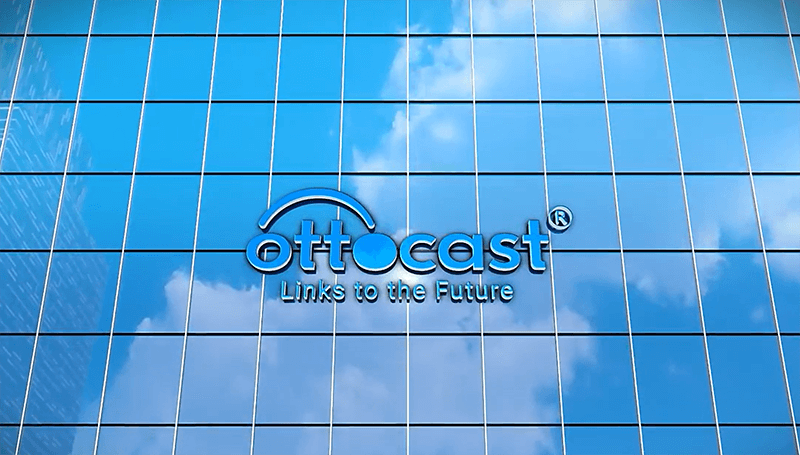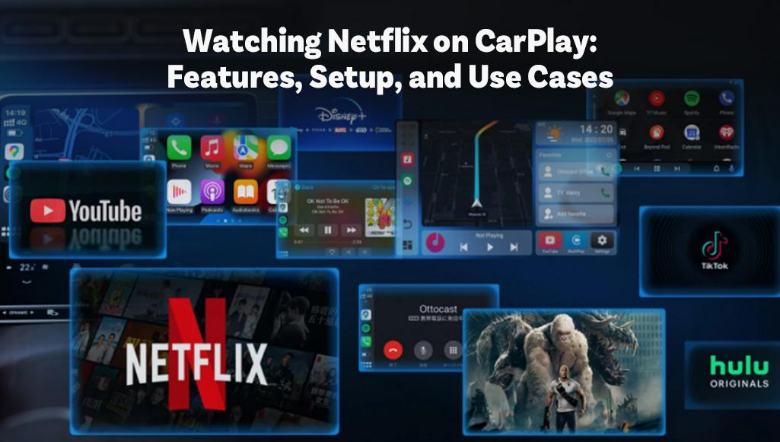
CarPlay allows for seamless integration between your iPhone and the car. It enables users to control music, receive messages, or check maps, all through the vehicle’s display. Although primarily designed to enhance productivity and navigation, many users wonder how to stream Netflix on CarPlay. The ability to stream Netflix on CarPlay is possible, but it requires some tools. With an Android AI Box or other third-party smart devices, full streaming capabilities are possible. With CarPlay Netflix, if your car is parked, you can stream your favorite shows and films effortlessly. This feature enhances long road trips. Ottocast allows users to enjoy effortless Netflix streaming through simple CarPlay AI Box integration.
How to Watch Netflix on CarPlay
For somebody who wants to use CarPlay with Netflix, it may take some effort since the Apple CarPlay Netflix feature is unsupported. A common solution is using a CarPlay AI Box that has Android. This enables one to download applications like Netflix on the car’s head unit. Another is to screen mirror where one can display their phone’s screen onto the car display thus operating Netflix through the phone. Other ways To get Netflix on CarPlay can be through third-party apps like AirScreen or AirMirror. If you are looking to enable Netflix and other video streaming services, Ottocast is one of the best AI Android boxes that do it all.
Best CarPlay AI Boxes for Watching Netflix
If you would like to stream Netflix on CarPlay, a CarPlay AI box is the best option. These devices enhance your infotainment system by providing access to an Android operating system, which allows you to run Netflix. Storage space, performance, and streaming quality are key factors to consider when purchasing OTT CarPlay AI Boxes for Netflix. Ottocast is a well-known choice, and their device comes with a built-in Android operating system. This enables users to download Netflix without having to tether their phone to the device. When using CarPlay Netflix boxes, these are important things to consider. Among the Android AI box producers for CarPlay, Ottocast’s is the easiest to use and is compatible with both CarPlay and Android Auto.
Streaming Netflix Safely in a Car
When implementing Netflix on CarPlay, safety and legal matters must be taken into account. Due to safety regulations, most vehicles will restrict video playback while in motion, and as such, you cannot play videos while driving. To watch Netflix on Apple Car Play, ensure the vehicle is parked or stationary. This way, passengers can watch. A CarPlay AI Box like Ottocast ensures video playback is only allowed while parked and speeding is not. While some devices have a passenger-only mode, which ensures safe viewing during the drive while limiting access to Netflix, Others require you to stop to view. Always put safety first when attempting to set up Netflix on CarPlay, as well as firm restrictions on distractions by the local laws.
Features of CarPlay AI Boxes for Netflix
An AI Box designed for CarPlay comes with many features designed to enhance the Netflix CarPlay experience. These devices with wireless CarPlay and Android Auto allow users to easily switch between important functions like navigation and media streaming. Moreover, the inclusion of the complete Android OS means that users can access the Google Play Store and download streaming apps, such as Netflix, directly. Ai boxes such as Ottocast are capable of streaming HD and 4K videos, guaranteeing quality enjoyment. Also, since they are very fast and have expandable storage, users can download the Netflix app and enjoy it on CarPlay. By being the first to do so, Ottocast brings users a helpful feature where they can enjoy Netflix together with the seamless transition to the Android OS.
Using Screen Mirroring to Watch Netflix on CarPlay
If you don’t own a CarPlay AI Box and want to know how to get Netflix on CarPlay, you can always use screen mirroring. Carplay users can stream Netflix by mirroring the content of their smartphone to the car’s infotainment system. This feature can be activated either with AirPlay or with third-party applications like AirScreen; as long as there is a steady enough connection, it should work. For Netflix CarPlay using this mirroring feature, ensure that the phone is connected via USB or Wi-Fi. Equipped with advanced mirroring technology, Ottocast makes the experience smoother for users, allowing them to effortlessly use Apple CarPlay to stream their favorite shows and movies.
How to Install Netflix on a CarPlay AI Box
The Netflix app can be downloaded to a CarPlay AI box and that is how you get Netflix on CarPlay. Connect the AI Box to your infotainment system through the USB or HDMI ports, then head over to the CarPlay Store on the AI Box. Search for Netflix and download it directly. After downloading, open the app and sign in. You can now begin streaming your favorite shows. Remember, for seamless streaming of Netflix on Apple CarPlay, ensure that the device is connected to the internet at all times. If you are having issues with installing it, verify if your device supports the application or check if the firmware needs to be updated.
Optimizing Video Quality on CarPlay

Moreover, ensure that you check your internet connection while streaming so that you can enjoy Netflix on CarPlay at the best video quality. A better Wi-Fi connection is vital to prevent buffering. If possible, adjust the video resolution settings to 4k in your CarPlay AI Box. Set your Car display output settings and audio output settings to the correct levels for playing sounds in immersive quality. High-performance hardware and access to streaming settings improve the viewing experience, making Ottocast one of the best options for Apple CarPlay streaming.
Watching Netflix on CarPlay Without an Internet Connection
You don’t always need an internet connection to watch Netflix on CarPlay. Netflix allows you to download shows and movies using the offline feature so that you can watch them later without Wi-Fi. Before heading out on a trip, make sure to download the shows you want to watch offline on the Netflix app to your device. After that, set up the CarPlay AI Box and access the downloaded content either from the local storage or external drive. Make sure to consider the storage limitations and remember to use high-capacity memory cards. There are Ottocast AI Boxes which allow for seamless offline content watching without the need for the internet.
Alternative Streaming Apps for CarPlay
Although Netflix on CarPlay is the preferred option, there are other streaming services available on CarPlay AI Boxes. Apple CarPlay can also be enabled through an AI Box for other apps like YouTube, Disney+, Amazon Prime Video and Hulu. These applications provide entertainment for both the driver and the passengers to keep you occupied during long drives. To use stream these apps, simply go to the Play Store on your CarPlay AI Box and download them. By adding Ottocast on CarPlay, you are able to access more streaming platforms.
Customizing the CarPlay Interface for Better Streaming
To help improve your CarPlay experience while using Netflix, you can also customize the CarPlay layout for easy access to some selected streaming apps. The theme, display format, and arrangement of apps can all be altered so that Netflix and other entertainment apps can be easily accessible. By setting up customized voice commands, you can maintain focus on the road while switching from Netflix to other applications. Ottocast simplifies this process by offering an intuitive interface that works seamlessly with Apple CarPlay Netflix and provides enhanced control options, which helps during driving.
CarPlay Netflix for Road Trips
For family trips, configuring CarPlay Netflix for the rest of the passengers is an effective way to entertain everyone. If you want to build the ultimate entertainment experience, make sure to connect your CarPlay AI Box and install streaming apps like Netflix. Also, consider adding headrest monitors as additional viewing accessories and manage battery consumption with power adapters to avoid draining them. An uninterrupted Wi-Fi connection is also important for streaming during long journeys, together with battery life and AV-sync setting. Ottocast takes the Apple CarPlay experience to another level by providing a reliable solution and solving complex problems such as AV sync when streaming Netflix on Apple CarPlay.
Best Accessories for Watching Netflix in a Car
OttoAibox P3 CarPlay AI Box
The first device on the list currently is the OttoAibox P3 CarPlay AI Box. It looks sleek and is modular within and so do the case aesthetics so the overall user experience would be much better. The device boasts triple compatibility with the rotary toggle switch, enabling effortless switching between OttoDrive 2.0, CarPlay, and Android Auto. Not to forget, it also gives you the option for onboard storage expansion through 8GB RAM and 128GB internal memory. FOTA online updates allow system upgrades on the go, meaning that updates do not necessitate the user to access a specific location. With P3 boasting industry-leading specifications and response time, the operations are sure to be fast and smooth.When it comes to groundbreaking in-car infotainment systems, The OttoAibox P3 makes your vehicle smarter than ever.

OttoAibox i3 Smart Android Box
Similar to the predecessor, the OttoAibox i3 Smart Android Box boasts an equally impressive set of specifications. With an impressive combination of 8GB RAM, 128GB of internal storage, and the option for micro SD card expansion up to 256GB, the i3 has everything necessary to perform and handle heavy load applications on the latest Android 12 operating system. The OttoDrive 2.0 interface adds a layer of security and personalization making it effective for a wide range of customers. With the best streaming services such as YouTube, Netflix, Amazon Prime, and Disney Plus already fully integrated into this device, it also can stream music through Amazon Music and YouTube Music. One of its extraordinary capabilities is the split-view function, which enables you to multitask with entertainment by using 3:7, 5:5, or 7:3 ratios. OttoAibox i3’s compatibility is tested and verified, so it works perfectly with BMW vehicles and guarantees a smooth experience for all BMW drivers wanting to improve their in-car technology.

OttoAibox P3 Lite AI Box CarPlay
The OttoAibox P3 Lite AI Box CarPlay has a sleek and user-friendly design that effortlessly integrates AI Box CarPlay, Android Auto, and OttoDrive 2.0 into a single device. It is powered by an Android 12 operating system, features 4GB of RAM, and provides 64GB of storage, boasting high-speed functionality across numerous apps and services. Users can switch seamlessly between AI Box CarPlay, Android Auto, and OttoDrive 2.0 for improved entertainment and utility within the car. The system also allows built-in FOTA online updates to guarantee that the system is always up to date with new features. The OttoAibox P3 Lite can satisfy everyone’s needs, whether it is used for streaming, navigation, or a complete multimedia experience.

FAQs
Can I officially watch Netflix on CarPlay?
Apple CarPlay does not allow Netflix to be streamed. That said, Netflix can be streamed through CarPlay AI Boxes or other third-party applications allowing screen mirroring or Android OS access.
What’s the best way to stream Netflix in a car?
The preferred means to watch Netflix on the car is through the use of a CarPlay AI Box. These devices also allow the use of Android OS which means Netflix and other streaming devices can be downloaded.
Is it legal to watch Netflix on CarPlay while driving?
In most places, watching Netflix on CarPlay while driving is against the law because the driver will be distracted. Always make sure to stream videos when the car is still and safe for passengers.
Which CarPlay AI Boxes support Netflix?
Ottocast and other CarPlay AI Boxes allow streaming of Netflix on the device while providing Android OS access. These boxes guarantee smooth streaming and high quality video, so rest assured that you are not compromise on your stationary viewing experience.
How do I set up screen mirroring for Netflix on CarPlay?
To mirror your screen and stream Netflix on CarPlay, an app like AirScreen or AirMirror can be used. First screen mirroring should be turned on, then connect your phone to the CarPlay system and select the streaming option.